If you have just purchased a new Macbook, iMac, Mac Mini, or Mac Studio, and are very new to macOS Operating System, then you might have a question! How to do a right click on Mac Desktop?
Right Click (as called on Windows) is known as Control-Click on Mac devices, as you must have noticed that there are no bottom buttons on the trackpad, in order to do a right click on the desktop simply tap on the trackpad with two fingers, this will give you the option to create a new folder, Change Desktop Background, Sort Desktop icons and many more,
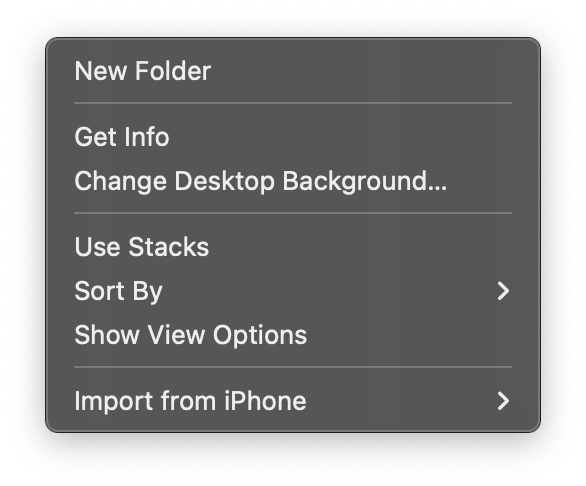
✌️Tap with two fingers on your Mac Trackpad to perform Right Click
Perform Right Click using Keyboard + Trackpad
You can also press the Control button and single finger tap on the Trackpad, this is called the Control-Click and behaves just like a right-click on Windows.
You can check about more gestures that you can make use of on your Macbook by going to Apple Menu -> System Preferences -> Trackpad
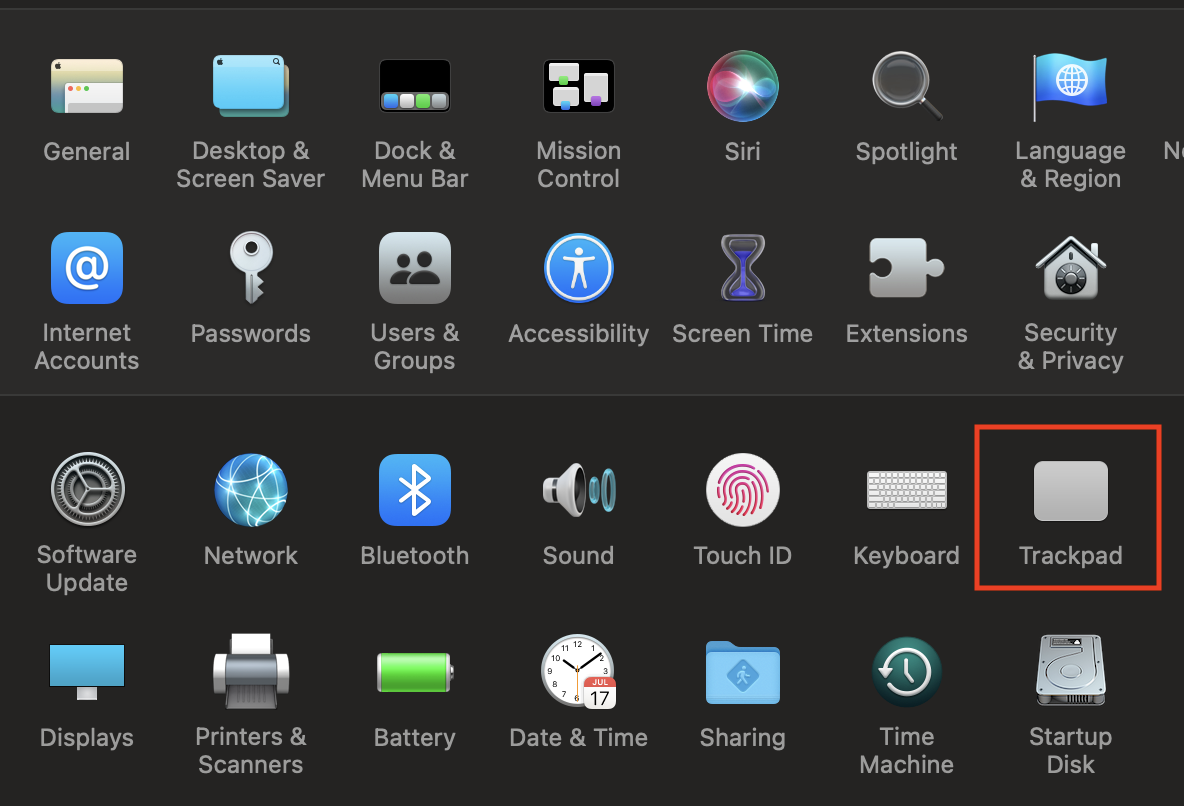
The right click option as you can see is the secondly click using two fingers,
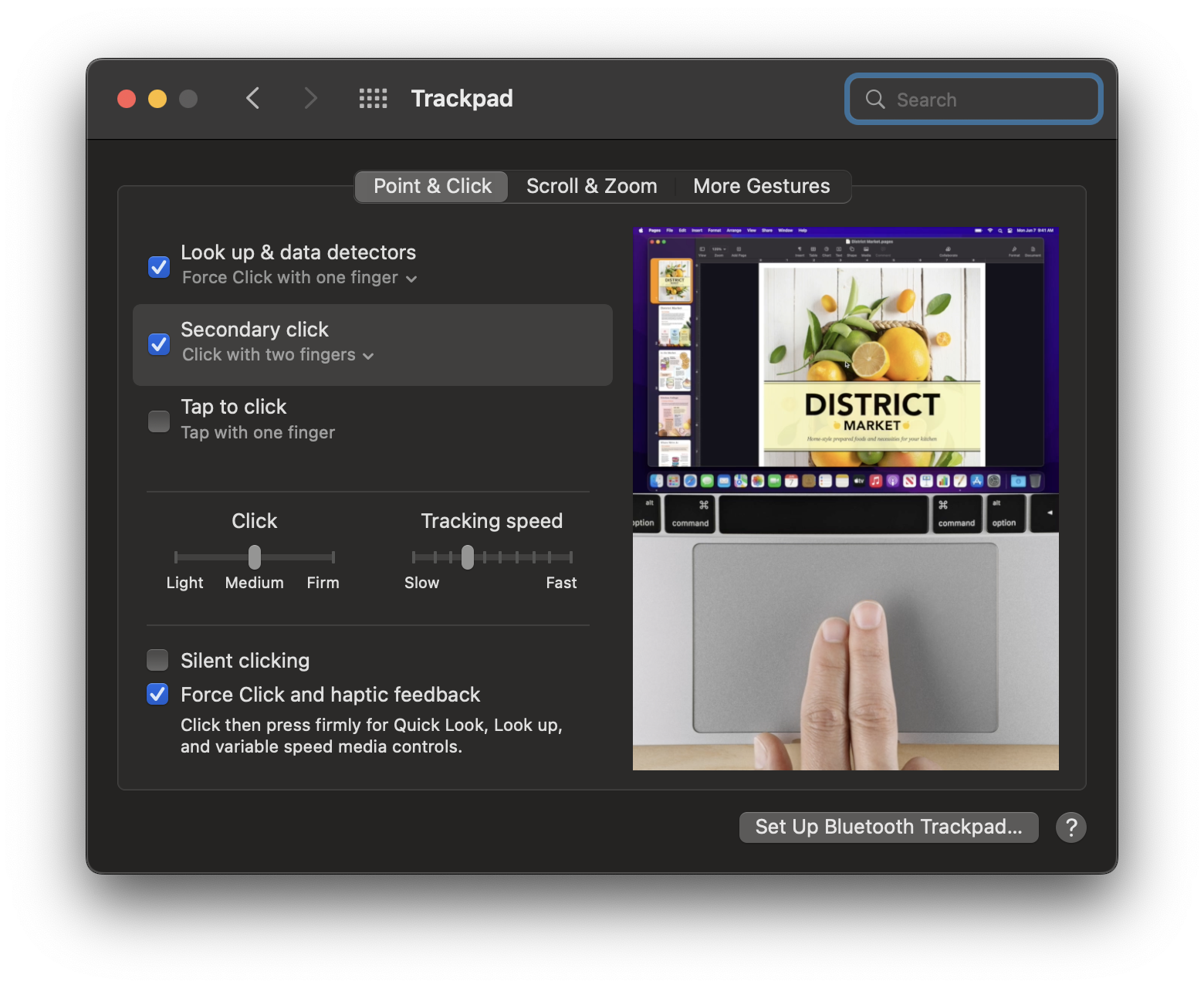
- How to show line numbers in Nano on Mac
- How to install Jupyter Notebook on macOS Sonoma
- How to Disable Remote Management using Mac Terminal
- Test internet speed using macOS Terminal command
- Docker Desktop needs privileged access macOS
- Google Search Hot Trends Screensaver for Mac OS X
- How to do calculations in Mac Terminal
- How to make TextEdit the default text Editor on Mac
- How to Show Full Website Address on Safari for Mac (Ventura/Sonoma)
- The Zsh Shell - Mac Tutorial
- Opening mac Terminal
- How to change the name of your Mac running on macOS Ventura 13
- How to find the Battery Cycle Count on macOS Ventura
- How to set an emoji as Zsh terminal prompt in macOS
- How to access Trash Folder using Mac Terminal Command
- macOS Ventura XCode Command Line Tools Installation
- Hide Bluetooth icon on Mac Menu Bar macOS Ventura 13
- How to run .sh file in Mac Terminal
- Terminal Command to get the list of available shells in macOS
- How to see Storage Information on macOS Ventura
- How to Go To /usr/local/bin on Mac Terminal?
- How to do screen recording on Mac
- How to Find File and Directory Size in Mac Terminal
- Open .bash_profile File in TextEdit using Terminal
- Remove Now Playing icon from macOS Big Sur Menu Bar
- How to get SharePoint Online user details from person or group column using REST API - SharePoint
- 31: Python Program to reverse a String - Python
- Let us try to answer why we need Genetics in Java? - Java
- Fix: error: mismatched closing delimiter } [Rust] - Rust
- Excel Fix: SECURITY RISK Microsoft has blocked macros from running because the source of this file is untrusted. - JavaScript
- Understanding AWS Calculator: DynamoDB on-demand capacity - AWS
- JDBCTemplate Querying Examples with Spring Boot 3 - Java
- Sort a List using Java 8 Stream Examples - Java