The default color of the terminal on the Mac depends on the OS Dark/Light mode that you have set on your macOS Setting. Black if its dark theme and white if light.
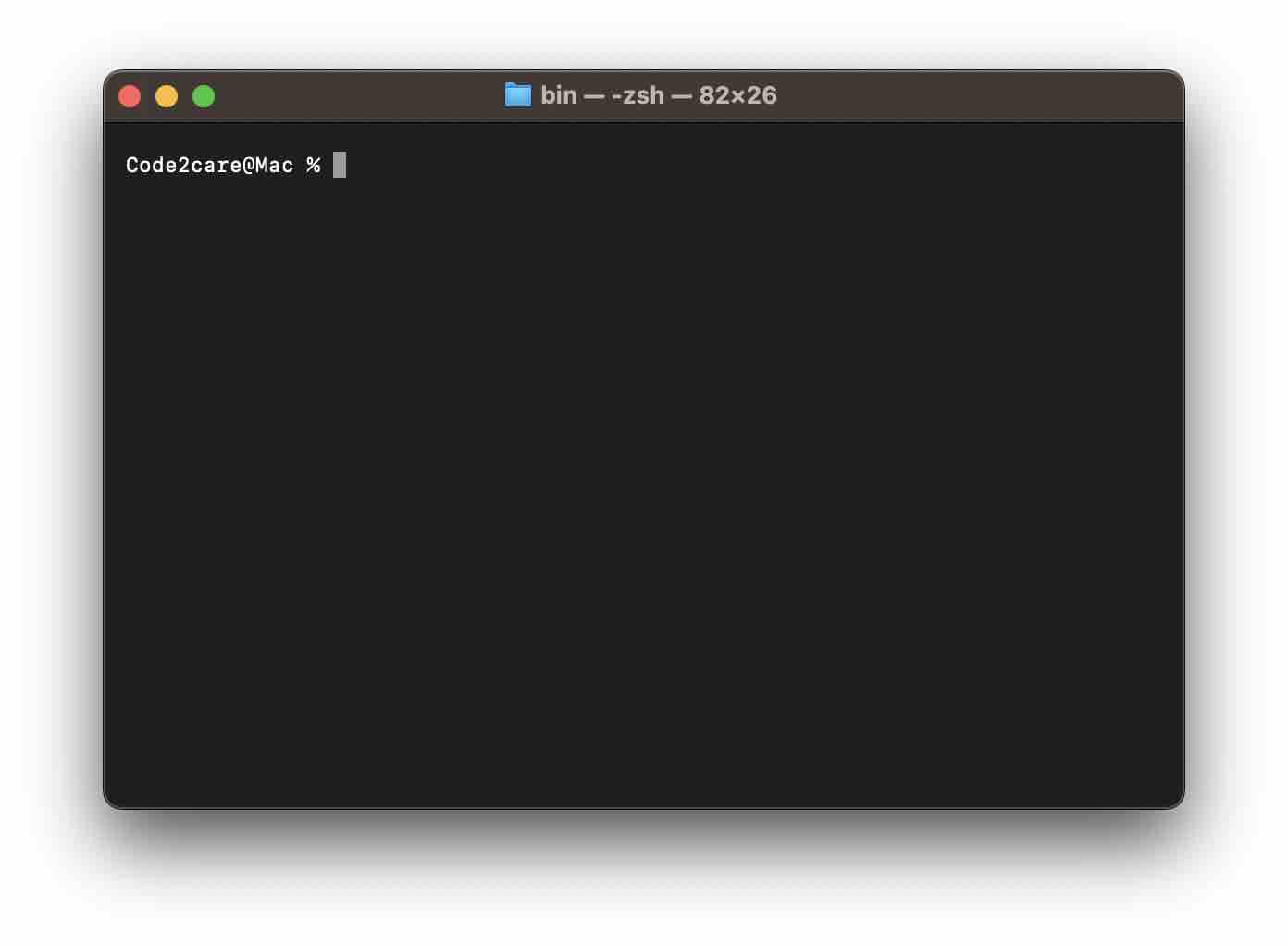
Terminal - Dark Mode
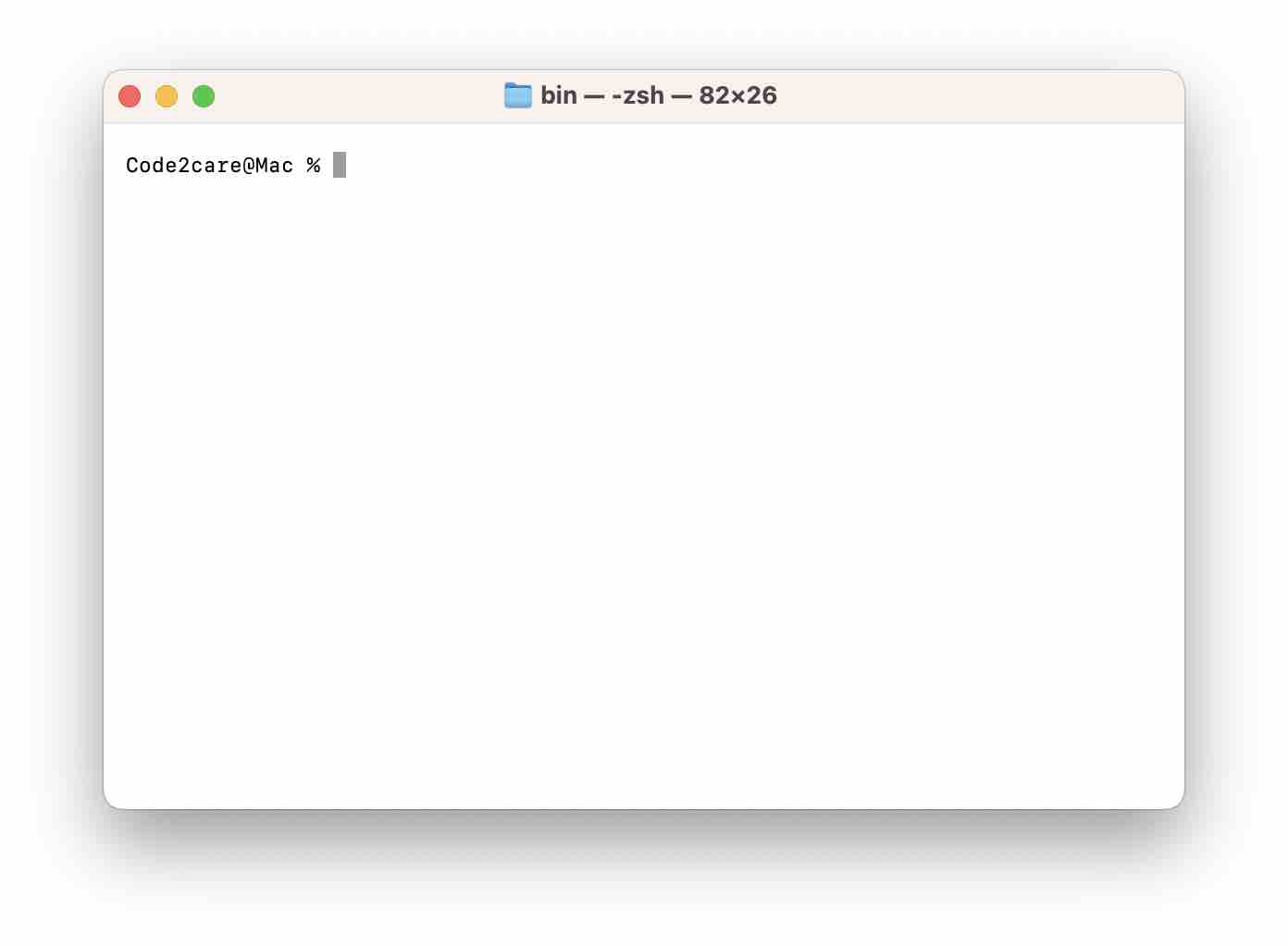
Terminal - Light Mode
If you want to set a custom background color, follow the below steps,
- Open Terminal App.
- Now click on the Menu: Terminal -> Preferences... (Settings.. if on macOS Ventura 13 or higher)
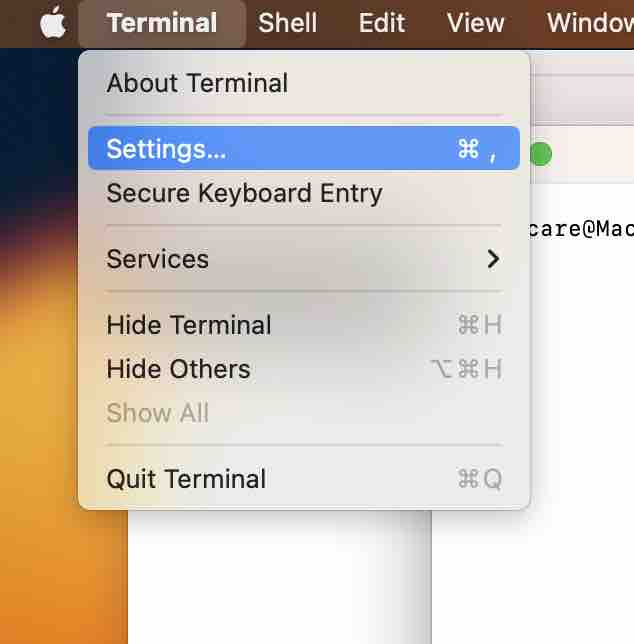
- Now go to Profiles tab,
- Here under the Text tab, below the background you can click on Color & Effect to choose your background color.
- That's it! close all the Settings windows.
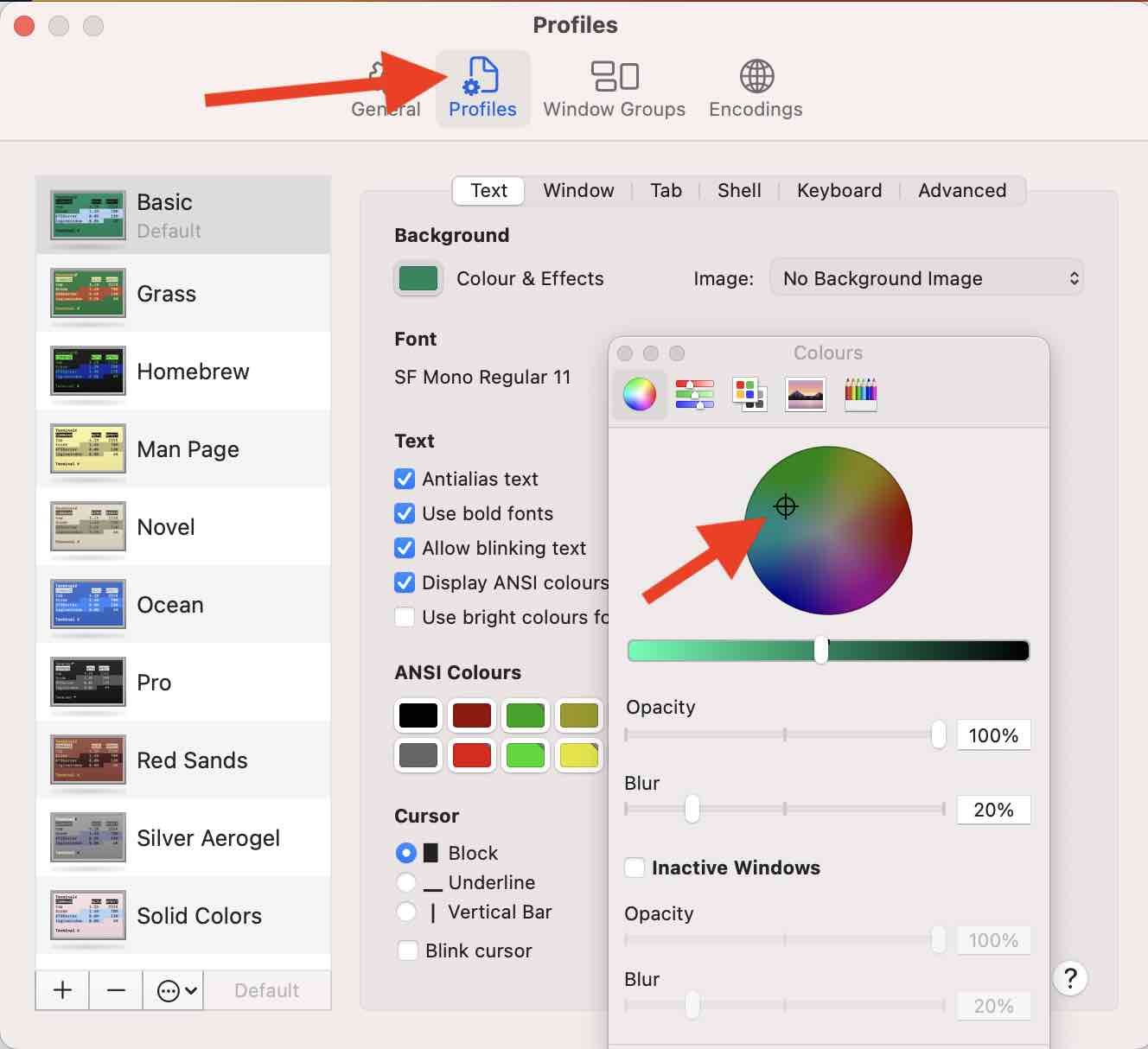
Now even when you toggle between dark/light modes, the background color will remain the same for the Terminal app.
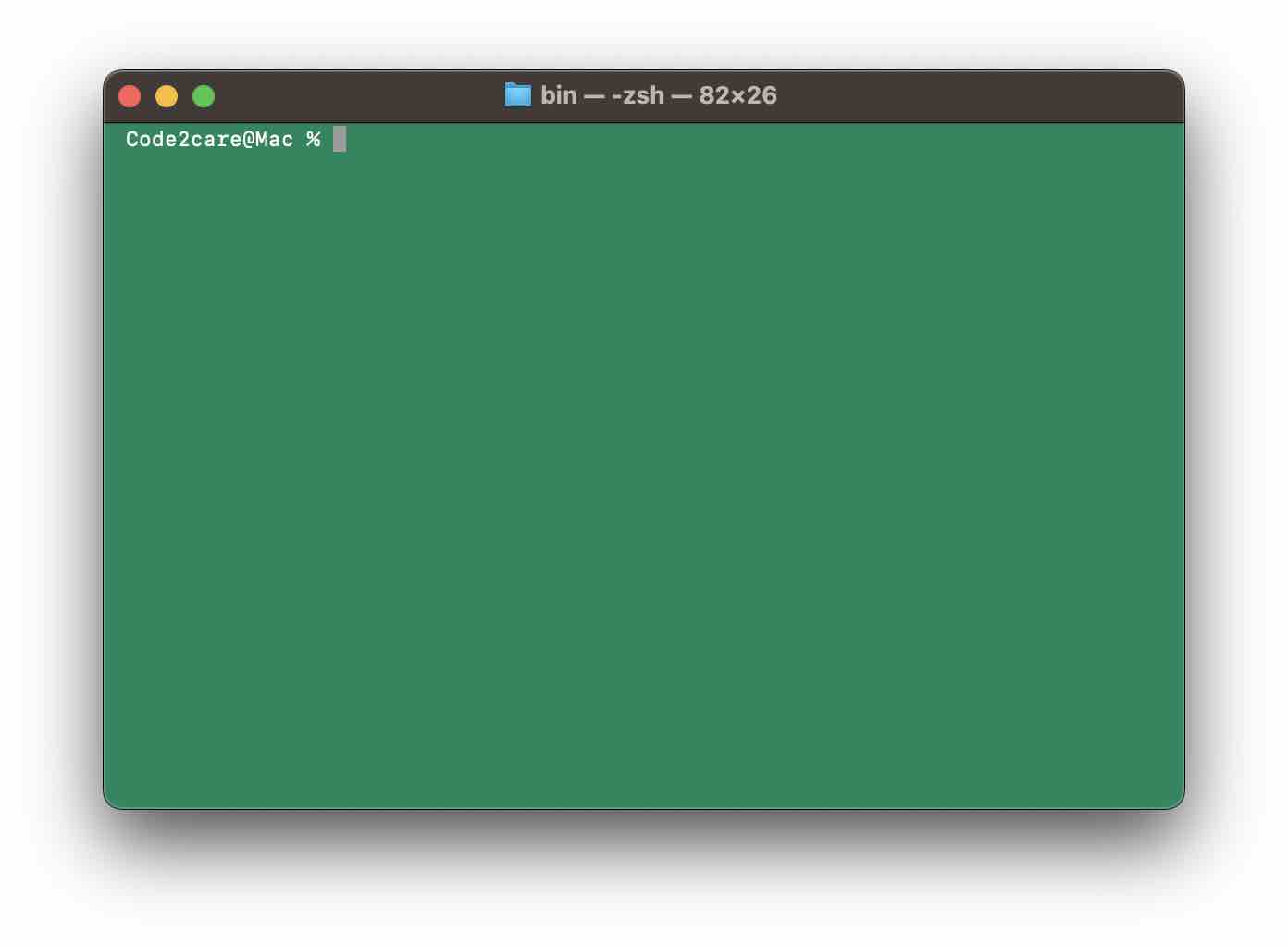
Facing issues? Have Questions? Post them here! I am happy to answer!
Author Info:
Rakesh (He/Him) has over 14+ years of experience in Web and Application development. He is the author of insightful How-To articles for Code2care.
Follow him on: X
You can also reach out to him via e-mail: rakesh@code2care.org
More Posts related to MacOS,
- Fix: grunt: command not found (Mac/Windows)
- AppleScript Example with TextEdit
- How to copy Password of Wifi on your Mac
- Install OpenJDK Java (8/11/17) versions using brew on Mac (Intel/M1/M2)
- How to check if a port is in use using terminal [Linux or macOS]
- Cut, Copy and Paste Keyboard Shortcuts on Mac Keyboard
- [macOS] NetBeans IDE cannot be installed. Java (JRE) found on your computer but JDK XX or newer is required.
- How to Remove Widgets from macOS Sonoma 14 Desktop
- Turn off Auto-Capitalization on macOS Ventura 13
- How to Go To /usr/local/bin on Mac Terminal?
- How to Open TextEdit on Mac
- Mac: How to Open Android Studio from Terminal
- How to change the default location of Mac Screenshot
- Display Seconds in Digital Clock on Mac Menu Bar [macOS]
- How to install homebrew (brew) on M1 Mac
- Must Know Homebrew Commands for Mac/Linux Users
- Steps to Uninstall Roblox on Mac (macOS)
- How to change the System Settings Sidebar icon size Mac Ventura 13
- How to set Out Of Office (OOO) on Outlook for Mac [Updated 2023]
- Trigger Notification Center Message using Mac Terminal Command
- [fix] macOS Ventura - Python3 xcrun: error: invalid active developer path missing xcrun at CommandLineTools
- How to Install Rust Language on Mac (macOS)
- How to minimize all Windows in Mac
- Display ls command file sizes in KB (kilobytes) MB (megabytes) or GB (gigabytes) [Linux/macOS]
- How to make TextEdit the default text Editor on Mac
More Posts:
- How to hide toolbar on Notepad++ - NotepadPlusPlus
- How to Whitelist IP Address on GoDaddy Hosting? - HowTos
- Python: pandas merge DataFrames on Common Column - Python
- How to list all files and folders in a folder using Python - Python
- 97 Useful Notepad++ Keyboard Shortcuts - NotepadPlusPlus
- cp -r Linux Command to Recursively Copy Files and Directories - Linux
- Facebook Down Will Be Back Soon - Facebook
- How to open new tab in Sublime Text Editor [macOS] - MacOS