There are multiple ways to view a log file using the Mac Terminal. Let's take a look at a few of them.
Option 1: Using cat command
cat /var/log/system.log
Sep 5 00:29:28 C2cs-MacBook-Air syslogd[121]: ASL Sender Statistics
...
...This will display the content of the entire log file at once and if the file is huge, it is less convenient.
Option 2: Using less command
less /var/log/system.log
Sep 5 00:29:28 C2cs-MacBook-Air syslogd[121]: ASL Sender Statistics
...
...You will see the contents of the file, one page at a time, and press the spacebar to view more.
Option 3: Using the tail command
tail -30 20230901_server.logsIf you are interested in what was added to the log file recently, then it is better to make use of the tail command with the number of lines that you want to display on the console.
Best Option: Follow the logs in real-time
Most of the time the use-case is to observe the logs in real-time to see what is happening on the server's end, in such case you can follow the logs using the tail command with a -f flag.
tail -f -30 20230901_server.logs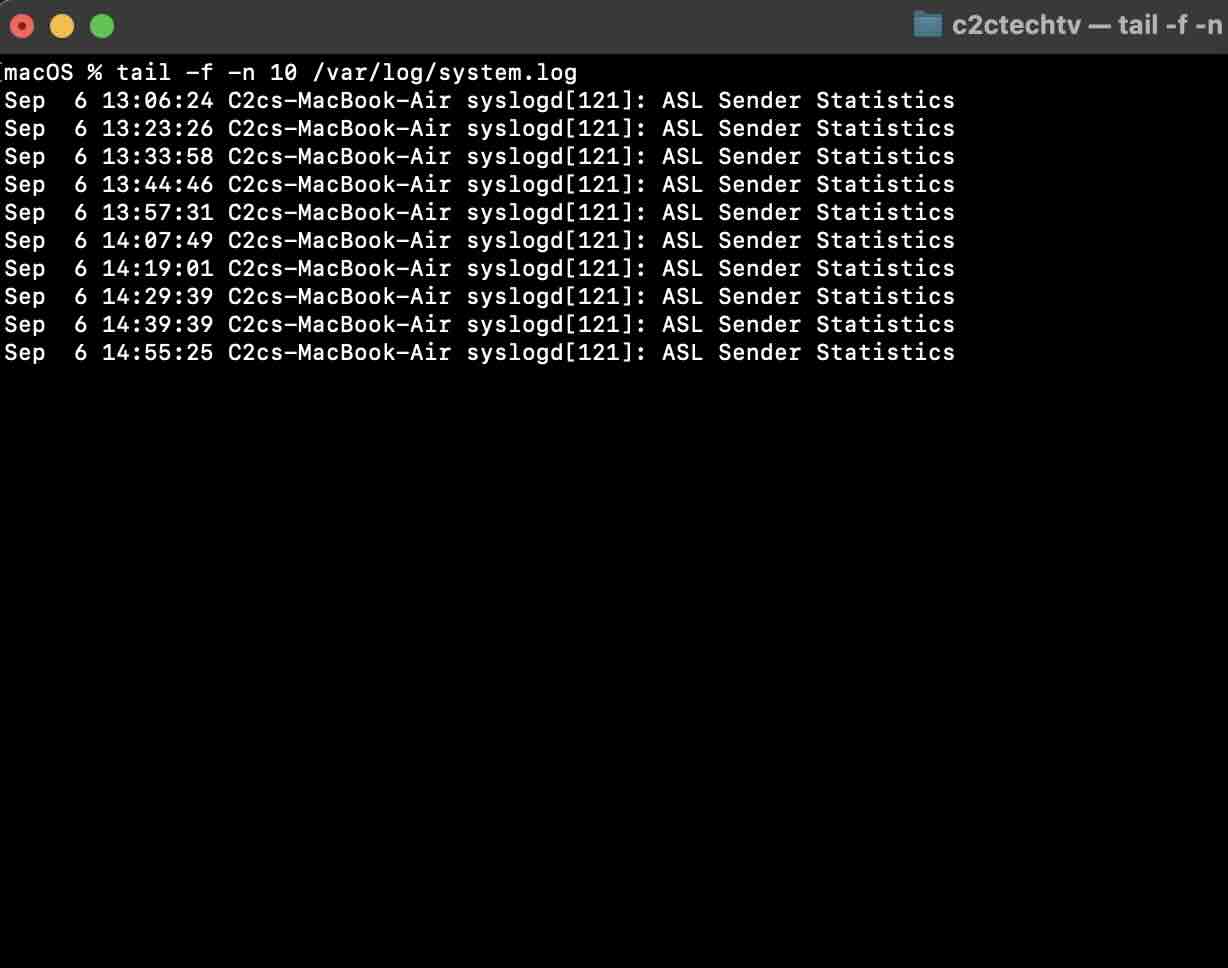
Facing issues? Have Questions? Post them here! I am happy to answer!
Rakesh (He/Him) has over 14+ years of experience in Web and Application development. He is the author of insightful How-To articles for Code2care.
Follow him on: X
You can also reach out to him via e-mail: rakesh@code2care.org
- Fix: grunt: command not found (Mac/Windows)
- AppleScript Example with TextEdit
- How to copy Password of Wifi on your Mac
- Install OpenJDK Java (8/11/17) versions using brew on Mac (Intel/M1/M2)
- How to check if a port is in use using terminal [Linux or macOS]
- Cut, Copy and Paste Keyboard Shortcuts on Mac Keyboard
- [macOS] NetBeans IDE cannot be installed. Java (JRE) found on your computer but JDK XX or newer is required.
- How to Remove Widgets from macOS Sonoma 14 Desktop
- Turn off Auto-Capitalization on macOS Ventura 13
- How to Go To /usr/local/bin on Mac Terminal?
- How to Open TextEdit on Mac
- Mac: How to Open Android Studio from Terminal
- How to change the default location of Mac Screenshot
- Display Seconds in Digital Clock on Mac Menu Bar [macOS]
- How to install homebrew (brew) on M1 Mac
- Must Know Homebrew Commands for Mac/Linux Users
- Steps to Uninstall Roblox on Mac (macOS)
- How to change the System Settings Sidebar icon size Mac Ventura 13
- How to set Out Of Office (OOO) on Outlook for Mac [Updated 2023]
- Trigger Notification Center Message using Mac Terminal Command
- [fix] macOS Ventura - Python3 xcrun: error: invalid active developer path missing xcrun at CommandLineTools
- How to Install Rust Language on Mac (macOS)
- How to minimize all Windows in Mac
- Display ls command file sizes in KB (kilobytes) MB (megabytes) or GB (gigabytes) [Linux/macOS]
- How to make TextEdit the default text Editor on Mac
- macOS Ventura: In order to use Xcode.app you need to update to the latest version - MacOS
- Set Title to Android AlertDialog - Android
- Sharepoint Server 2016 installation Prerequisites with download links - SharePoint
- How to Download and Install Roblox Studio on Mac (M1/M2/Intel) - MacOS
- WhatsApp Web escanner - WhatsApp
- Ways to create objects in JavaScript - JavaScript
- How to close all tabs of Notepad++? - NotepadPlusPlus
- How to open new Terminal using Bash Command - Bash