If you own a MacBook with 256GB or 512GB of memory, you would soon be in a situation that do you not have enough space on your device to add more softwares of data. There are few Apps that come preinstalled with macOS (Catalina, Mojave or Big Sur) such as GarageBand
Not everyone is a composer and wants to make use of Apps such as GarageBand, it takes up ~1.7GB space on my M1 Macbook and more if you download loops libraries.
"How to delete/uninstall GarageBand App from Mac?"
- Open Finder App, by trying finder in Spotlight Search,
- Now click on Applications from the left Favorites section,
- Look for App GarageBand and right click Move to Thrash,
- You may see a pop-up "Finder wants to move "GarageBand" to the Thrash", Use Password or Touch ID to move it to thrash,
- Empty your Thrash.
✌️You may have also downloaded GarageBand sound libraries that you may want to delete to free up more space,
"How to delete/uninstall GarageBand Sound Libraries from Mac?"
- Click on the Apple icon on macOS menu bar,
- Select: About this Mac,
- Go to Storage tab,
- Now click on Manage..,
- Click on Music Creation,
- Click on Remove GarageBand Sound Library,
- You will see a pop-up like this,
Remove GarageBand Sound Library from disk? This will free up 2.53 GB of storage. You can’t undo this action, but you can reinstall the Sound Library later if needed. - Click on Remove.
This should free up a lot of space for you! :)
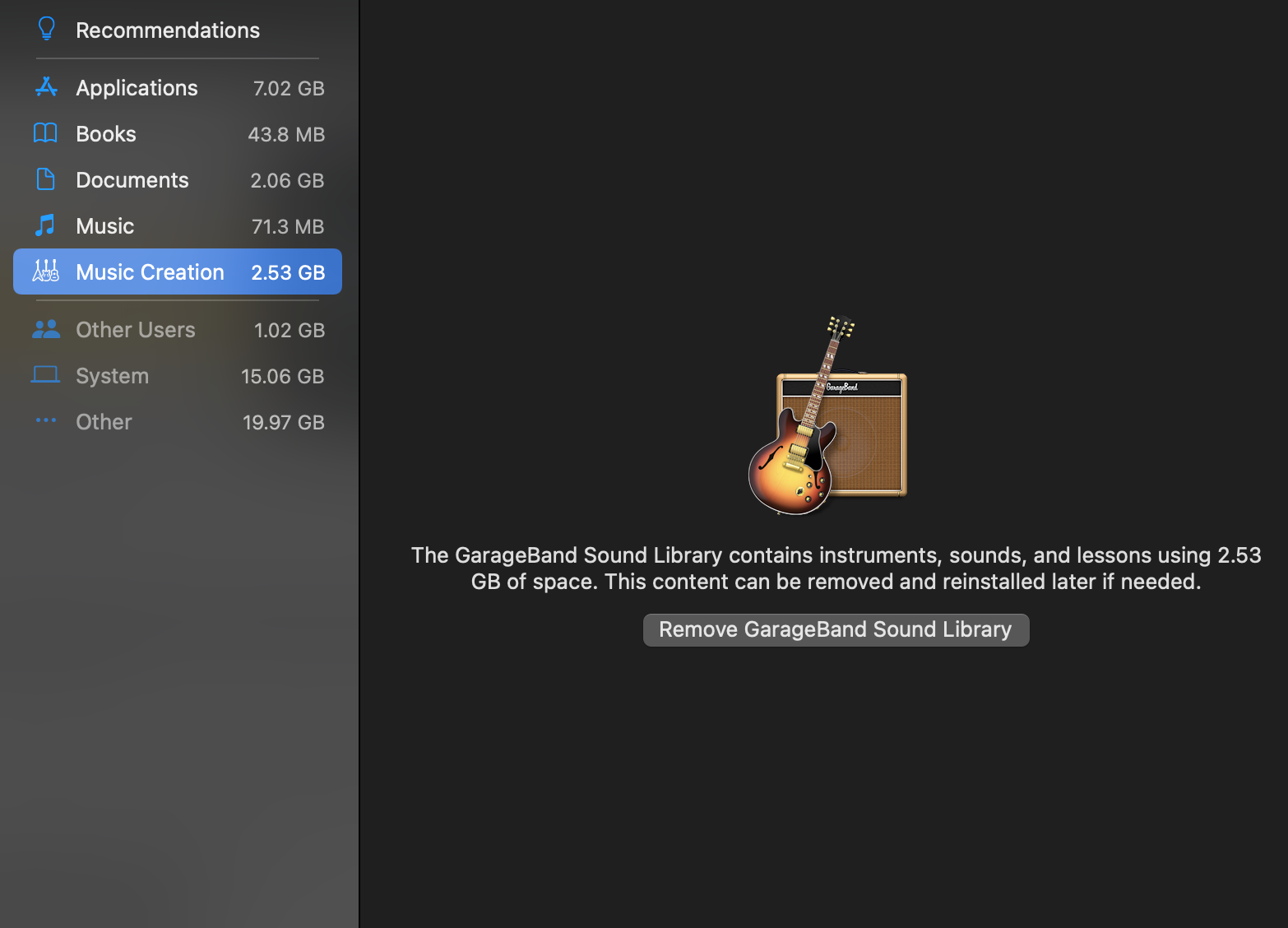
Delete GarageBand Sound Library
More Posts related to MacOS,
- How to show line numbers in Nano on Mac
- How to install Jupyter Notebook on macOS Sonoma
- How to Disable Remote Management using Mac Terminal
- Test internet speed using macOS Terminal command
- Docker Desktop needs privileged access macOS
- Google Search Hot Trends Screensaver for Mac OS X
- How to do calculations in Mac Terminal
- How to make TextEdit the default text Editor on Mac
- How to Show Full Website Address on Safari for Mac (Ventura/Sonoma)
- The Zsh Shell - Mac Tutorial
- Opening mac Terminal
- How to change the name of your Mac running on macOS Ventura 13
- How to find the Battery Cycle Count on macOS Ventura
- How to set an emoji as Zsh terminal prompt in macOS
- How to access Trash Folder using Mac Terminal Command
- macOS Ventura XCode Command Line Tools Installation
- Hide Bluetooth icon on Mac Menu Bar macOS Ventura 13
- How to run .sh file in Mac Terminal
- Terminal Command to get the list of available shells in macOS
- How to see Storage Information on macOS Ventura
- How to Go To /usr/local/bin on Mac Terminal?
- How to do screen recording on Mac
- How to Find File and Directory Size in Mac Terminal
- Open .bash_profile File in TextEdit using Terminal
- Remove Now Playing icon from macOS Big Sur Menu Bar
More Posts:
- How to Add a horizontal line in Android Layout - Android
- Calculate days between dates using dateutils ddiff command - Linux
- Reading JSON file in Python with Examples - Python
- Error 404 Tomcat homepage http://localhost:8080/ not displayed - Tomcat
- 5+ Fibonacci number Series Java Program Examples [ 0 1 1 2 3 ..] - Java
- pip install see the list of all available versions of package - PIP
- Tomcat Manager Default Username and Password - Tomcat
- Open Terminal in Finder Current Location - MacOS