By default on Xcode 15 the extensions of the files are hidden, It can be sometimes confusing if you are unaware of them by looking at it as a developer.
If you want them to be visible, you can do that by following the below steps.
- Open Xcode.
- Go to Menu: Xcode -> Settings...
- Now under the General tab you will see File Extension:
- From this dropdown select Show All instead of Hide All
- You can also choose from Show Listed to display extensions only for specific files such as - c, cc, cpp, h, hpp, m, mm, gif, icns, jpeg, jpg, png, tiff, swift
- Close Settings window.
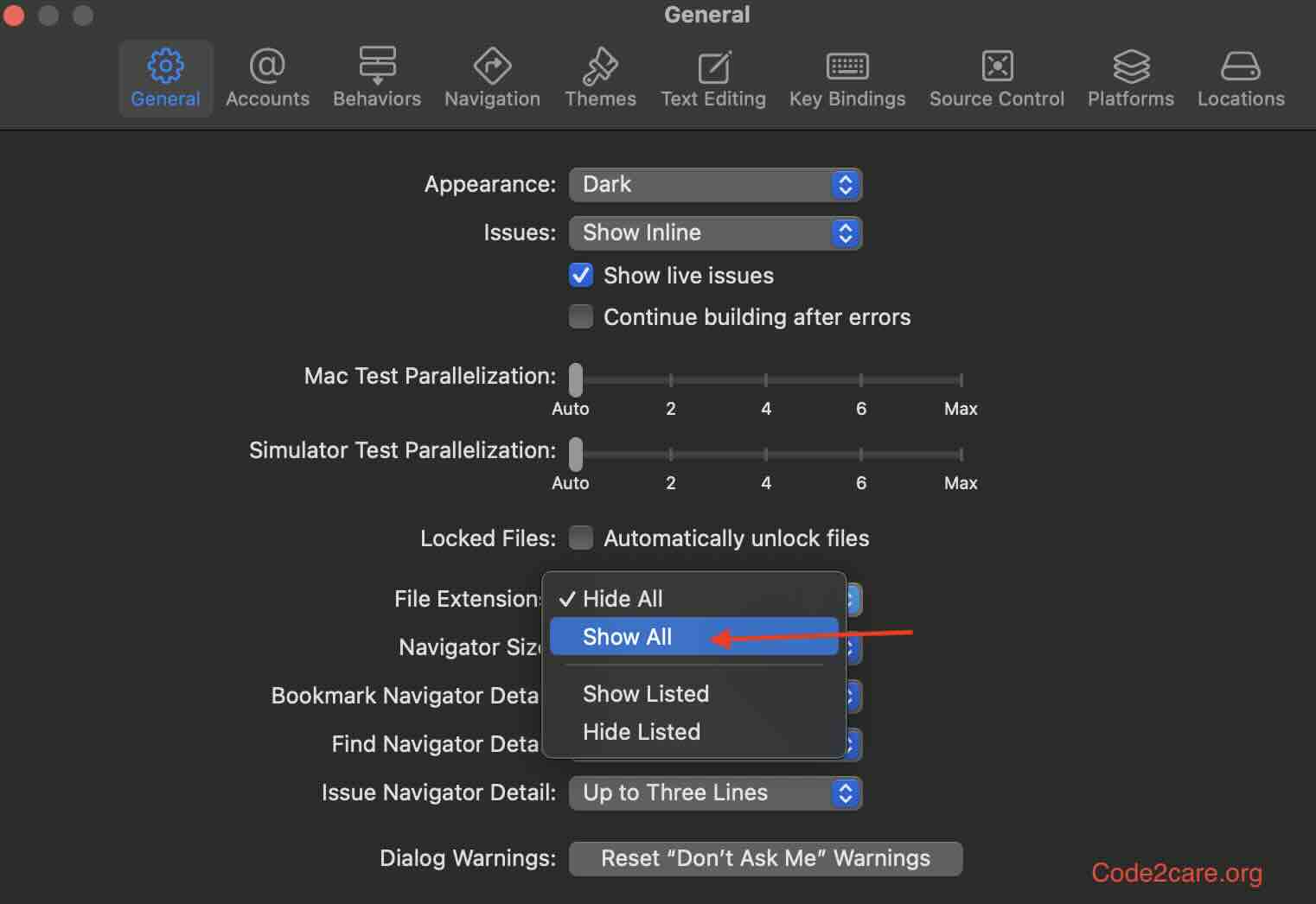
Facing issues? Have Questions? Post them here! I am happy to answer!
Author Info:
Rakesh (He/Him) has over 14+ years of experience in Web and Application development. He is the author of insightful How-To articles for Code2care.
Follow him on: X
You can also reach out to him via e-mail: rakesh@code2care.org
More Posts related to MacOS,
- Fix: grunt: command not found (Mac/Windows)
- AppleScript Example with TextEdit
- How to copy Password of Wifi on your Mac
- Install OpenJDK Java (8/11/17) versions using brew on Mac (Intel/M1/M2)
- How to check if a port is in use using terminal [Linux or macOS]
- Cut, Copy and Paste Keyboard Shortcuts on Mac Keyboard
- [macOS] NetBeans IDE cannot be installed. Java (JRE) found on your computer but JDK XX or newer is required.
- How to Remove Widgets from macOS Sonoma 14 Desktop
- Turn off Auto-Capitalization on macOS Ventura 13
- How to Go To /usr/local/bin on Mac Terminal?
- How to Open TextEdit on Mac
- Mac: How to Open Android Studio from Terminal
- How to change the default location of Mac Screenshot
- Display Seconds in Digital Clock on Mac Menu Bar [macOS]
- How to install homebrew (brew) on M1 Mac
- Must Know Homebrew Commands for Mac/Linux Users
- Steps to Uninstall Roblox on Mac (macOS)
- How to change the System Settings Sidebar icon size Mac Ventura 13
- How to set Out Of Office (OOO) on Outlook for Mac [Updated 2023]
- Trigger Notification Center Message using Mac Terminal Command
- [fix] macOS Ventura - Python3 xcrun: error: invalid active developer path missing xcrun at CommandLineTools
- How to Install Rust Language on Mac (macOS)
- How to minimize all Windows in Mac
- Display ls command file sizes in KB (kilobytes) MB (megabytes) or GB (gigabytes) [Linux/macOS]
- How to make TextEdit the default text Editor on Mac
More Posts:
- MySQL 1005 Error : SQLSTATE: HY000 (ER_CANT_CREATE_TABLE) Message: Can't create table '%s' (errno: 150) - MySQL
- Create SharePoint list from Excel spreadsheet and import table - SharePoint
- Install Eclipse IDE on M1/M2 Mac Natively - Eclipse
- How to crop a screenshot on Mac/Macbook - MacOS
- hibernate.cfg.xml Configuration and Mapping xml Example - Java
- How to reset AirPods or AirPods Pro using iPhone/iPad or iPod - iOS
- Find Difference of two numbers - C-Program
- How to Identify installed PowerShell version - Powershell
