It may be a case that you installed Microsoft Office Applications on your Mac and realized that the Excel Spreadsheets are not getting opened in Excel App by default. In such a case below are the steps to make Excel the default app for .xlsx, .xls, and .csv files.
- Control Click (Right Click) on a file with extension .xlsx, .xls, or .csv on your Mac.
- Now select Get Info
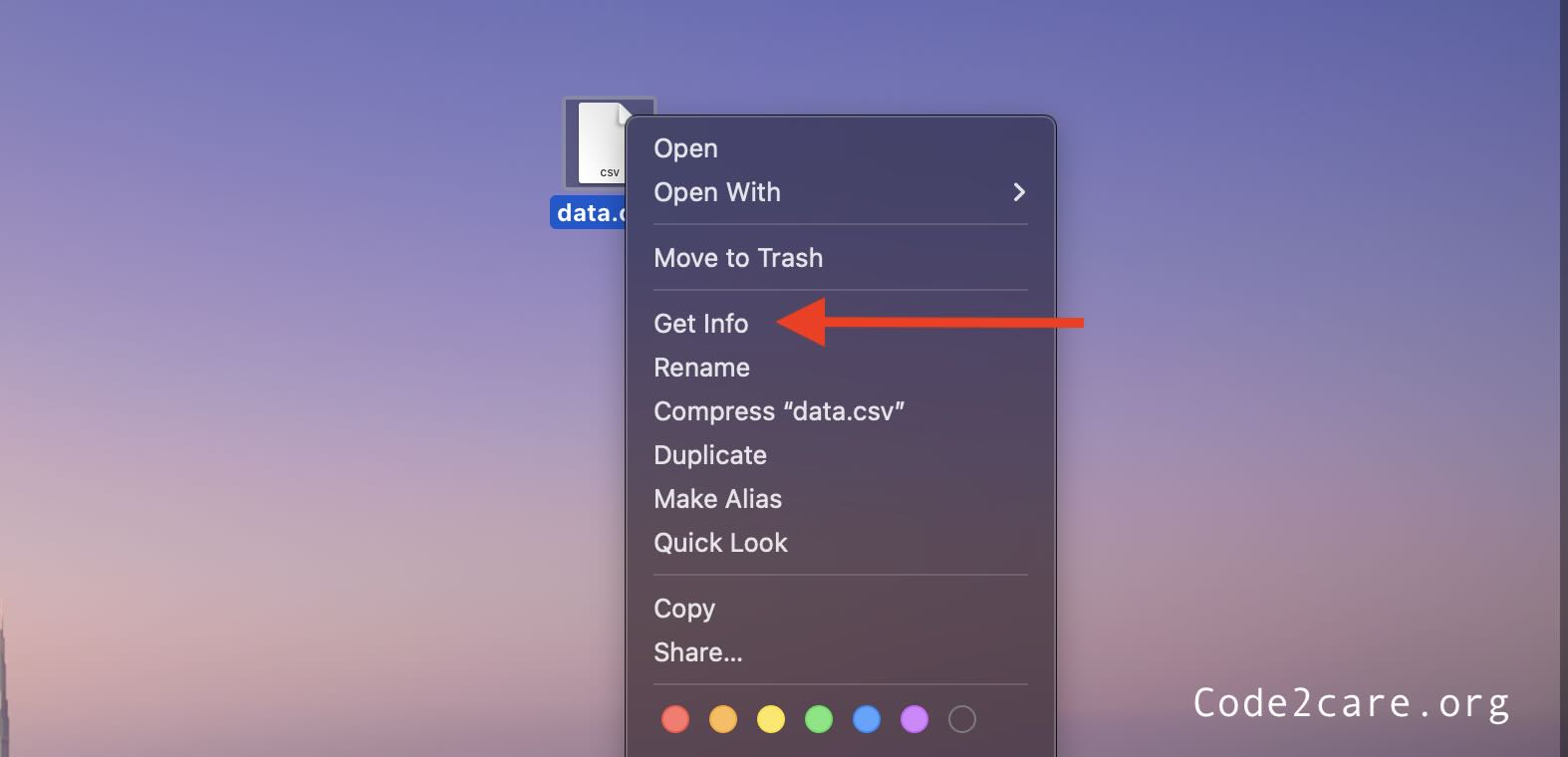
- Now expand Open With: and look for Microsoft Excel and select it.
- Next Click on "Change All..." so that you can use the Excel application to open all documents like this one.
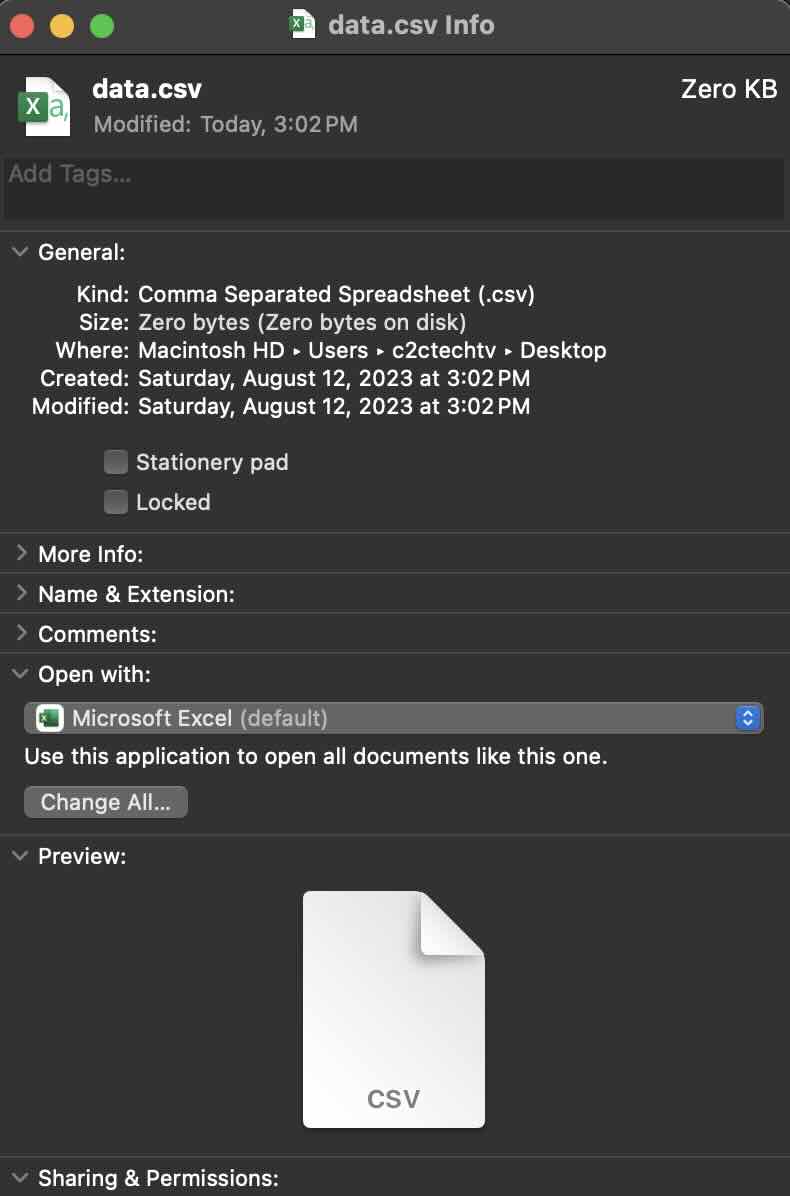
- Click Continue on prompt "Are you sure you want to change all similar documents to open with the application "Microsoft Excel"?"
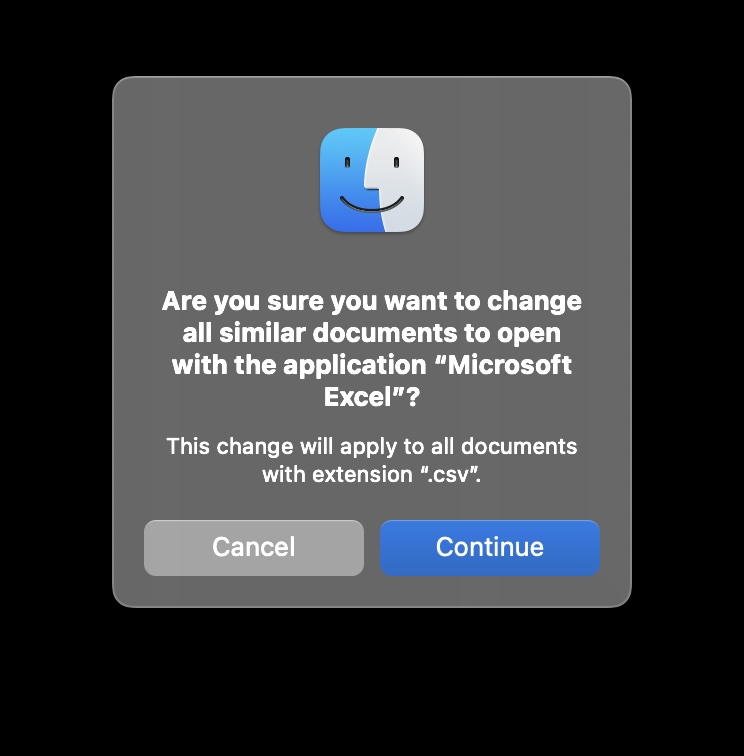
- Close the Get Info window.
Steps:
That's it! Just make sure to follow the steps for each kind of file supported by Microsoft Excel for once and you should be good.
Facing issues? Have Questions? Post them here! I am happy to answer!
Author Info:
Rakesh (He/Him) has over 14+ years of experience in Web and Application development. He is the author of insightful How-To articles for Code2care.
Follow him on: X
You can also reach out to him via e-mail: rakesh@code2care.org
More Posts related to MacOS,
- Fix: grunt: command not found (Mac/Windows)
- AppleScript Example with TextEdit
- How to copy Password of Wifi on your Mac
- Install OpenJDK Java (8/11/17) versions using brew on Mac (Intel/M1/M2)
- How to check if a port is in use using terminal [Linux or macOS]
- Cut, Copy and Paste Keyboard Shortcuts on Mac Keyboard
- [macOS] NetBeans IDE cannot be installed. Java (JRE) found on your computer but JDK XX or newer is required.
- How to Remove Widgets from macOS Sonoma 14 Desktop
- Turn off Auto-Capitalization on macOS Ventura 13
- How to Go To /usr/local/bin on Mac Terminal?
- How to Open TextEdit on Mac
- Mac: How to Open Android Studio from Terminal
- How to change the default location of Mac Screenshot
- Display Seconds in Digital Clock on Mac Menu Bar [macOS]
- How to install homebrew (brew) on M1 Mac
- Must Know Homebrew Commands for Mac/Linux Users
- Steps to Uninstall Roblox on Mac (macOS)
- How to change the System Settings Sidebar icon size Mac Ventura 13
- How to set Out Of Office (OOO) on Outlook for Mac [Updated 2023]
- Trigger Notification Center Message using Mac Terminal Command
- [fix] macOS Ventura - Python3 xcrun: error: invalid active developer path missing xcrun at CommandLineTools
- How to Install Rust Language on Mac (macOS)
- How to minimize all Windows in Mac
- Display ls command file sizes in KB (kilobytes) MB (megabytes) or GB (gigabytes) [Linux/macOS]
- How to make TextEdit the default text Editor on Mac
More Posts:
- Get List of all local branches git command - Git
- How to make div or text in html unselectable using CSS - CSS
- Compare two text files in Notepad++ - NotepadPlusPlus
- How to Use Command Prompt on a Mac? - MacOS
- macOS Big Sur compatible Macs List - MacOS
- [Docker] Install Git on Alpine Linux - Docker
- Bootstrap Nav Menu Dropdown on hover - Bootstrap
- How to find someone on Instagram - HowTos