If you want to install npm the package manager for NodeJS you can make use of the brew package manager.
Step 1: Make sure Brew is Installed
The first thing we do is check if HomeBrew is installed on the Mac using the command, brew --version
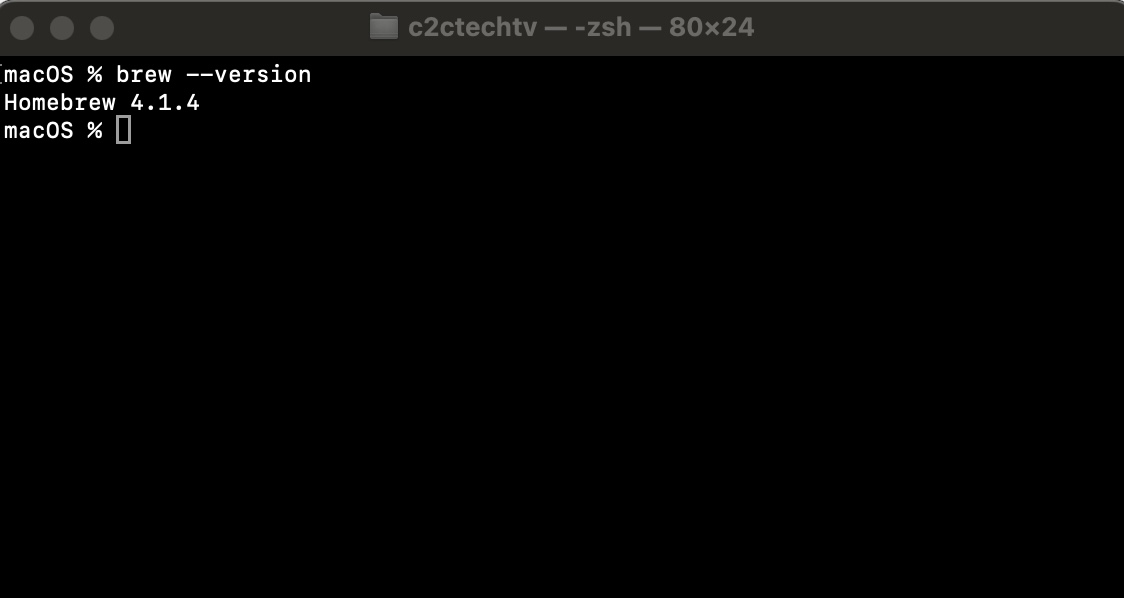
If you see an error - "zsh: command not found: brew" then run the below command in your Terminal to install brew first.
/bin/bash -c "$(curl -fsSL https://raw.githubusercontent.com/Homebrew/install/HEAD/install.sh)"Step 2: Installing npm
Now we are good to install npm, simply run the below command in Mac Terminal.
brew install nodeOnce the installation is done, you can check if was installed correctly using the below commands.
macOS % node -v
v20.4.0
macOS % npm -v
9.7.2Facing issues? Have Questions? Post them here! I am happy to answer!
Rakesh (He/Him) has over 14+ years of experience in Web and Application development. He is the author of insightful How-To articles for Code2care.
Follow him on: X
You can also reach out to him via e-mail: rakesh@code2care.org
- How to show line numbers in Nano on Mac
- How to install Jupyter Notebook on macOS Sonoma
- How to Disable Remote Management using Mac Terminal
- Test internet speed using macOS Terminal command
- Docker Desktop needs privileged access macOS
- Google Search Hot Trends Screensaver for Mac OS X
- How to do calculations in Mac Terminal
- How to make TextEdit the default text Editor on Mac
- How to Show Full Website Address on Safari for Mac (Ventura/Sonoma)
- The Zsh Shell - Mac Tutorial
- Opening mac Terminal
- How to change the name of your Mac running on macOS Ventura 13
- How to find the Battery Cycle Count on macOS Ventura
- How to set an emoji as Zsh terminal prompt in macOS
- How to access Trash Folder using Mac Terminal Command
- macOS Ventura XCode Command Line Tools Installation
- Hide Bluetooth icon on Mac Menu Bar macOS Ventura 13
- How to run .sh file in Mac Terminal
- Terminal Command to get the list of available shells in macOS
- How to see Storage Information on macOS Ventura
- How to Go To /usr/local/bin on Mac Terminal?
- How to do screen recording on Mac
- How to Find File and Directory Size in Mac Terminal
- Open .bash_profile File in TextEdit using Terminal
- Remove Now Playing icon from macOS Big Sur Menu Bar
- How to turn off Dark theme in Excel for Mac - Microsoft
- How to turn off Location Services macOS Ventura 13 - MacOS
- Set Environment Variable in PowerShell for Mac - Powershell
- Difference Between Predicate and Function in Java 8 - Java
- Merge multiple zip files without unzipping (extracting) - HowTos
- Java Jackson with Maven Example - Java
- How to Set Homepage on Chrome - Chrome
- How to enable disable SharePoint Developer Dashboard for tracing troubleshooting - SharePoint