When you are learning a programming language such as Java it is always recommended not to make use of IDEs like Eclipse or IntelliJ as when you type code without the help of real-time compilation error highlighting and intellisense, you make a lot of error, but that's how you learn the syntax of the language quickly.
So you can make use of editors like Notepad++ in such cases, as they will syntax highlight your code.
If you want to compile and execute your Java code within Notepad++ then you should make use of the Java Plugin.
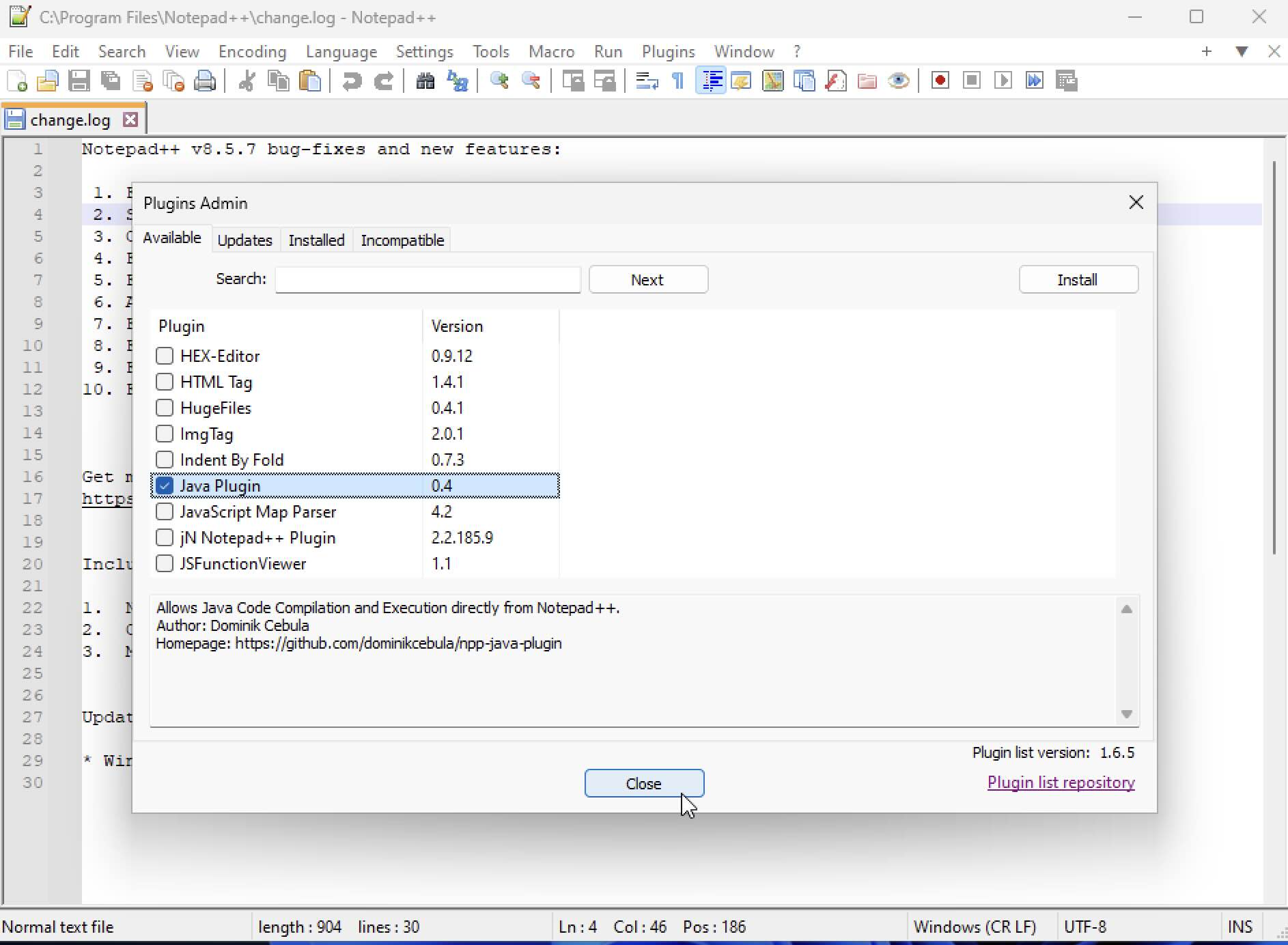
You can install it from the Menu: Plugins -> Plugin Admin
Once the installation is done you can compile your Java classes by going to Plugin -> Java Plugin -> Compile.
Next you can Run the code and should see the output in the "Java Console"
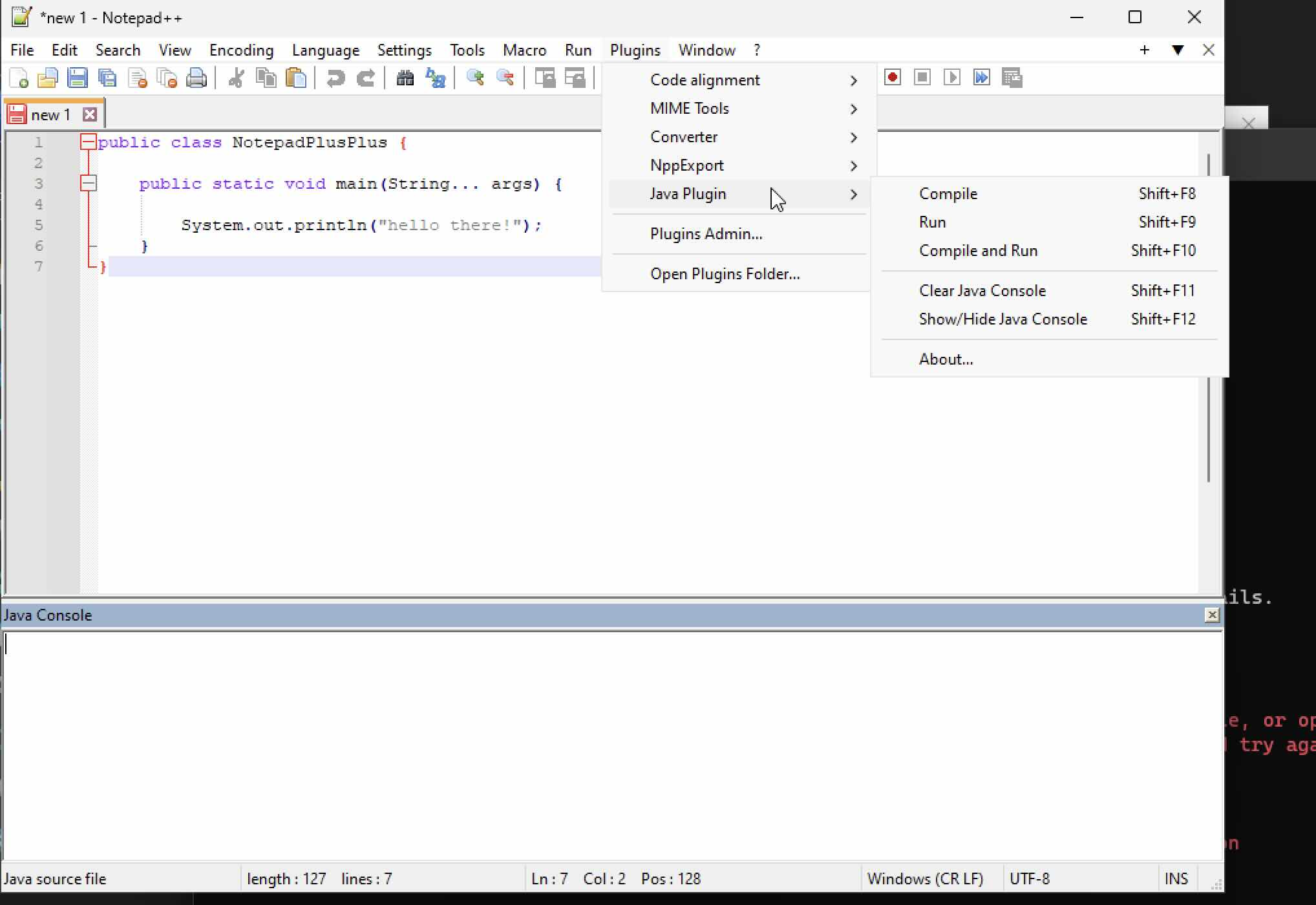
Shortcut List:
Compile: Shift+F8
Run: Shift+F9
Compile and Run: Shift+F10
Clear Java Console: Shift+F11
Show/Hide Java Console:Shift+F12Facing issues? Have Questions? Post them here! I am happy to answer!
Rakesh (He/Him) has over 14+ years of experience in Web and Application development. He is the author of insightful How-To articles for Code2care.
Follow him on: X
You can also reach out to him via e-mail: rakesh@code2care.org
- How to hide toolbar on Notepad++
- Change the default Line Encoding Notepad++ (CR LF)
- Notepad++ is about to exit prompt message
- How to force quit or kill Notepad++ Process
- Add Blank Lines Between Each Lines in Notepad++
- Install Notepad++ silently using Windows Powershell
- Prettify JSON in Notepad++
- Notepad++ Convert text from lower to upper case
- Must have CSV Plugins for Notepad++
- How to lock Notepad++ tabs?
- Column Mode Editing in Notepad++
- How to change background color in Notepad++
- Notepad++ sort by name with example
- How to rename a tab in Notepad++
- [Solved] Notepad++ Menu Bar Missing
- Where are Notepad++ temp unsaved files stored?
- Notepad++: How to add Quotes to CSV File
- How to check about details of Notepad++ text editor
- How to close all tabs of Notepad++?
- How choose alternate Tab Bar icon in Notepad++
- How to copy file name and path to clipboard in Notepad++
- Change default language highlighting in Notepad++
- Add Line Number before each line in Notepad++ using Column Editor
- Go to Line Number option in Windows Notepad
- How to show End of Line Characters in File using Notepad++
- Write JSON to file in pretty-printed Format using Java Jackson - Java
- Auto Execute a command or script on Mac Terminal Startup - MacOS
- Exception in thread main java.lang.NoClassDefFoundError: package javaClass - Java
- Android read text file from internal storage - Android
- How to convert a Postman request to cURL Command - cURL
- Convert text to random case using Notepad++ - NotepadPlusPlus
- Change SharePoint search results FullTextSqlQuery RowLimit 10000 - SharePoint
- Fix - cd: no such file or directory: .zshrc - zsh