Notepad++ is a very powerful text editing tool. It has some great useful text editing features like case conversion, to upper, lower, proper, or sentence case.
If you have a use-case where you need to randomly change the case of your text to upper and lower cases you can use ranDOm CasE option, here is how you can do this,
- Open your text file in Notepad++
- Select you text
- Now to go Menu and look for Covert Case to
- Now select - ranDOm CasE
- You would see that your text is not in random case.
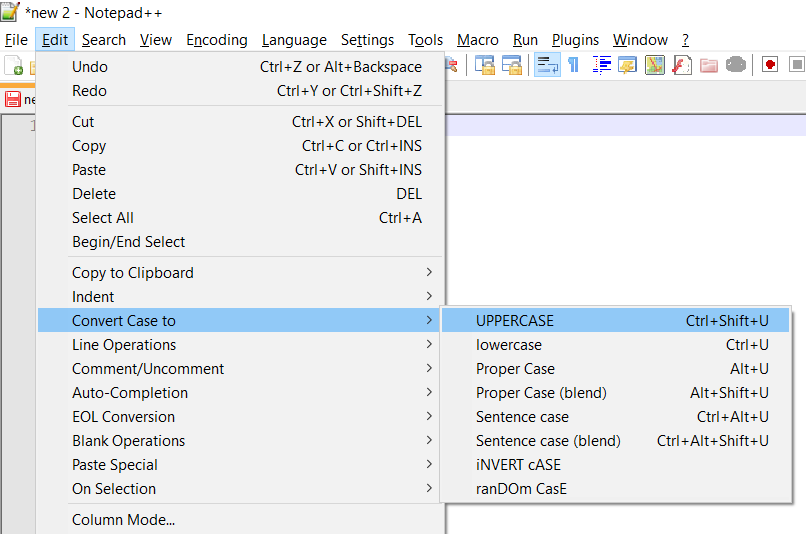
Convert Text random case Notepad++
Example:
Source file text: This is my random text file that i want to convert
Post conversion: THIS IS mY rAndOm tExt FIlE tHaT I WaNT tO CoNVErT
More Posts related to NotepadPlusPlus,
- How to hide toolbar on Notepad++
- Change the default Line Encoding Notepad++ (CR LF)
- Notepad++ is about to exit prompt message
- How to force quit or kill Notepad++ Process
- Add Blank Lines Between Each Lines in Notepad++
- Install Notepad++ silently using Windows Powershell
- Prettify JSON in Notepad++
- Notepad++ Convert text from lower to upper case
- Must have CSV Plugins for Notepad++
- How to lock Notepad++ tabs?
- Column Mode Editing in Notepad++
- How to change background color in Notepad++
- Notepad++ sort by name with example
- How to rename a tab in Notepad++
- [Solved] Notepad++ Menu Bar Missing
- Where are Notepad++ temp unsaved files stored?
- Notepad++: How to add Quotes to CSV File
- How to check about details of Notepad++ text editor
- How to close all tabs of Notepad++?
- How choose alternate Tab Bar icon in Notepad++
- How to copy file name and path to clipboard in Notepad++
- Change default language highlighting in Notepad++
- Add Line Number before each line in Notepad++ using Column Editor
- Go to Line Number option in Windows Notepad
- How to show End of Line Characters in File using Notepad++
More Posts:
- [Fix] Microsoft teams error code 503 - Failed to reach https - Teams
- Running Android Lint has encountered a problem NullPointerException Error - Android
- Fix: zsh: command not found: adb (Android) - MacOS
- fix fatal: --local can only be used inside a git repository error - Git
- How to Get List of All Country Codes in Java Using Locale Class - Java
- PowerShell: How to Get Folder Size - Powershell
- How to install Apache Maven on Ubuntu - Ubuntu
- How to Execute cURL Command from Python Code - Python