If you want more number of lines to be retained as history in the Windows Terminal app, you can follow the below steps.
- Open the Terminal app.
- Now click on the down-arrow ▼ next to the tab button.
- Select Settings.
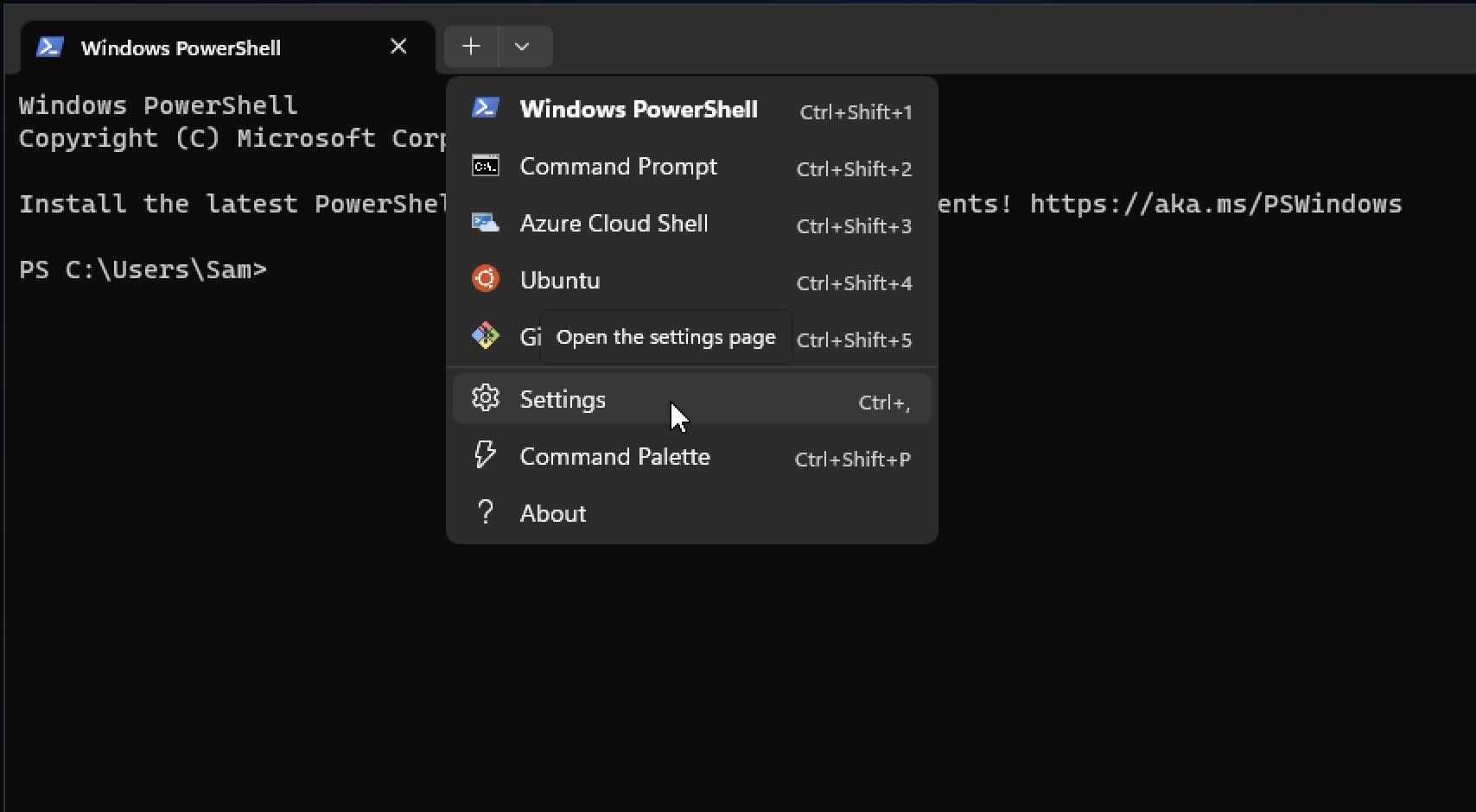
- From the sidebar under Profiles select Default.
- Now scroll down and select Advanced under Additional Settings.
- Change the value of History Size: default is 9001.
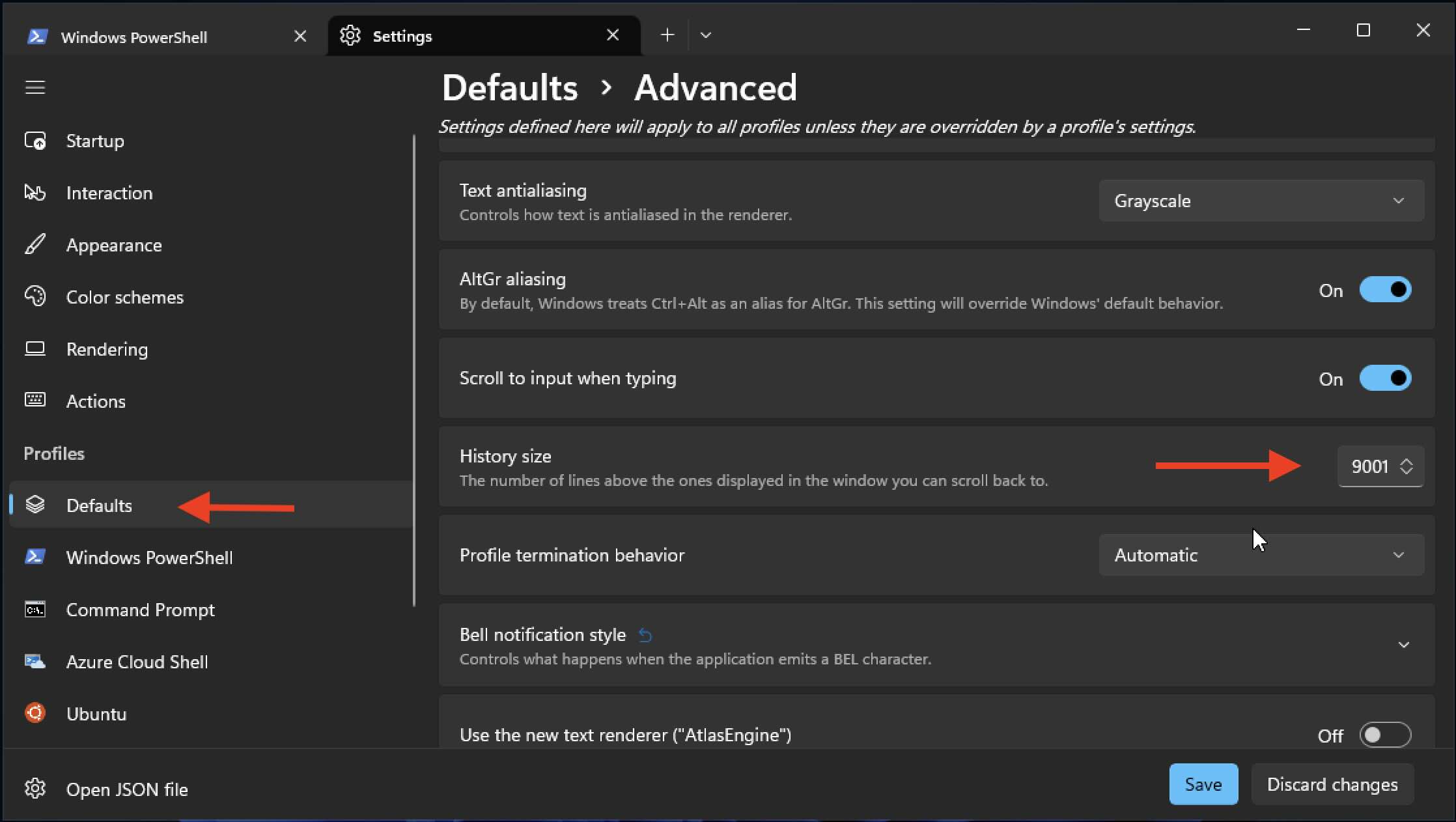
- Click Save.
This will change the number of lines displayed when you scroll up for all your Shells - PowerShell, CMD, Azure, Bash, and so on!
Facing issues? Have Questions? Post them here! I am happy to answer!
Author Info:
Rakesh (He/Him) has over 14+ years of experience in Web and Application development. He is the author of insightful How-To articles for Code2care.
Follow him on: X
You can also reach out to him via e-mail: rakesh@code2care.org
More Posts related to Windows,
- Fix Windows Update Error Code: 0x80070643
- How to Create Awesome Quizzes using Windows 365 Forms
- [Fix] Microsoft Windows Store error 0x00000005 (Windows 8/10/11)
- Windows 365: Restore Deleted Distribution Group using Admin Center (Active Directory)
- How to Change Encoding of File from ANSI to UTF-8 in Windows Notepad
- How to Change the Default Shell in Windows Terminal App
- How to Create a Website (Webpage) using HTML on Windows Notepad
- How to Find the Location of Notepad on Windows 11
- How to locate Python Installation on Windows (10/11)
- Top 5 Fonts for Windows Notepad
- Fix: Windows Update Error Code: 0x800f0922
- Office.com downloading zero byte file name prelanding on Safari browser
- How to Search in Notepad Application on Windows
- Cannot access Windows application shortcuts on Start menu and Taskbar
- How to add Solver Add-in in Microsoft Excel on Mac
- How to Freeze Top Row in Excel for Mac
- [Fix] Microsoft Windows OneDrive 0x8007018b Error Code
- Mac: Sign in Required We cant upload or download your changes because your cached credentials have expired [Word Excel]
- Grep Alternative for Windows CMD or PowerShell: findstr
- Fix: Failed in attempting to update the source: winget
- How to lock cells in Microsoft Excel for Mac
- Enable Cloud Based Clipboard for Images and Text on Windows 10/11
- How to update Microsoft Excel on Mac
- How to Make a Windows Notepad File Read-Only
- sudo is not recognized as an internal or external command
More Posts:
- Fix Xcode: Git Repository Creation Failed - Git
- Python Program To Calculate Simple Interest (SimpleInterest.py) - Python
- Notepad++ select all above or below lines - NotepadPlusPlus
- Show Android Studio Emulator in a Separate Window - Android-Studio
- [Solution] Android Studio does not displays Toolbar in Layout Design - Android-Studio
- Change CKEditor Table Properties default width - CKEditor
- Python: Convert Binary String to Normal String - Python
- How to display Toast in a thread : Android - Android
