By default the prompt that you see on your Mac Terminal is as,
Syntax:logged-in-username@Mac-device-name Current-Directory %c2cdev@C2cs-MacBook-Pro Desktop % If you want to change the way the prompt looks, you can do that by adding the PROMPT details in the .zshrc file.
Steps to Change macOS Terminal Prompt:
- Open Terminal App
- Type zsh and press enter to make sure to are in the ZSH Shell.
- Now type nano ~/.zshrc to open this fine in Nano text editor.
- Add the below line line in the file and save and exit.
PROMPT="macOS %% "Now Press Control + X followed by Y and Enter.
- To apply changes type source ~/.zshrc on the prompt and enter
- You will see that the prompt has changed to macOS %
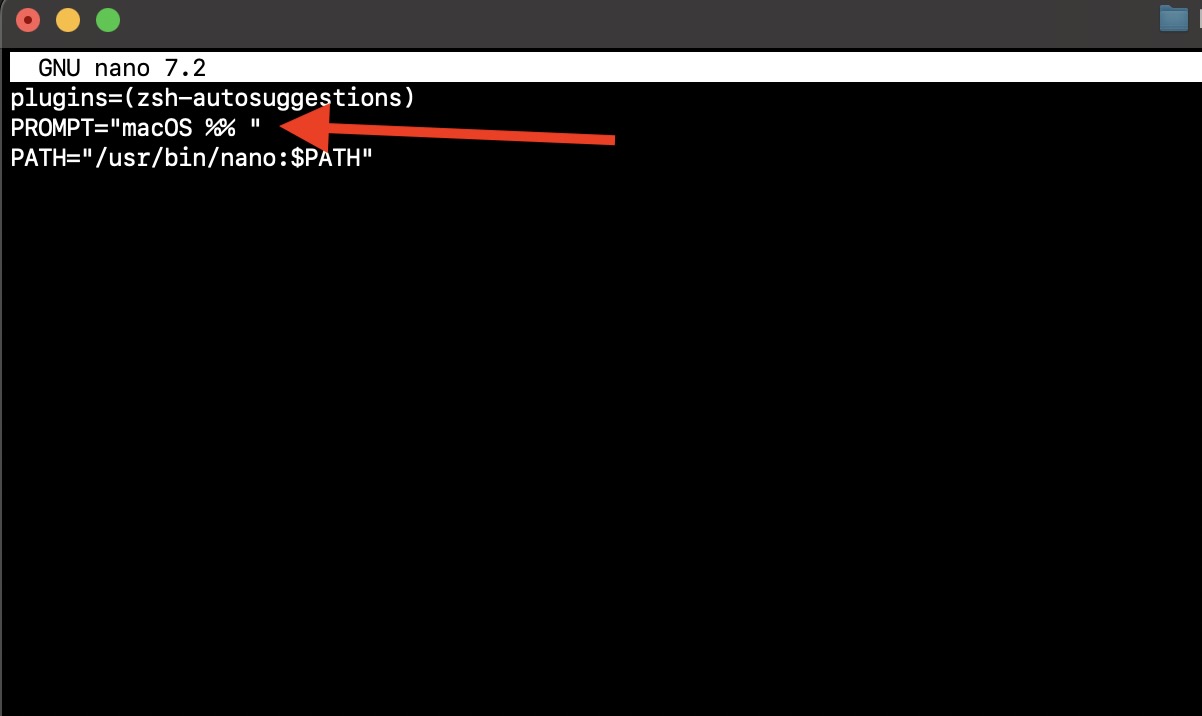
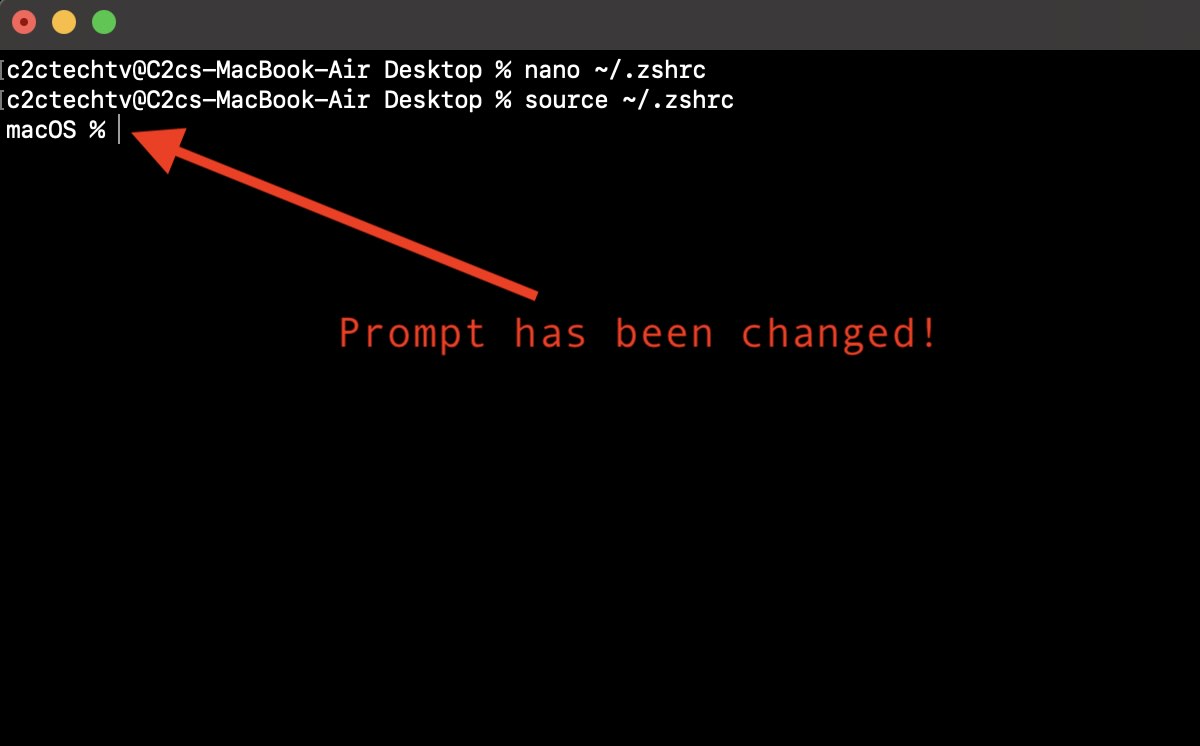
Facing issues? Have Questions? Post them here! I am happy to answer!
Author Info:
Rakesh (He/Him) has over 14+ years of experience in Web and Application development. He is the author of insightful How-To articles for Code2care.
Follow him on: X
You can also reach out to him via e-mail: rakesh@code2care.org
More Posts related to MacOS,
- Fix: grunt: command not found (Mac/Windows)
- AppleScript Example with TextEdit
- How to copy Password of Wifi on your Mac
- Install OpenJDK Java (8/11/17) versions using brew on Mac (Intel/M1/M2)
- How to check if a port is in use using terminal [Linux or macOS]
- Cut, Copy and Paste Keyboard Shortcuts on Mac Keyboard
- [macOS] NetBeans IDE cannot be installed. Java (JRE) found on your computer but JDK XX or newer is required.
- How to Remove Widgets from macOS Sonoma 14 Desktop
- Turn off Auto-Capitalization on macOS Ventura 13
- How to Go To /usr/local/bin on Mac Terminal?
- How to Open TextEdit on Mac
- Mac: How to Open Android Studio from Terminal
- How to change the default location of Mac Screenshot
- Display Seconds in Digital Clock on Mac Menu Bar [macOS]
- How to install homebrew (brew) on M1 Mac
- Must Know Homebrew Commands for Mac/Linux Users
- Steps to Uninstall Roblox on Mac (macOS)
- How to change the System Settings Sidebar icon size Mac Ventura 13
- How to set Out Of Office (OOO) on Outlook for Mac [Updated 2023]
- Trigger Notification Center Message using Mac Terminal Command
- [fix] macOS Ventura - Python3 xcrun: error: invalid active developer path missing xcrun at CommandLineTools
- How to Install Rust Language on Mac (macOS)
- How to minimize all Windows in Mac
- Display ls command file sizes in KB (kilobytes) MB (megabytes) or GB (gigabytes) [Linux/macOS]
- How to make TextEdit the default text Editor on Mac
More Posts:
- How to know the Version of Notepad App on Windows 11 - Windows-11
- Android : Duplicate registration for activity com.example.abc - Android
- Android SecurityException: Need BLUETOOTH ADMIN permissicacheNameAndAddresson: Neither user 10123 nor current process has android.permission.BLUETOOTH_ADMIN - Android
- How to do a Print Screen on Windows 11 to Screencapture - Windows
- 5 Programming Languages to Learn in the Year 2021 - News
- Fix error The tool was unable to install the Web Server (IIS) Role during SharePoint 2019 Setup - SharePoint
- Program 5: Find Sum of Two Integer Numbers - 1000+ Python Programs - Python-Programs
- Android AlertDialog Programatically Example - Android
