If you have a use case add either a single or double quote at the end of each line of your text/file, you can make use of the Notepad++ Find and Replace feature with Regular expressions.
Steps to add Single Quotes at Start and End of Each Line:
- Open the file or paste your text data in a Notepad++ tab.
- Now press Control + H to open Replace window.
- Change the Search Mode to Regular Expression
- To add single quotes at the start of each line in "Find what:" add: ^ and "Replace with:": '
- Click on Replace All.
- Similarly, to add single quotes at the end of each line in "Find what:" add: $ and "Replace with:": '
- Click on Replace All.
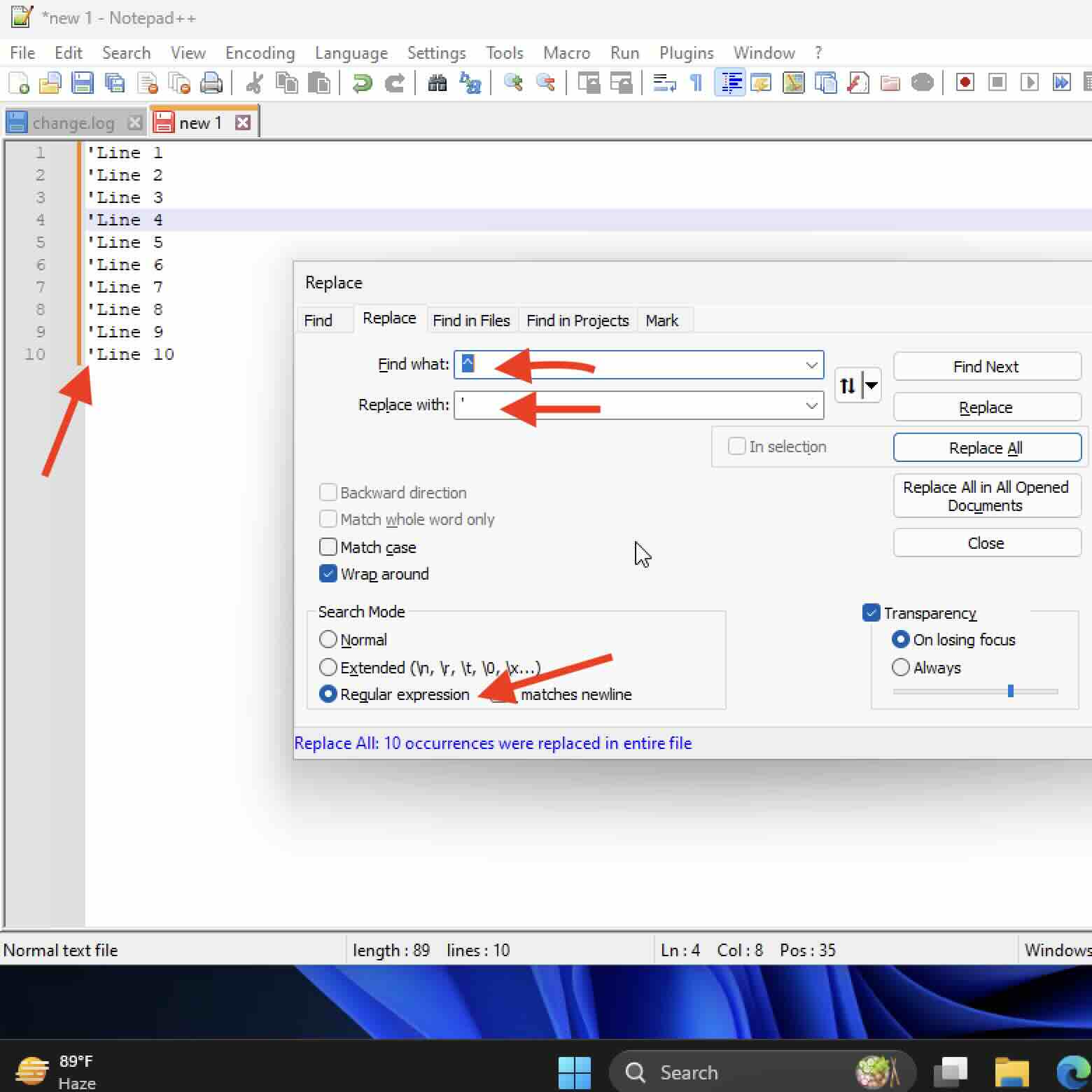
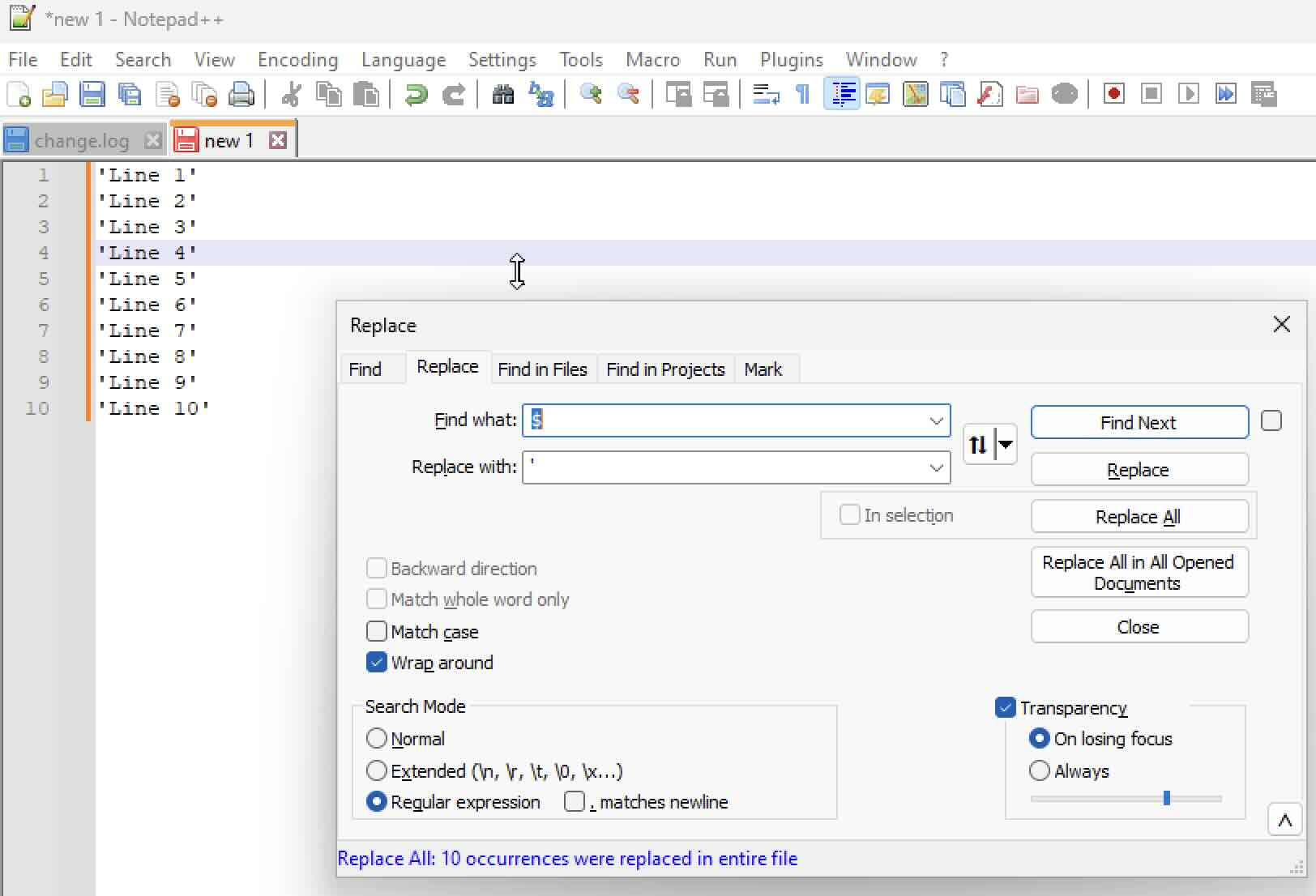
The steps to add double quotes at the start and the end of each line remain similar, all you need to do is use "Replace with:" as " in step 4 and 5.
Facing issues? Have Questions? Post them here! I am happy to answer!
Author Info:
Rakesh (He/Him) has over 14+ years of experience in Web and Application development. He is the author of insightful How-To articles for Code2care.
Follow him on: X
You can also reach out to him via e-mail: rakesh@code2care.org
More Posts related to NotepadPlusPlus,
- How to hide toolbar on Notepad++
- Change the default Line Encoding Notepad++ (CR LF)
- Notepad++ is about to exit prompt message
- How to force quit or kill Notepad++ Process
- Add Blank Lines Between Each Lines in Notepad++
- Install Notepad++ silently using Windows Powershell
- Prettify JSON in Notepad++
- Notepad++ Convert text from lower to upper case
- Must have CSV Plugins for Notepad++
- How to lock Notepad++ tabs?
- Column Mode Editing in Notepad++
- How to change background color in Notepad++
- Notepad++ sort by name with example
- How to rename a tab in Notepad++
- [Solved] Notepad++ Menu Bar Missing
- Where are Notepad++ temp unsaved files stored?
- Notepad++: How to add Quotes to CSV File
- How to check about details of Notepad++ text editor
- How to close all tabs of Notepad++?
- How choose alternate Tab Bar icon in Notepad++
- How to copy file name and path to clipboard in Notepad++
- Change default language highlighting in Notepad++
- Add Line Number before each line in Notepad++ using Column Editor
- Go to Line Number option in Windows Notepad
- How to show End of Line Characters in File using Notepad++
More Posts:
- Install Node on Mac Ventura 13 - MacOS
- Correct way to Get the Current Date in Java 8 or above - Java
- How to create a dictionary comprehension in Python - Python
- Python Switch-Case Statement equivalent like Java Example - Python
- How to Check Installed Python version in Windows, Linux & macOS - Python
- ls command: sort files by name alphabetically A-Z or Z-A [Linux/Unix/macOS/Bash] - Linux
- Device not compatible error Android Google Play Store - Android
- How to install and Configure sar sysstat tools in Ubuntu Linux - Linux
