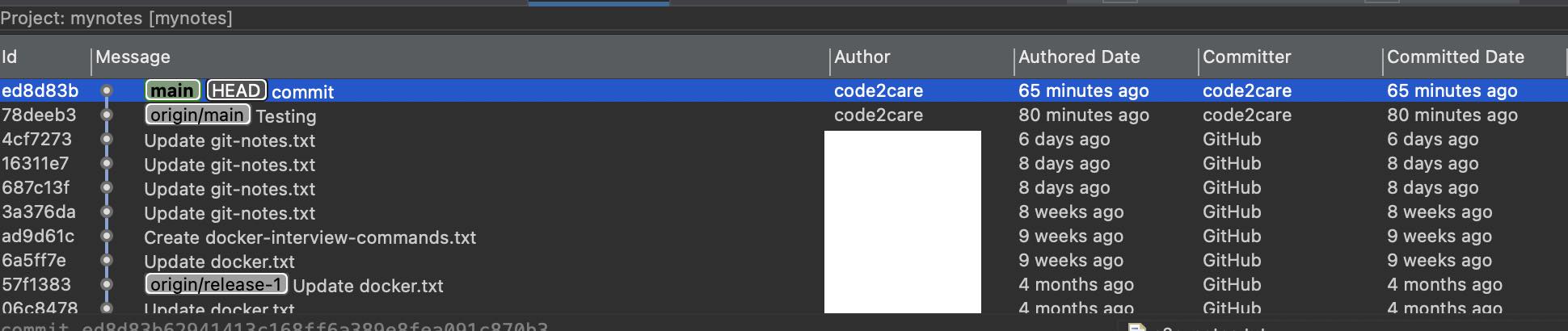
When you see the Git history for a project in Eclipse IDE (via right-click on Project -> Teams -> Show in History) you get details of all your commits with a Committed Date which displays the dates as relative,
Relative Example:65 minutes ago
6 days ago
8 weeks ago
9 weeks ago
4 months ago
2 years agoIf you want to see the exact date and time (timestamp) of the commits, follow the below steps.
- Be on the history view window
- Now click on the 3 dots,
- Select Show -> Relative Dates (make sure its unticked)
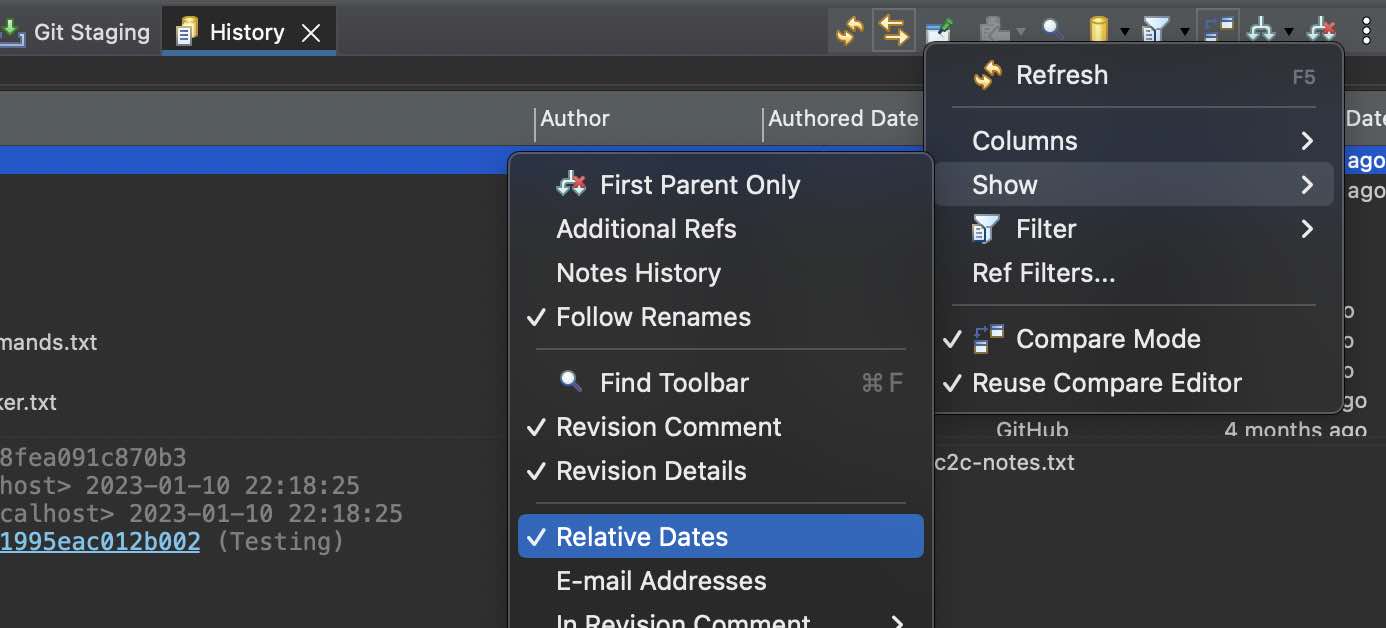
- Commit Date and Time should now be shown instead of relative dates.
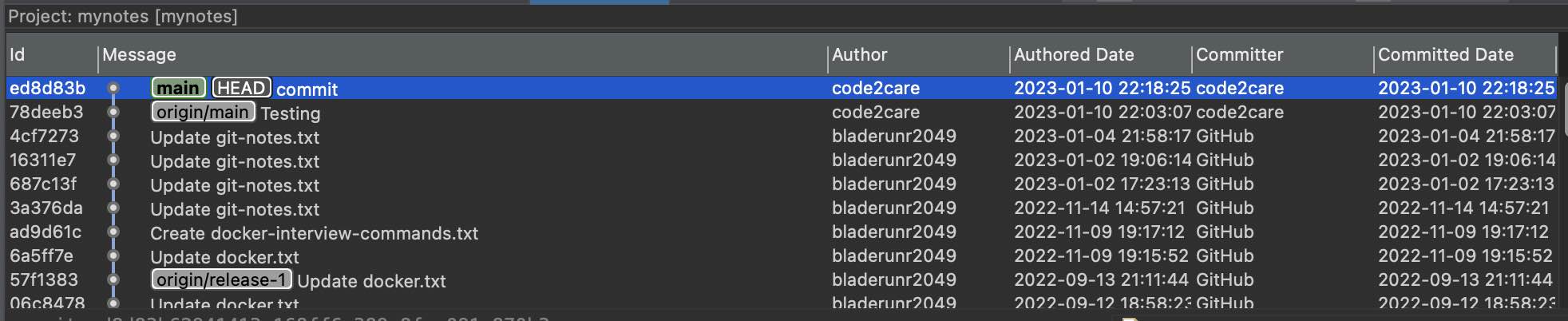
Facing issues? Have Questions? Post them here! I am happy to answer!
Author Info:
Rakesh (He/Him) has over 14+ years of experience in Web and Application development. He is the author of insightful How-To articles for Code2care.
Follow him on: X
You can also reach out to him via e-mail: rakesh@code2care.org
More Posts related to Git,
- Change the default git branch name from master to main
- [Fixed] Git Clone git@github.com: Permission denied (publickey) Could not read from remote repository Fatal error
- [Solution] fatal: not a git repository (or any of the parent directories): .git
- [fix] zsh: command not found: git
- How to Install Git on Windows
- Setup Git + Visual Studio Code Tutorial
- How to undo last Git Commit on Local Repository?
- Install GitHub Command Line Tool on Mac
- How to Create a Git Branch in 6 Different ways
- Fix Git: Warning: could not find UI helper GitHub.UI on Windows
- Git Config Command - A Deep Dive
- Step-by-Step: How to delete a git branch from local as well as remote origin
- How to Add Git Bash Option to Windows Terminal List
- Command to Clone Repository Using Git Bash
- How to remove or unstage a file from git staged area
- Get the file location of git config values
- GitHub: How to Search Code
- How to check your installed version of Git
- Fix: error: src refspec master does not match any failed to push some refs to Git
- Git: Step-by-Step - How to Push Local Brach to GitHub
- How to Merge Branch into Master Branch
- fix fatal: --local can only be used inside a git repository error
- Fix: Git Pull Error: unable to resolve reference refs/remotes/origin/master: reference broken
- Change the default diff or commit editor for git
- Git Fix: fatal: refusing to merge unrelated histories Error
More Posts:
- Rust: Write and Run Hello World! Program Example - Rust
- Python: Pandas Rename Specific Column names in DataFrame Example - Python
- How to create a circular Image using pure CSS Code - CSS
- How to deactivate a Python Virtual Environment -virtualenv - Python
- [fix] bash: gradlew: command not found - Gradle
- Know current Python Version - Python
- Division between two numbers - C-Program
- How to Enable Remote Management using Mac Terminal - MacOS