If you want Git Bash to be displayed as one of the options while selecting a prompt in Windows Terminal, you can do two things.
If you are following the installation of Git Bash, make sure to select the option "Add a Git Bash Profile to Windows Terminal" on the Select Components screen.
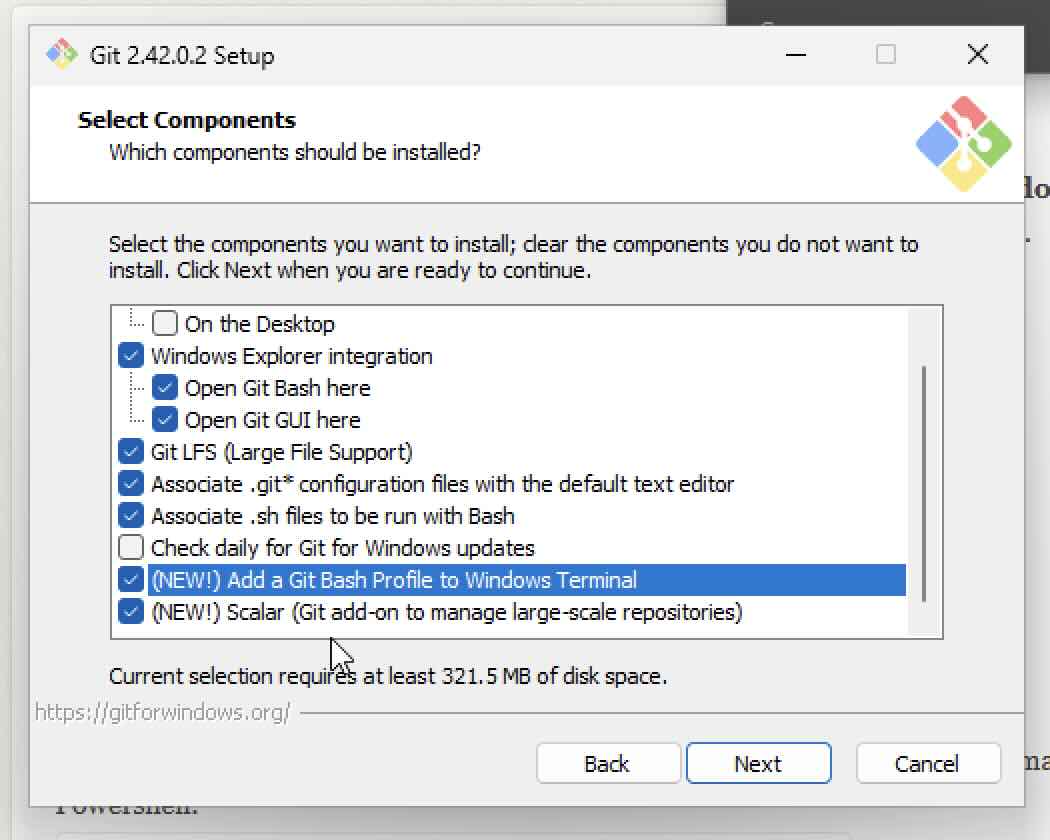
If you already have Git Bash installed and do not see the option, then follow the below steps.
- Locate where Git Bash exe has been installed on your Windows (based on x86, x64, or ARM installation location under Program Files)
- Launch Terminal app and click on ▼ arrow and select Settings.
- Edit Settings and in profiles.list add the profile for Git Bash.
{ "guid": "101", "name": "Git Bash", "commandline": "C:\\Program Files\\Git\\bin\\bash.exe", "icon": "C:\\Program Files\\Git\\mingw64\\share\\git\\git-for-windows.ico", "startingDirectory": "%USERPROFILE%" } - Save and restart Terminal App.
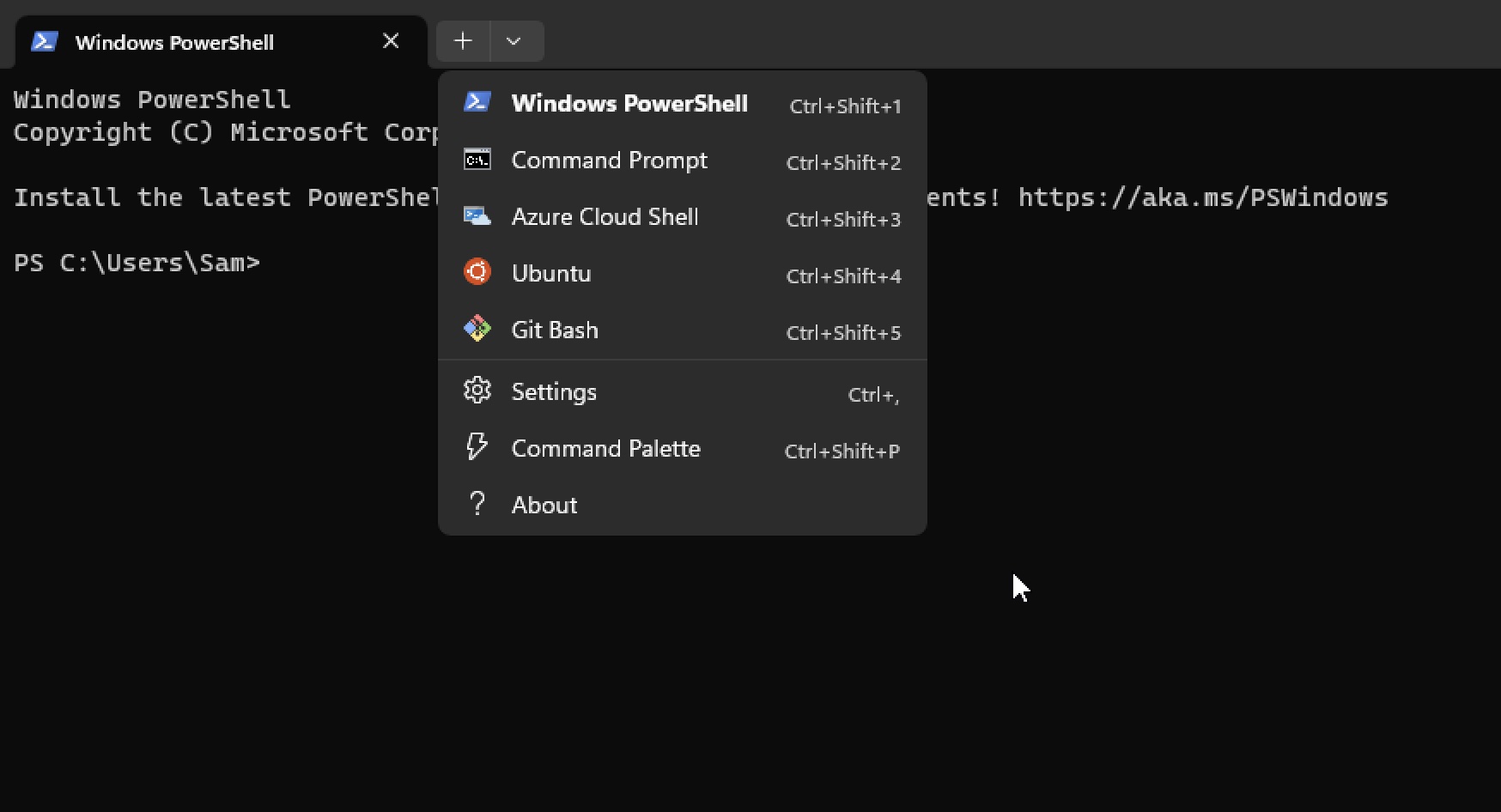
Facing issues? Have Questions? Post them here! I am happy to answer!
Author Info:
Rakesh (He/Him) has over 14+ years of experience in Web and Application development. He is the author of insightful How-To articles for Code2care.
Follow him on: X
You can also reach out to him via e-mail: rakesh@code2care.org
More Posts related to Git,
- Change the default git branch name from master to main
- [Fixed] Git Clone git@github.com: Permission denied (publickey) Could not read from remote repository Fatal error
- [Solution] fatal: not a git repository (or any of the parent directories): .git
- [fix] zsh: command not found: git
- How to Install Git on Windows
- Setup Git + Visual Studio Code Tutorial
- How to undo last Git Commit on Local Repository?
- Install GitHub Command Line Tool on Mac
- How to Create a Git Branch in 6 Different ways
- Fix Git: Warning: could not find UI helper GitHub.UI on Windows
- Git Config Command - A Deep Dive
- Step-by-Step: How to delete a git branch from local as well as remote origin
- How to Add Git Bash Option to Windows Terminal List
- Command to Clone Repository Using Git Bash
- How to remove or unstage a file from git staged area
- Get the file location of git config values
- GitHub: How to Search Code
- How to check your installed version of Git
- Fix: error: src refspec master does not match any failed to push some refs to Git
- Git: Step-by-Step - How to Push Local Brach to GitHub
- How to Merge Branch into Master Branch
- fix fatal: --local can only be used inside a git repository error
- Fix: Git Pull Error: unable to resolve reference refs/remotes/origin/master: reference broken
- Change the default diff or commit editor for git
- Git Fix: fatal: refusing to merge unrelated histories Error
More Posts:
- Ignore white space while Notepad++ compare two files - NotepadPlusPlus
- Bash Command to Base64 Decode a String - Bash
- Install Cygwin on Windows PC to learn Objective-C - Objective-C
- Split a String in Java with Examples - Java
- Fix - You're missing out! Ask your admin to enable Microsoft Teams - Teams
- Fix: SyntaxError: The requested module does not provide an export named default - JavaScript
- Java: Generate random numbers within a range - Java
- Import Other Python Files Examples - Python