In order to install Docker on M1/M2 Apple Silicon ARM Chip-based Mac devices, follow the below steps,
- Go to https://www.docker.com,
- Now make sure to select "Apple Chip" and not Intel Chip,
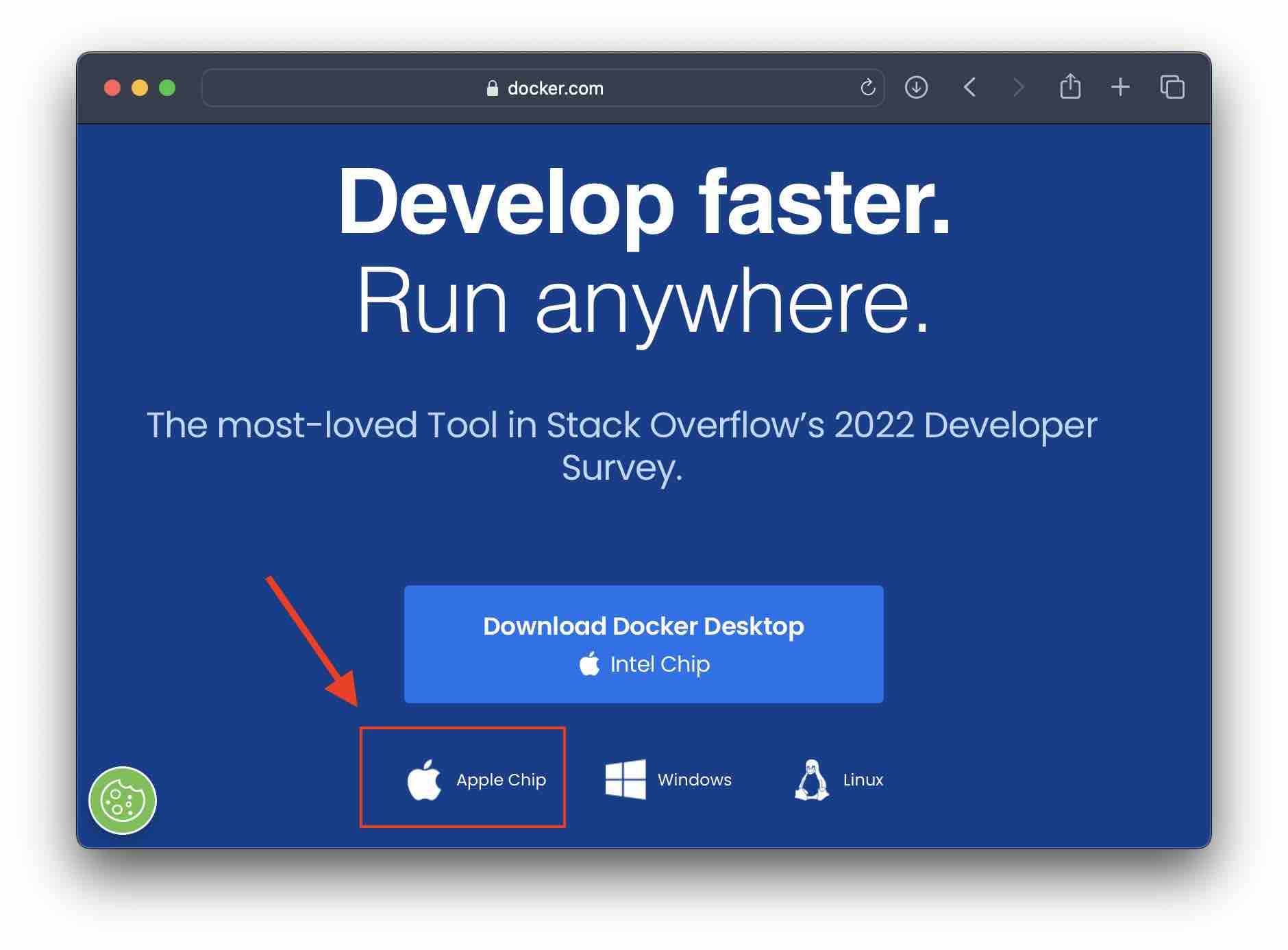 Select Apple Chip While Downloading Docker
Select Apple Chip While Downloading Docker - Docker.dmg file will be downloaded,
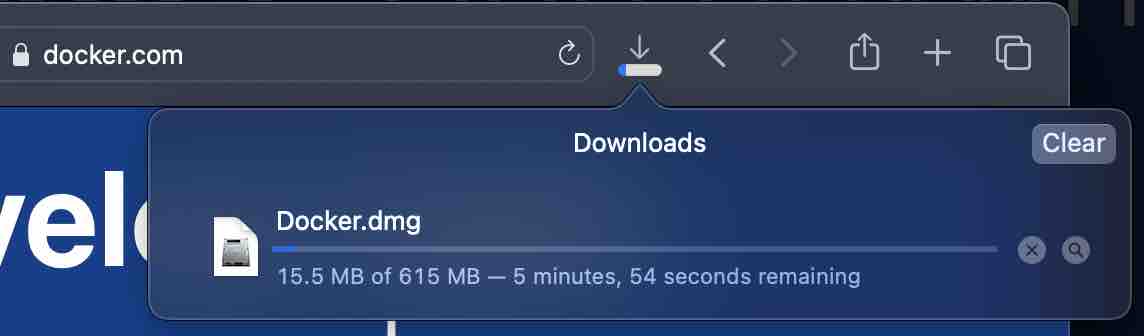
- Once Downloaded, Open the Docker.dmg file and drag and drop the docker App to Applications folder,
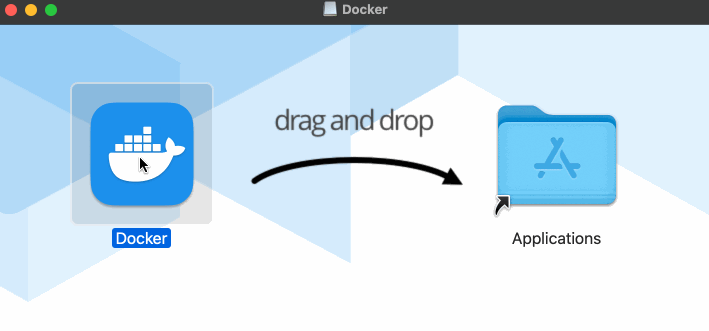
- Once the Docker App is copied to the Applications folder, you can eject the Desktop Docker drive.
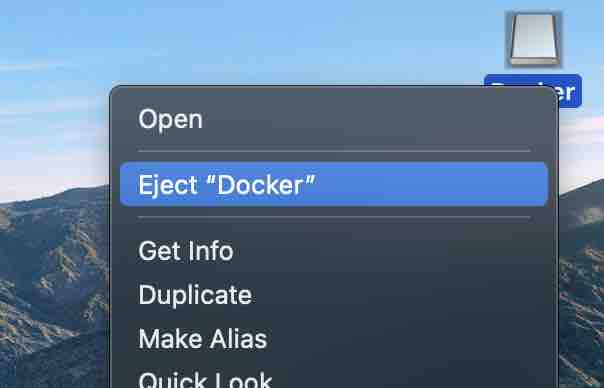
- To open Docker Desktop, Open Spotlight Search and Search Docker
- For the first time you open the app you will get a pop-up "Docker is an app downloaded from the Internet. Are you sure you want to open it?" click Open
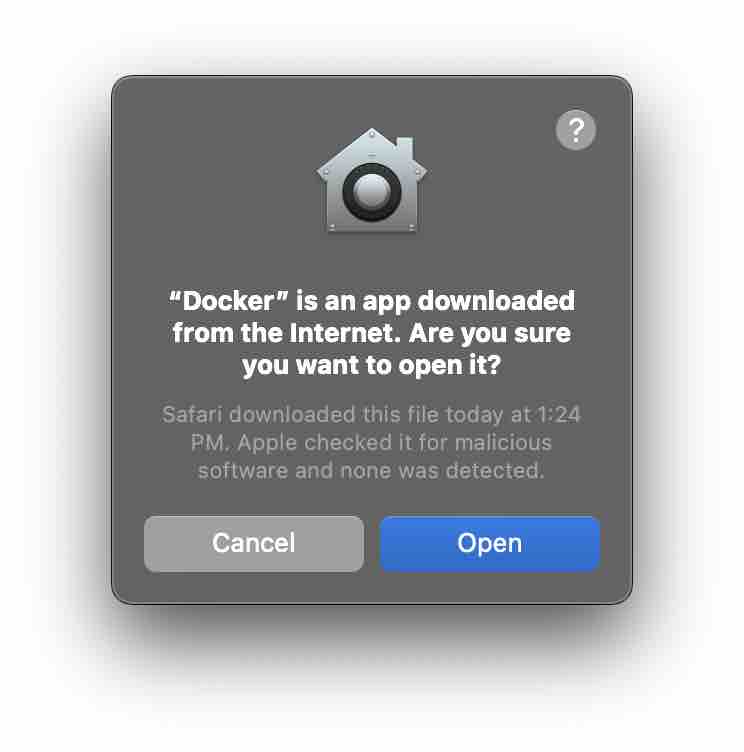
You should now have Docker Desktop running natively on your M1/M2 Mac!
Facing issues? Have Questions? Post them here! I am happy to answer!
Author Info:
Rakesh (He/Him) has over 14+ years of experience in Web and Application development. He is the author of insightful How-To articles for Code2care.
Follow him on: X
You can also reach out to him via e-mail: rakesh@code2care.org
More Posts related to Docker,
- Install Docker on Mac using brew cask
- How to know the Docker Sandbox ID of a Container Network?
- How to Rename Docker Image with none TAG and REPOSITORY?
- How to know list of images available on your device
- Docker Alpine Linux and Apache2 Example
- Install Bash on Alpine Linux - Docker
- Docker Run Command Examples - Part 1
- Install the minimal Linux on Docker (only 5 mb Alpine Linux)
- [fix] docker: Error response from daemon: dial unix docker.raw.sock: connect: no such file or directory.
- Install RabbitMQ on Docker
- How to know docker Engine details
- [Fix] Docker Error response from daemon: manifest for :latest not found: manifest unknown
- How to stop and start a docker container
- How to create volume in Docker using Command
- How to know the Docker Engine Version
- [docker] Error response from daemon: No such container
- Install Docker for Mac using Home-brew Cask
- Docker - Incompatible CPU detected - M1/M2 Mac (macOS Sonoma)
- [fix] Docker Desktop App not starting on Mac (macOS)
- Unable to find image docker latest locally
- How to Stop/Cancel/kill docker image pull
- List of what's new in Docker 4.23
- [Docker M1/M2 Mac] qemu-x86_64: Could not open /lib64/ld-linux-x86-64.so.2: No such file or directory AWS CLI
- Install Docker Desktop on M1/M2 Apple Silicon ARM Chip Mac
- Docker - Running in Resource Saver mode
More Posts:
- Write JSON to file in pretty-printed Format using Java Jackson - Java
- Auto Execute a command or script on Mac Terminal Startup - MacOS
- Exception in thread main java.lang.NoClassDefFoundError: package javaClass - Java
- Android read text file from internal storage - Android
- How to convert a Postman request to cURL Command - cURL
- Convert text to random case using Notepad++ - NotepadPlusPlus
- Change SharePoint search results FullTextSqlQuery RowLimit 10000 - SharePoint
- Fix - cd: no such file or directory: .zshrc - zsh