If you for ways to install Windows 11 on your M1/M2 ARM Apple Silicon Mac/Macbook, you can make use of the below two apps.
Step 1: UTM - Virtual Machine App for Mac
The first thing you do is download and install the free Virtual Machine app called UTM from https://mac.getutm.app
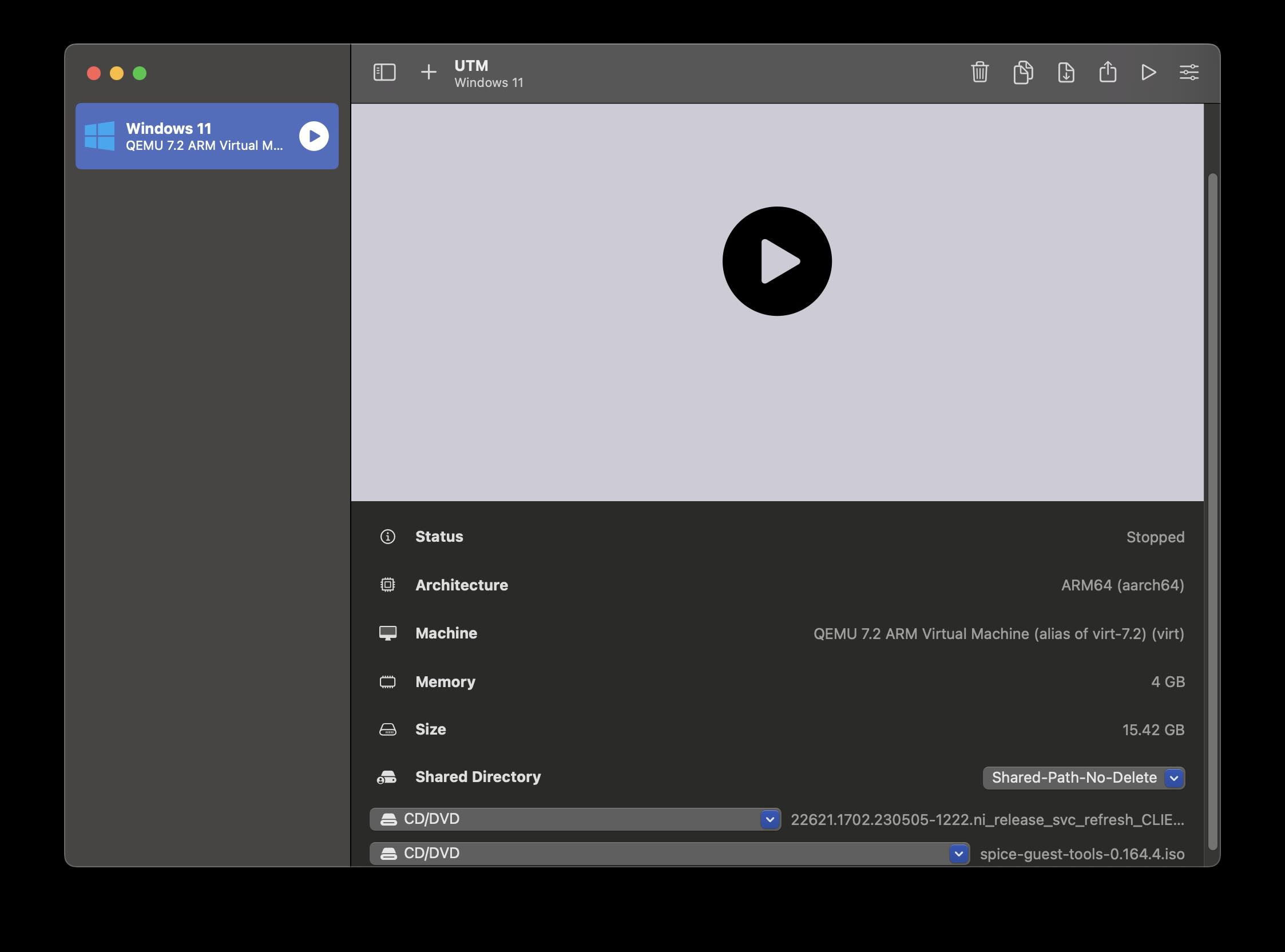
Step 2: CrystalFetch - Create Windows ISOs for macOS
The CrystalFetch can be downloaded from the App Store on macOS for free. It can be used to create Windows® 11 installer ISO images. Once you download the iso It can be used with UTM virtual machines.
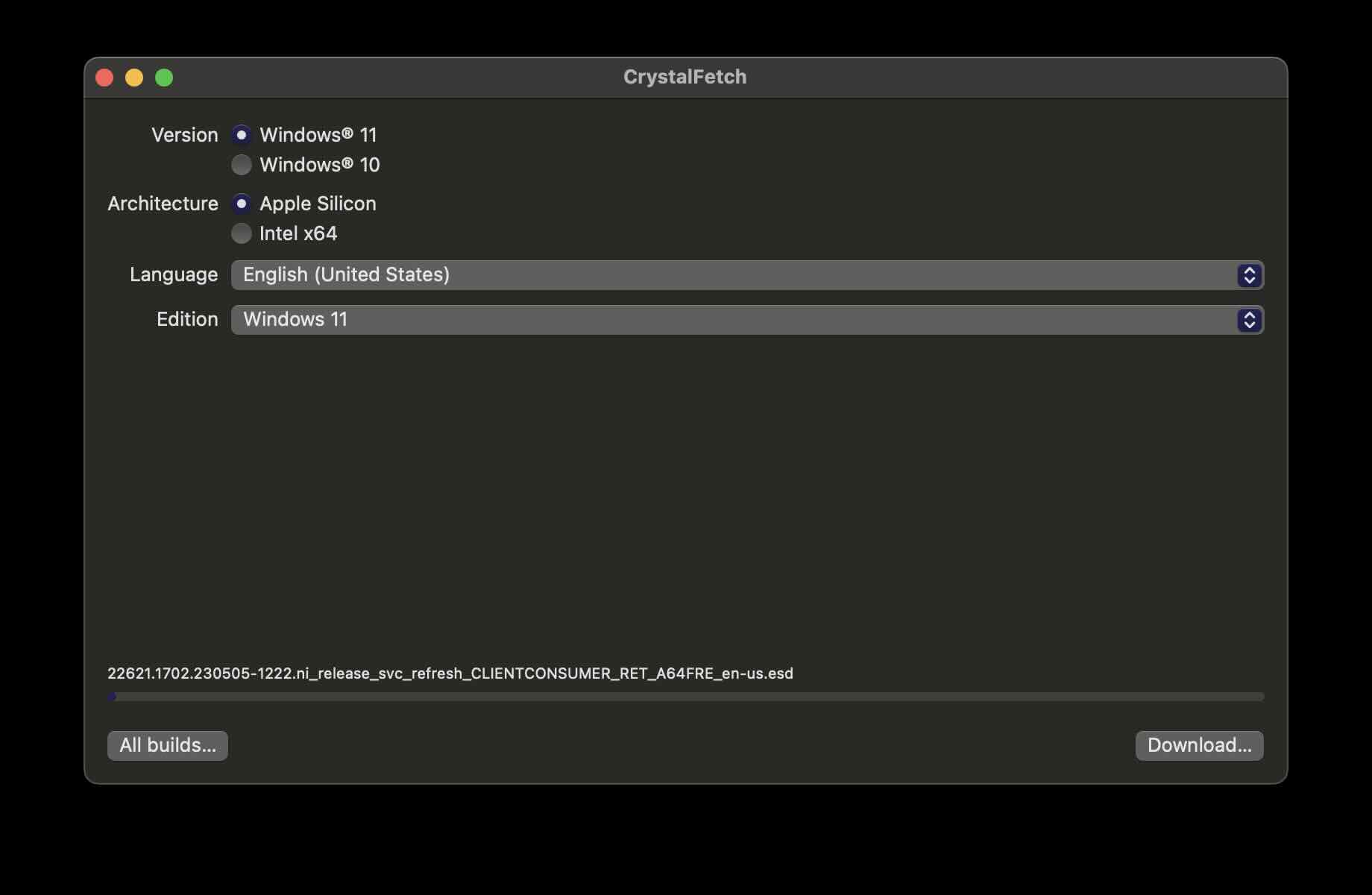
You can download iso's for both Windows 10/11 and Apple Silicon or Intel based Macs.
Steps to install Windows 10/11 on macOS
- Download and install the UTM app on your Mac.
- Download the Windows 10/11 installer ISO using CrystalFetch.
- Open UTM and click the "+" button to create a new VM.
- Choose "Virtualize" and select "Windows."
- Make sure "Import VHDX Image" is unchecked and "Install Windows 10 or higher" is checked.
- Also, check "Install drivers and SPICE tools" and click "Browse" to select the ISO from step 2.
- Set the desired RAM and CPU core allocation and click "Next."
- Specify the maximum drive space to allocate and click "Next."
- Click "Save" to create the VM. Wait for guest tools to finish downloading, then click the "Run" button to start the VM.
Facing issues? Have Questions? Post them here! I am happy to answer!
Rakesh (He/Him) has over 14+ years of experience in Web and Application development. He is the author of insightful How-To articles for Code2care.
Follow him on: X
You can also reach out to him via e-mail: rakesh@code2care.org
- Fix: grunt: command not found (Mac/Windows)
- AppleScript Example with TextEdit
- How to copy Password of Wifi on your Mac
- Install OpenJDK Java (8/11/17) versions using brew on Mac (Intel/M1/M2)
- How to check if a port is in use using terminal [Linux or macOS]
- Cut, Copy and Paste Keyboard Shortcuts on Mac Keyboard
- [macOS] NetBeans IDE cannot be installed. Java (JRE) found on your computer but JDK XX or newer is required.
- How to Remove Widgets from macOS Sonoma 14 Desktop
- Turn off Auto-Capitalization on macOS Ventura 13
- How to Go To /usr/local/bin on Mac Terminal?
- How to Open TextEdit on Mac
- Mac: How to Open Android Studio from Terminal
- How to change the default location of Mac Screenshot
- Display Seconds in Digital Clock on Mac Menu Bar [macOS]
- How to install homebrew (brew) on M1 Mac
- Must Know Homebrew Commands for Mac/Linux Users
- Steps to Uninstall Roblox on Mac (macOS)
- How to change the System Settings Sidebar icon size Mac Ventura 13
- How to set Out Of Office (OOO) on Outlook for Mac [Updated 2023]
- Trigger Notification Center Message using Mac Terminal Command
- [fix] macOS Ventura - Python3 xcrun: error: invalid active developer path missing xcrun at CommandLineTools
- How to Install Rust Language on Mac (macOS)
- How to minimize all Windows in Mac
- Display ls command file sizes in KB (kilobytes) MB (megabytes) or GB (gigabytes) [Linux/macOS]
- How to make TextEdit the default text Editor on Mac
- Parsing Data for android-21 failed unsupported major.minor version 51.0 - Android
- 24: Append One String to Another in Python Program - Python-Programs
- Quickest Way to Install Python on Windows 11 PC using Terminal - Windows-11
- scp: ssh: connect to host xxxx port 22: Connection refused Error - Linux
- How to set an emoji as Zsh terminal prompt in macOS - MacOS
- Python: Fix ModuleNotFoundError - No module named pandas - Python
- How to Create and Run a Command Line Application using Spring Boot - Java
- Sort Array in Ascending or Descending Order in Java - Java
