If while saving a file after editing on your Windows 10/11 PC you see a message "his file is set to read-only. Try again with a different file name." then the file is write-protected.
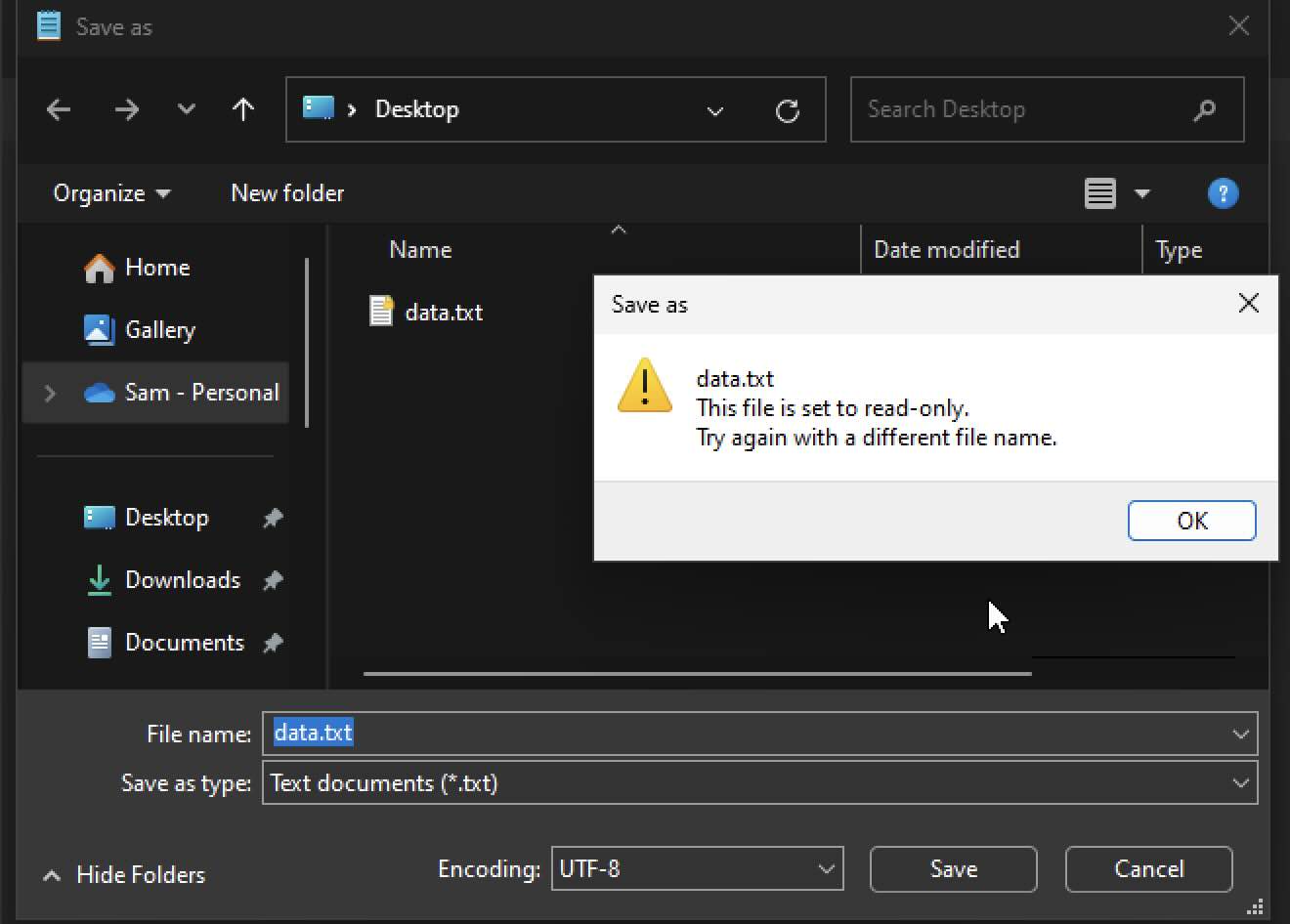
Fix:
Step 1: Right-click on the file and select Properties.
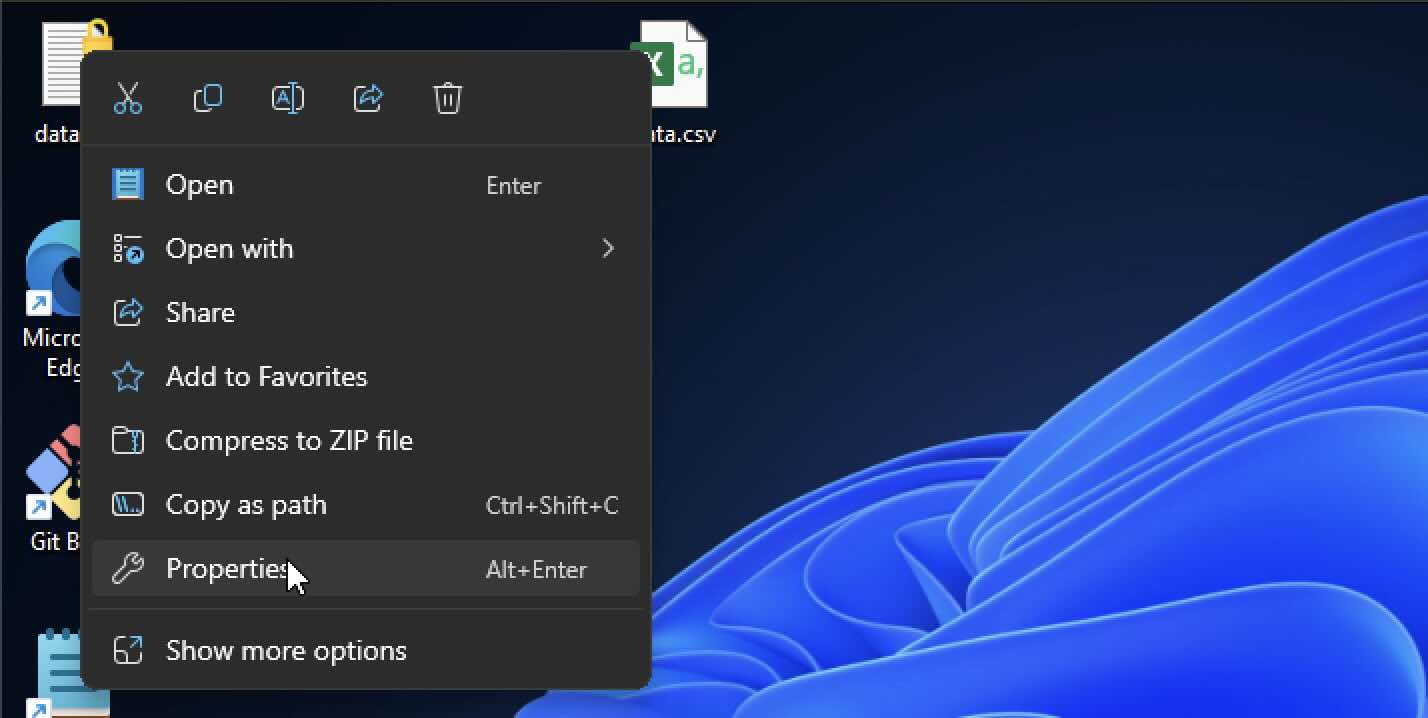
Step 2: Uncheck the option "Read-only"
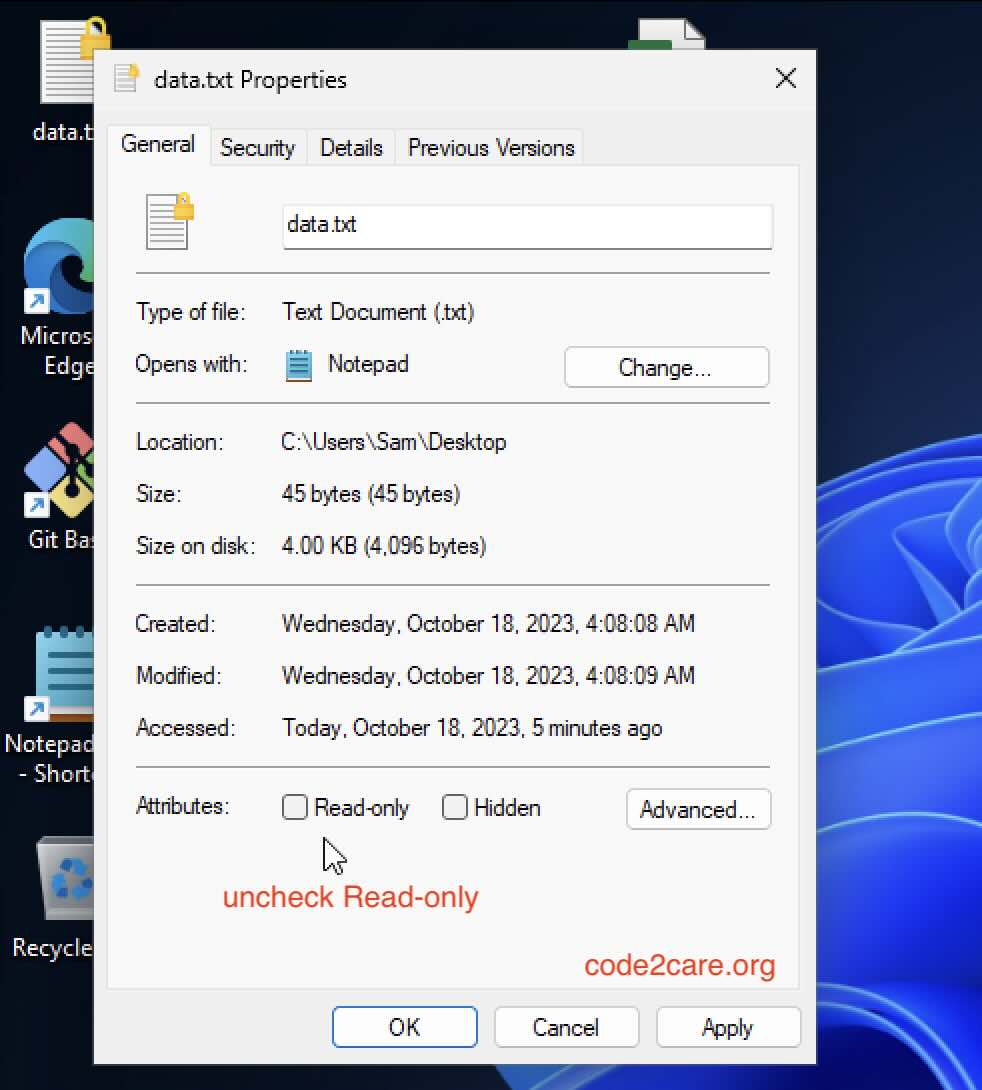
Click OK, and now you should be able to edit and save the file with changes.
Facing issues? Have Questions? Post them here! I am happy to answer!
Author Info:
Rakesh (He/Him) has over 14+ years of experience in Web and Application development. He is the author of insightful How-To articles for Code2care.
Follow him on: X
You can also reach out to him via e-mail: rakesh@code2care.org
More Posts related to Windows,
- Fix Windows Update Error Code: 0x80070643
- How to Create Awesome Quizzes using Windows 365 Forms
- [Fix] Microsoft Windows Store error 0x00000005 (Windows 8/10/11)
- Windows 365: Restore Deleted Distribution Group using Admin Center (Active Directory)
- How to Change Encoding of File from ANSI to UTF-8 in Windows Notepad
- How to Change the Default Shell in Windows Terminal App
- How to Create a Website (Webpage) using HTML on Windows Notepad
- How to Find the Location of Notepad on Windows 11
- How to locate Python Installation on Windows (10/11)
- Top 5 Fonts for Windows Notepad
- Fix: Windows Update Error Code: 0x800f0922
- Office.com downloading zero byte file name prelanding on Safari browser
- How to Search in Notepad Application on Windows
- Cannot access Windows application shortcuts on Start menu and Taskbar
- How to add Solver Add-in in Microsoft Excel on Mac
- How to Freeze Top Row in Excel for Mac
- [Fix] Microsoft Windows OneDrive 0x8007018b Error Code
- Mac: Sign in Required We cant upload or download your changes because your cached credentials have expired [Word Excel]
- Grep Alternative for Windows CMD or PowerShell: findstr
- Fix: Failed in attempting to update the source: winget
- How to lock cells in Microsoft Excel for Mac
- Enable Cloud Based Clipboard for Images and Text on Windows 10/11
- How to update Microsoft Excel on Mac
- How to Make a Windows Notepad File Read-Only
- sudo is not recognized as an internal or external command
More Posts:
- Fix: Uncaught ReferenceError: exit is not defined - Node.js REPL - JavaScript
- How to Unlock Jenkins on Localhost 8080 on Mac - MacOS
- Sort ls command by last modified date and time - Linux
- ModuleNotFoundError: No module named qdarkstyle.colorsystem [Python] - Python
- How to Zip a File or a Folder using Default Compression Option - Windows-11
- Safari Full Screen Shortcut using Keyboard [macOS] - MacOS
- Fix: java: void cannot be dereferenced - Java
- Turn off Startup Sound on Mac running on macOS Ventura - MacOS
