SharePoint List item can be updated using REST API by referring to the item by its ID filed which is always unique. Let us look at an example, which can be validated using Postman.
You would eventually use the code snippet with Spfx (modern) or Content Editor (classic). For authentication, bearer token will be used.
If you are connecting to the List from outside of SharePoint like Java, .Net or Python code, you need to use a Bearer token (Client ID and Client Secret) to access the REST url.
Steps to generate Client ID and Secret - Register SharePoint App
This example assumes you have a list named "List1". Please make necessary modifications to the List name, column internal name wherever applicable.
✔️ Update SharePoint List Item using HTML, jQuery, Ajax
We will use POST method to update the SharePoint record. Assumptions,List Name = List1
List Item ID = 10
Column to update = Title
You can update more columns, just pass the internal name and value to be updated. Separate with a comma ",".
var webURL = _spPageContextInfo.webAbsoluteUrl;
$.ajax({
url: webURL + "/_api/web/lists/GetByTitle('List1')/items(10)",
type: "POST",
headers: {
"accept": "application/json;odata=verbose",
"X-RequestDigest": $("#__REQUESTDIGEST").val(),
"content-Type": "application/json;odata=verbose",
"IF-MATCH": "*",
"X-HTTP-Method": "MERGE"
},
data: "{__metadata:{'type':'SP.Data.List1ListItem'},Title:'Title updated via REST API'}",
//Add more columns in above line to update
success: function(data) {
//Perform further activity upon success, like displaying a notification
},
error: function(error) {
//Log error and perform further activity upon error/exception
}
}); ✔️ Update SharePoint List Item using Postman - PATCH
For testing SharePoint REST API with Postman, you need to use the Client ID, Client Secret, Tenant ID, to generate a Bearer token.Steps to generate SharePoint Bearer token - How to test SharePoint REST API from Postman
Once you have generated the access token, follow below steps
- Initiate a PATCH method request.
- Apply Header configuration parameters as below.
- In the Body section, select 'raw' and add below code.
- Enter request url in below format
- Click Send.
- You should get a 204 No Content response. This means that the update request is successfully completed there is no content to return in response.
- Validate the changes form SharePoint.
| Key | Value |
| Accept | application/json;odata=verbose |
| Content-Type | application/json |
| Authorization | Bearer <token> |
| If-Match | * |
{
"Title": "Title updated via REST API"
}
https://c2c.sharepoint.com/sites/SPDev/_api/web/lists/GetByTitle('List1')/items(10)
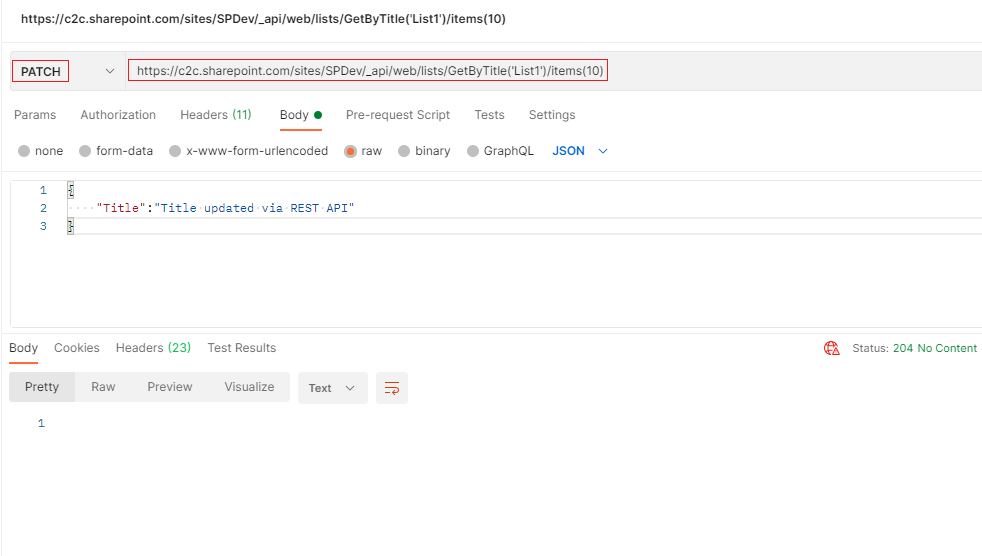
⚠️ Error - The request ETag value does not match the object's ETag value

If you get a 412 Precondition Failed error with message "The request ETag value does not match the object's ETag value", it means the server does not meet one of the preconditions that the requester put on the request.
Solution - Add Header parameter key "If-Match" and set its value as *. The ETag Header is used to ensure you update the latest version of SharePoint list item.
{
"error": {
"code": "-1, Microsoft.SharePoint.Client.ClientServiceException",
"message": {
"lang": "en-US",
"value": "The request ETag value '' does not match the object's ETag value '\"GUID,2\"'."
}
}
}- SharePoint error - An exception occurred when trying to issue security token: This implementation is not part of the Windows Platform FIPS validated cryptographic algorithms..
- PowerShell iterate and get all SharePoint sites and sub sites
- SharePoint Online: Editing session has ended Message
- How to Share Microsoft SharePoint Site with Users or Groups
- How to delete SharePoint Online List Item using REST API
- SharePoint List excel import - This table exceeds the maximum number of supported rows
- How to disable SharePoint subsite creation option for owners
- SharePoint 2010 August 2015 Update KB3055049 - Duplicate Document ID issue bug fixed
- SharePoint Server 2016 Preview installation error - This Product Key isn't a valid Microsoft Office 2016 Product Key. Check that you've entered it correctly.
- How to upload file programmatically to SharePoint Document Library using Server Object Model C# .Net
- Access URL for SharePoint Tenant Admin Center (Online Office 365)
- Error when deleting SharePoint Online folder or file
- How to extend retiring SharePoint 2010 Workflows and continue with Office 365
- How to generate client id and secret to register SharePoint App with OAuth
- How to delete SharePoint List Item programmatically using C#.Net
- How to retrieve all SharePoint Online List Items using Rest API
- [Solved] SharePoint Search Internal server error exception
- Create SharePoint Site Collection using PowerShell New-SPSite
- Fix SharePoint PowerShell error - The term Get-SPweb is not recognized as the name of a cmdlet function script file or operable program
- How to enable anonymous public access for SharePoint Online site collection, file, folder without login ?
- SharePoint Server 2016 installation System Hardware requirements
- How to create SharePoint Online List Item using REST API
- Changed AD user display name showing old name in SharePoint
- Recommended size and resolution for SharePoint Online Site logo
- Microsoft 365: How to Turn Off Delve in SharePoint Online for All Users
- Create a large dummy file using Mac OS X terminal command - Mac-OS-X
- How to Change the Default Rows and Columns Size of Windows Terminal - Windows
- Solution: AWS S3 CLI Command AccessDenied - S3
- How to Set Background Wallpaper on macOS 13 Ventura - MacOS
- Delete blank lines in a file using Notepad++ - NotepadPlusPlus
- Spring Boot: Setting up JDBCTemplate with MySQL Tutorial - Java
- Fix: npm vs code eacces permission denied unlink /usr/local/bin/code - JavaScript
- FCM Messages! Testing Notifcation from Microsoft to investigate this problem [Microsoft Teams] - Microsoft