If you have a text file or any programming language file and you want to remove all the blank lines that are there in the file you can make use of Notepad++ Text Editor to make this task easier (imagine doing that manually).
Note : You need to download a plugin called TextFX for Notepad++.Features of this Plugin :
- Text sorting
- Text rewrap
- Column Lineup
- Fill Text Down
- Interactive Brace Matching
- Quote handling
- Character case alternation
- Insert counter text down
- Text to code conversion
- Ascii Chart
- Leading whitespace repair
- Autoclose HTML & braces
- Numeric Conversion
- URI & HTML encoding
- HTML to text conversion
- Submit text to W3C
Plugin Homepage: http://textfx.no-ip.com/textfx/
To download the plugin goto Menu -> Plugins → Plugin Manager → Show Plugin Manager and under Available tab look for TextFX, check the checkbox next to it, and install it. Once the plugin is downloaded your notepad++ editor will restart and you must be able to see TextFX on Menu Options.
Steps to remove blank lines- Open the file using Notepad++
- Select the text in the file from which you want to remove the blank lines (select all if you want to remove blank lines from the complete file)
- Now go-to Menu -> TextFX → TextFX Edit → Delete Blank Lines
- That's all!! All blanks lines are now being removed!
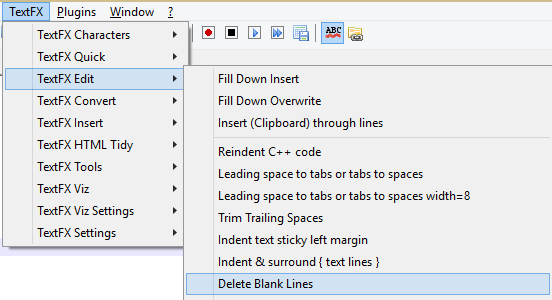
Delete-blank-lines-notepad++
More Posts related to NotepadPlusPlus,
- How to hide toolbar on Notepad++
- Change the default Line Encoding Notepad++ (CR LF)
- Notepad++ is about to exit prompt message
- How to force quit or kill Notepad++ Process
- Add Blank Lines Between Each Lines in Notepad++
- Install Notepad++ silently using Windows Powershell
- Prettify JSON in Notepad++
- Notepad++ Convert text from lower to upper case
- Must have CSV Plugins for Notepad++
- How to lock Notepad++ tabs?
- Column Mode Editing in Notepad++
- How to change background color in Notepad++
- Notepad++ sort by name with example
- How to rename a tab in Notepad++
- [Solved] Notepad++ Menu Bar Missing
- Where are Notepad++ temp unsaved files stored?
- Notepad++: How to add Quotes to CSV File
- How to check about details of Notepad++ text editor
- How to close all tabs of Notepad++?
- How choose alternate Tab Bar icon in Notepad++
- How to copy file name and path to clipboard in Notepad++
- Change default language highlighting in Notepad++
- Add Line Number before each line in Notepad++ using Column Editor
- Go to Line Number option in Windows Notepad
- How to show End of Line Characters in File using Notepad++
More Posts:
- SharePoint installation error - Setup is unable to proceed due to the following error This product requires Microsoft .Net Framework 4.5 - SharePoint
- [Fix] reCAPTCHA not working in Web Browser - Google
- Convert Java Object to JSON using Jackson Library - Java
- Fix Microsoft Teams Error code - 107 - Teams
- [Fix] Microsoft Teams No Network Connection Please check your network settings and try again. [2603] - Teams
- How to revert a single file from Git Repo - Git
- How to stop MongoDB Server running on Ubuntu - Ubuntu
- Can we move apps like WhatsApp, Facebook to external MicroSD card - WhatsApp