In order to start or boot the macOS in safe mode,
Boot macOS safe mode: Big Sur 11.0, Catalina 10.15, or Mojave 10.14 (Intel-Based)
- Click on the Apple Icon on the Mac Menu and Select Shut Down,
- Once your Mac computer is shutdown, wait for 10 seconds,
- Now restart your Mac by pressing the power button and immediately press and hold the Shift key
- You can release the Shift key once you see the Login Window
Start macOS safe mode: Big Sur 11.0 (M1 Apple Silicon based)
- Click on the Apple Icon on the Mac Menu and Select Shut Down,
- Once your Mac computer is shutdown, wait for 10 seconds,
- Now restart your Mac by pressing the power button until you see the startup disks and Options,
- Now Press Shift key, click - Continue in Safe Mode.
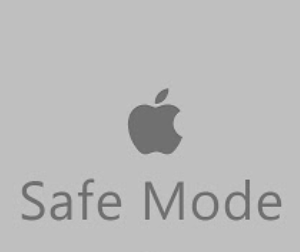
Boot macOS in safe mode
More Posts related to MacOS,
- Fix: grunt: command not found (Mac/Windows)
- AppleScript Example with TextEdit
- How to copy Password of Wifi on your Mac
- Install OpenJDK Java (8/11/17) versions using brew on Mac (Intel/M1/M2)
- How to check if a port is in use using terminal [Linux or macOS]
- Cut, Copy and Paste Keyboard Shortcuts on Mac Keyboard
- [macOS] NetBeans IDE cannot be installed. Java (JRE) found on your computer but JDK XX or newer is required.
- How to Remove Widgets from macOS Sonoma 14 Desktop
- Turn off Auto-Capitalization on macOS Ventura 13
- How to Go To /usr/local/bin on Mac Terminal?
- How to Open TextEdit on Mac
- Mac: How to Open Android Studio from Terminal
- How to change the default location of Mac Screenshot
- Display Seconds in Digital Clock on Mac Menu Bar [macOS]
- How to install homebrew (brew) on M1 Mac
- Must Know Homebrew Commands for Mac/Linux Users
- Steps to Uninstall Roblox on Mac (macOS)
- How to change the System Settings Sidebar icon size Mac Ventura 13
- How to set Out Of Office (OOO) on Outlook for Mac [Updated 2023]
- Trigger Notification Center Message using Mac Terminal Command
- [fix] macOS Ventura - Python3 xcrun: error: invalid active developer path missing xcrun at CommandLineTools
- How to Install Rust Language on Mac (macOS)
- How to minimize all Windows in Mac
- Display ls command file sizes in KB (kilobytes) MB (megabytes) or GB (gigabytes) [Linux/macOS]
- How to make TextEdit the default text Editor on Mac
More Posts:
- How to check if variable is a number in JavaScript (NaN, typeof, regex) - JavaScript
- PowerShell: How to Get Folder Size - Powershell
- How to install Terraform on M1/M2 Mac - MacOS
- Best way to calculate elapsed time in Java using Java 8 Duration & Instant Class with Nanoseconds precision - Java
- SharePoint Server 2016 setup error - A system restart from a previous installation or update is pending. Restart your computer and run setup to continue. - SharePoint
- How to customize SharePoint Modern list form using JSON formatting - SharePoint
- JavaScript: Convert an Image into Base64 String - JavaScript
- How to find the Length of ArrayList in Java - Java