By default Microsoft Teams will automatically start when you boot your Windows desktop or laptop. If you want teams to be disabled from Windows 10 Startup, here are some few steps to do that,
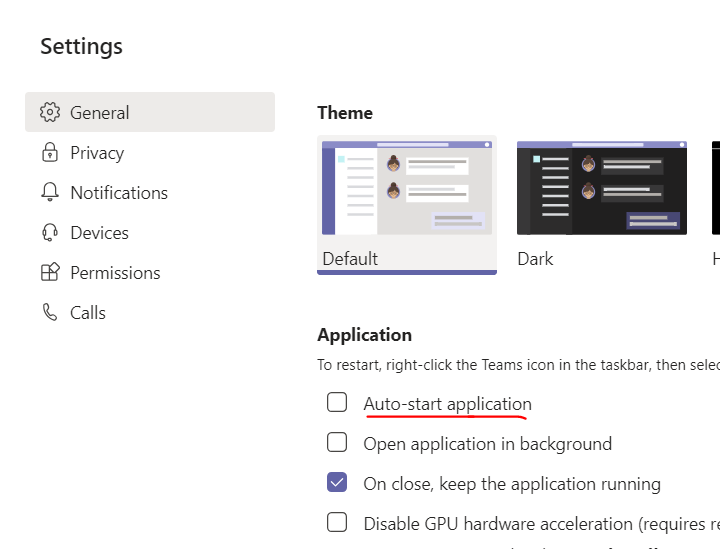
Disable Teams from Autostart during Windows start up
- Open Microsoft Teams.
- Click on your Avatar (user icon) and select Settings
- Under General -> Application -> Uncheck Auto-start application
You can achieve the same by following the below steps,
- Go to tray icons and look for Teams icon.
- Rigth Click and select Settings
- Under Application uncheck Auto-start application
More Posts related to Teams,
- How to start Microsoft Teams on Mac Startup
- 5 ways to pop out a Chat in Microsoft Teams
- Fix - Microsoft Teams Error Code - 80090016
- How to track and download Microsoft Teams meeting attendance report of participants/students
- How to know the version of Teams installed
- How to Install Microsoft Teams App on M1 or M2 Mac
- Fix - You're missing out! Ask your admin to enable Microsoft Teams
- How to fix Microsoft Teams Error Code caa70004
- [Microsoft Teams] You're not on Teams yet, but you can set it up for your organization.
- Microsoft Teams Error - You cannot add another work account to Teams at the moment
- Fix Microsoft Teams error We're sorry—we have run into an issue Try again
- Microsoft Teams: Delay in sending and receiving messages - TM495986
- How to enable Do Not Disturb (DND) mode in Microsoft Teams
- Fix Microsoft Teams Admin Center error - The Security zone setting isnt configured correctly
- Microsoft Teams - Where would you like to start - Business or Personal
- Microsoft Teams adds New Conversation Button
- How to Quit Microsoft Teams when App Closed on Mac
- Microsoft Teams: Sign-in is blocked error
- How to Uninstall Microsoft Teams on Mac
- Enable and reduce background noise in Microsoft Teams with AI-based noise suppression
- How to install Microsoft Teams on Mac using Terminal (Silently)
- How to Enable Dark Mode Theme in Microsoft Teams
- Error code - 7: There's a more permanent way to sign in to Microsoft Teams
- Common Microsoft Teams sign in errors and how to fix
- Teams - You're offline. Messages you send while offline will be sent when you're back online
More Posts:
- How to convert Python datetime object to a String - Python
- Open .bash_profile File in TextEdit using Terminal - MacOS
- Steps to Integrate Latest Facebook SDK with your Android Application - Facebook
- Relative Imports examples in Python 3.x - Python
- How to send WhatsApp message from your Android App using Intent - WhatsApp
- Calculate Area and Circumference of Circle - C-Program
- How to install Anaconda on Mac (M1/M2 Mac) - Python
- [Fix] Java Exception with Lambda - Cannot invoke because object is null - Java