If you want to link Facebook with your Android Application to carry out Login or integrate the Share or Like Facebook button, you need to make use of the Facebook SDK for Android,
What you can do using Facebook SDK Integration?
- Facebook Login: You can let your app users log in using the Facebook Login credential (3rd Party oAuth login)
- Facebook Share: Users off your app can share content to Facebook, for example, Game score, Image, Event, Share Dialogs, Text, etc.
- Graph API: Get access to the Facebook Graph API, that gives you access to read and write to the Facebook social graph. You can get data in and out of Facebook's social graph, you can query the data, post stories on Facebook, you can even upload photos, as well as perform other tasks.
- App Events: You can log events in your application.
- Facebook Analytics: Let's more insights into how people are using your application.
- App Links: This is an open standard that you can use to deep-link to the content in your application.
Components of Facebook SDK
There are 6 components in the Facebook SDK,
- Core SDK - This includes Analytics
- Login SDK
- Sharing SDK
- Places SDK
- Messenger SDK
- App Links SDK
Steps to Integrate the Facebook Android SDK in Android Studio:
⛏️ Make sure if you are trying to integrate the Latest Facebook SDK Version 7.1.0, you need to be on minimum version Android API version 15, i.e. Android 4.0.3 -Ice Cream Sandwich.
- Open IntelliJ's Android Studio, File -> New -> New Project...,
- Select any Phone or Tablet Activity template and click Next,
- Now under Configure your Project, make sure you select Minimum SDK as API 15 or higher, Click Finish
- Now under your project folder/directory go to Gradle Scripts and open the build.gradle file which as the name (Project: Your Project Name) next to it,
- Now add mavenCentral() under repositories and save the file, your file will look something like this,
- Now open the other build.gradle file that has prefix (Module: app),
- Add like implementation 'com.facebook.android:facebook-android-sdk:[5,6)' in the dependencies section, save the file, it should look like below,
- Now go to, app -> res -> values -> strings.xml file and add: <string name="facebook_app_id">Facebook App ID</string>
- Go to app -> manifests -> AndroidManifest.xml and add user permission for Internet: <uses-permission android:name="android.permission.INTERNET"/>,
- Add the below under application, your manifest file will look like below,
- Facebook SDK has been integrated in your application, you can try running the HelloFacebookSample code that come with the SDK.
// Top-level build file where you can add configuration options common to all sub-projects/modules.
buildscript {
repositories {
google()
jcenter()
mavenCentral()
}
dependencies {
classpath "com.android.tools.build:gradle:4.0.0"
// NOTE: Do not place your application dependencies here; they belong
// in the individual module build.gradle files
}
}
allprojects {
repositories {
google()
jcenter()
}
}
task clean(type: Delete) {
delete rootProject.buildDir
}apply plugin: 'com.android.application'
android {
compileSdkVersion 29
buildToolsVersion "29.0.3"
defaultConfig {
applicationId "com.code2care.myapplication"
minSdkVersion 23
targetSdkVersion 29
versionCode 1
versionName "1.0"
testInstrumentationRunner "androidx.test.runner.AndroidJUnitRunner"
}
buildTypes {
release {
minifyEnabled false
proguardFiles getDefaultProguardFile('proguard-android-optimize.txt'), 'proguard-rules.pro'
}
}
}
dependencies {
implementation fileTree(dir: "libs", include: ["*.jar"])
implementation 'androidx.appcompat:appcompat:1.2.0'
implementation 'androidx.constraintlayout:constraintlayout:2.0.4'
testImplementation 'junit:junit:4.12'
androidTestImplementation 'androidx.test.ext:junit:1.1.2'
androidTestImplementation 'androidx.test.espresso:espresso-core:3.3.0'
implementation 'com.facebook.android:facebook-android-sdk:[5,6)'
}<?xml version="1.0" encoding="utf-8"?>
<manifest xmlns:android="http://schemas.android.com/apk/res/android"
package="com.code2care.myapplication">
<uses-permission android:name="android.permission.INTERNET"/>
<application
android:allowBackup="true"
android:icon="@mipmap/ic_launcher"
android:label="@string/app_name"
android:roundIcon="@mipmap/ic_launcher_round"
android:supportsRtl="true"
android:theme="@style/AppTheme">
<activity android:name=".MainActivity">
<intent-filter>
<action android:name="android.intent.action.MAIN" />
<category android:name="android.intent.category.LAUNCHER" />
</intent-filter>
</activity>
<meta-data android:name="com.facebook.sdk.ApplicationId" android:value="@string/facebook_app_id"/>
</application>
</manifest>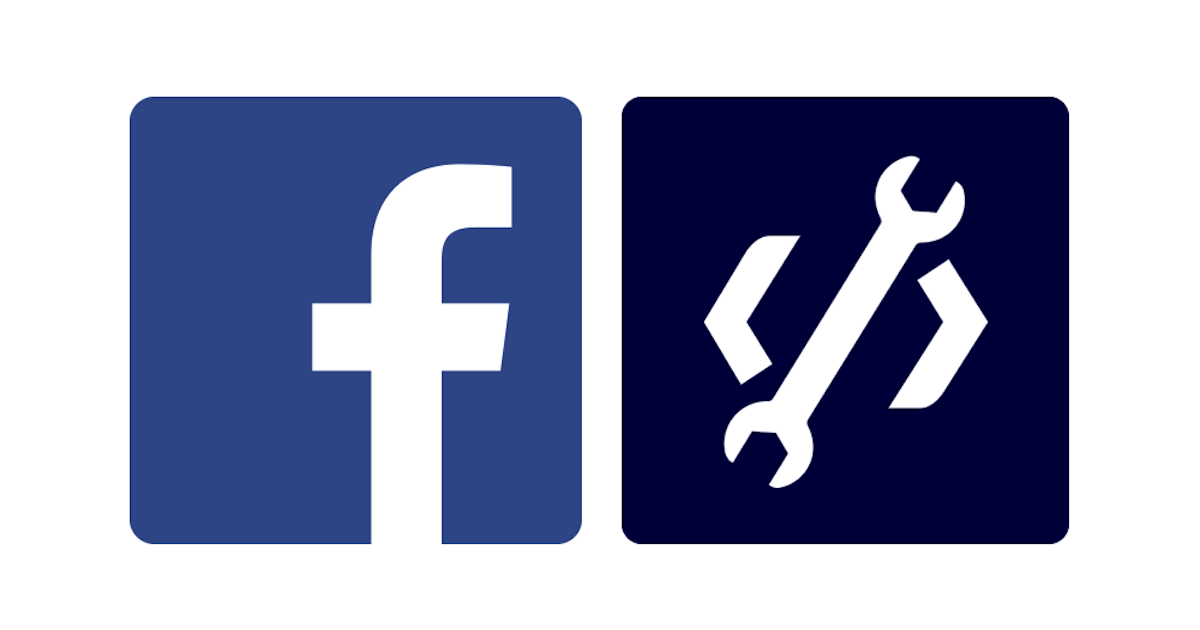
Integrate Facebook SDK with Android Project
More Posts related to Facebook,
- Facebook Down Will Be Back Soon
- Facebook Thanks for stopping by! We hope to see you again soon.
- How to turn off Facebook autoplay videos on timeline
- Facebook | Error : Sorry, something went wrong We're working on it and we'll get it fixed as soon as we can
- Facebook Graph API Unavailable
- Facebook : Warning: Request without access token missing application ID or client token
- Share Story Feed on Facebook using URL
- How to stop disable Facebook video autoplay during scroll
- Is Facebook is down? Is it just for me?
- Steps to Integrate Latest Facebook SDK with your Android Application
More Posts:
- Command to know the installed Debian version? - Linux
- Make Android View Scrollable both Horizontally and Vertically - Android
- How to Know Version of Windows Terminal - Windows
- Installing vue.js in Laravel 8 - PHP
- Python: Determine Variable Type Example - Python
- How to format or prettify XML in Notepad++ - NotepadPlusPlus
- How to Subscribe to Google Nest Aware on iPhone - Google
- Get count of SharePoint List or Document Library Items using PowerShell - SharePoint