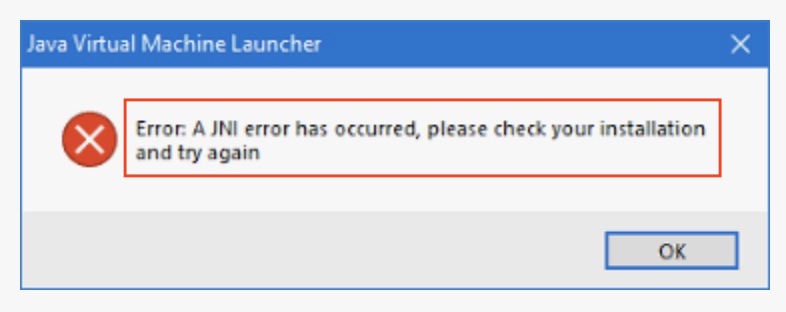
Java Virtual Machine Launcher
Error: A JNI error has occurred, please check your installation and try again.If you get the JNI Error when you open the Minecraft game on your computer, then the most common reason is related to Java Native Interface being unable able to execute some native (your operating system - Microsoft Windows 8/10/11 or macOS)
Reasons for Minecraft Java JNI Error
- Incorrect version of Java JDK installed.
- Java JDK is not installed or corrupted.
- Java PATH environment variable is not set.
- Incorrect Java PATH environment variable is set
Possible Solutions/Fixes for Minecraft Java JNI Error
- Reinstall/Install Java JDK:
Windows: https://docs.oracle.com/en/java/javase/11/install/installation-jdk-microsoft-windows-platforms.html
- Set Java Path Environment variable:
Windows: https://code2care.org/pages/setting-java_home-environment-variable-on-windows-operating-system
macOS: https://code2care.org/java/setting-java_home-environment-variable-in-macos-mac-os-x
Facing issues? Have Questions? Post them here! I am happy to answer!
Rakesh (He/Him) has over 14+ years of experience in Web and Application development. He is the author of insightful How-To articles for Code2care.
Follow him on: X
You can also reach out to him via e-mail: rakesh@code2care.org
- [Fix] Error 1020 Cloudflare: Access was denied
- What is an Authorization Code Grant? OAuth 2.0
- Fix: psql: error: connection to server at localhost (::1) port 5432 failed: FATAL: database does not exist
- 100+ SEO Tips to improve your website search ranking
- How to submit website to dmoz directory
- How to check the version of NodeJS installed
- How to enter Rockstar Activation Code?
- Background task activation is spurious error - Windows 10, Office 2016, Office 365
- Angular CLI ng Error: You need to specify a command before moving on. Use --help to view the available commands
- cURL HTTP GET request command examples
- Fix - JioCinema Something Went Wrong Please Try Again Error 8001 while streaming IPL Cricket Live
- How to remove password from pdf file
- How to identify the version of IntelliJ
- Command: How to scp a file to remote server location?
- How to add Widgets to MacBook Desktop
- Setting up RSS feeds notifications within Outlook
- Fix - Website Connection timed out Error Code 522 (Cloudflare)
- How to fix: Please check your network connection (Retry)
- Fix: Could not connect to Redis at 127.0.0.1:6379: Connection refused
- Accept Only 0-9 Numbers RegEx Example
- How to create a New Project in Visual Studio Code (VS Code)
- Top 10 emerging breakthrough trending technologies
- Free Unlimited Calls from MTNL & BSNL Landlines from 1st May 2015
- [Error] zsh: command not found: mvn
- How to Scan iPhone for Virus? Is Antivirus it really required?
- Set Environment Variable in PowerShell for Mac - Powershell
- Difference between Sublime Text vs Visual Studio Code (VS Code) - Sublime-Text
- [fix] NullPointerException Cannot Invoke findById because Repository is null - Java Spring - Java
- Java Interview Questions - Set 2: Core Principles - Java
- How to know the version of OpenSSL - HowTos
- How to Duplicate Terminal in Mac - MacOS
- Microsoft Teams Zoom In and Zoom Out Keyboard Shortcut - Teams
- Loading class com.mysql.jdbc.Driver. This is deprecated. The new driver class is com.mysql.cj.jdbc.Driver - Java
