You must have noticed that as soon as you exit your Mac Terminal, the environment variable such as $PATH is not available. The $PATH was available until the Terminal session was active, but soon as it was terminated, we do not have access to the variable. In order to set the $PATH variable permanently, you would need to set it in the .zshrc file (Z-Shell resource file).
What is .zshrc file?
.zshrc is a Zsh shell resource file. This file runs whenever you start zsh shell. So all the commands and scripts you write in this file are executed as soon as you launch the terminal. So if you want to set paths and other variables that you need for day-to-day programming or executions, it's always better to add them to this file.
How to add $PATH in .zshrc file?
- Open Terminal,
- Make sure you are on Zsh Shell, if not type zsh and hit enter,
- Now type nano ~/.zshrc
- Now add your $PATH variable details: Example: export PATH="$PATH:/opt/homebrew/bin/"
- Press Control + X, followed by Y to save the file, press enter to exit Nano,
- Now type command source ~/.zshrc to apply changes.
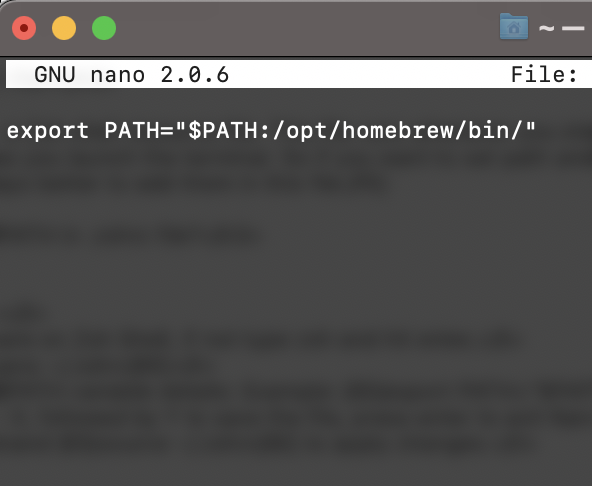
Now even when you close your terminal and open it or switch between prompts, the Zsh shell will always have your $PATH variable set and it will not get lost.
Have Questions? Post them here!
- Fix: grunt: command not found (Mac/Windows)
- AppleScript Example with TextEdit
- How to copy Password of Wifi on your Mac
- Install OpenJDK Java (8/11/17) versions using brew on Mac (Intel/M1/M2)
- How to check if a port is in use using terminal [Linux or macOS]
- Cut, Copy and Paste Keyboard Shortcuts on Mac Keyboard
- [macOS] NetBeans IDE cannot be installed. Java (JRE) found on your computer but JDK XX or newer is required.
- How to Remove Widgets from macOS Sonoma 14 Desktop
- Turn off Auto-Capitalization on macOS Ventura 13
- How to Go To /usr/local/bin on Mac Terminal?
- How to Open TextEdit on Mac
- Mac: How to Open Android Studio from Terminal
- How to change the default location of Mac Screenshot
- Display Seconds in Digital Clock on Mac Menu Bar [macOS]
- How to install homebrew (brew) on M1 Mac
- Must Know Homebrew Commands for Mac/Linux Users
- Steps to Uninstall Roblox on Mac (macOS)
- How to change the System Settings Sidebar icon size Mac Ventura 13
- How to set Out Of Office (OOO) on Outlook for Mac [Updated 2023]
- Trigger Notification Center Message using Mac Terminal Command
- [fix] macOS Ventura - Python3 xcrun: error: invalid active developer path missing xcrun at CommandLineTools
- How to Install Rust Language on Mac (macOS)
- How to minimize all Windows in Mac
- Display ls command file sizes in KB (kilobytes) MB (megabytes) or GB (gigabytes) [Linux/macOS]
- How to make TextEdit the default text Editor on Mac
- Python Program: Use NumPy to generate a random number between 0 and 1 - Python-Programs
- Fix: Eclipse Connection time out: github.com - Eclipse
- MacBook - Time Limit - You have reached your time limit, Ignore Limit - MacOS
- Create Custom Android AlertDialog - Android
- Python: Pandas Rename Columns with List Example - Python
- How to configure PDF iFilter for SharePoint - SharePoint
- Upload Pdf file using PHP Script - PHP
- Align html element at the center of page vertically and horizontally - Html