Option 1: Using the Mouse/Macbook Trackpad
Steps:
- Step 1: Open the Excel Spreadsheet on using Excel for Mac.
- Step 2: Now select the complete column or columns that you want to move by clicking on the column letter at the top of the spreadsheet e.g. B, C, D...
- Step 3: Now just move the cursor to the edge of any of the selected cells, and you will see the cursor change from an arrow to a "Grabbed Glove" one, now if you press your mouse (if using iMac, or Mac Studio with a mouse) or press and hold your Macbook trackpad, you can simply move the column to the left or the right.
- Step 4: Leave holding the cursor once you get the columns where you want them.
To better understand how this works, follow the below gif (refresh the page if you do not see the gif in action)
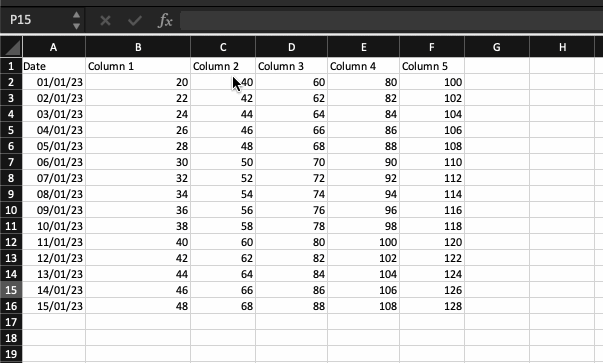
Note: If you try to move the column(s) over to existing data column(s) you will get an alert that the data will be replaced.
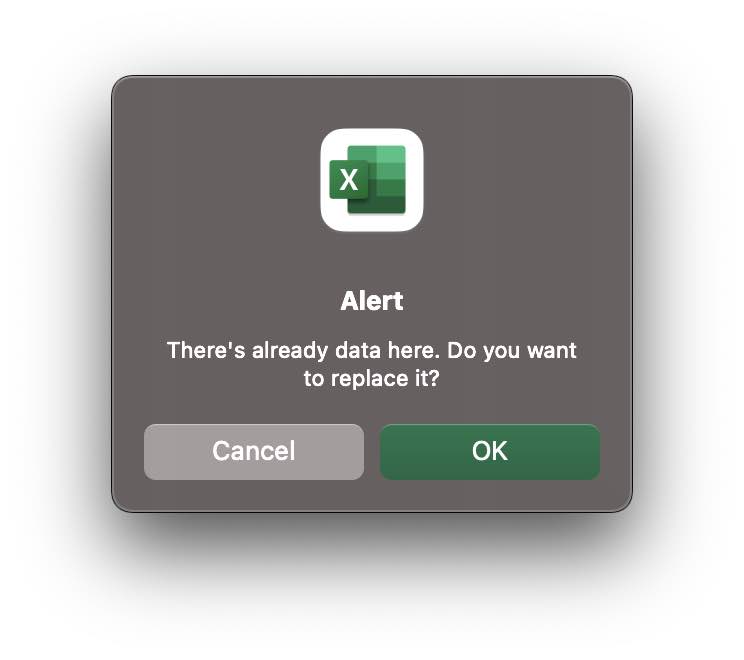
Let's take another way to achieve the same.
Option 2: Using Cut & Paste
Steps:- Step 1: Open the Excel Spreadsheet on using Excel for Mac.
- Step 2: Now select the complete column or columns that you want to move by clicking on the column letter at the top of the spreadsheet e.g. B, C, D...
- Step 3: Now control-click (right-click) and select option Cut.
- Step 4: Again control-click at the column(s) and select Paste to move the column(s).
- How to show line numbers in Nano on Mac
- How to install Jupyter Notebook on macOS Sonoma
- How to Disable Remote Management using Mac Terminal
- Test internet speed using macOS Terminal command
- Docker Desktop needs privileged access macOS
- Google Search Hot Trends Screensaver for Mac OS X
- How to do calculations in Mac Terminal
- How to make TextEdit the default text Editor on Mac
- How to Show Full Website Address on Safari for Mac (Ventura/Sonoma)
- The Zsh Shell - Mac Tutorial
- Opening mac Terminal
- How to change the name of your Mac running on macOS Ventura 13
- How to find the Battery Cycle Count on macOS Ventura
- How to set an emoji as Zsh terminal prompt in macOS
- How to access Trash Folder using Mac Terminal Command
- macOS Ventura XCode Command Line Tools Installation
- Hide Bluetooth icon on Mac Menu Bar macOS Ventura 13
- How to run .sh file in Mac Terminal
- Terminal Command to get the list of available shells in macOS
- How to see Storage Information on macOS Ventura
- How to Go To /usr/local/bin on Mac Terminal?
- How to do screen recording on Mac
- How to Find File and Directory Size in Mac Terminal
- Open .bash_profile File in TextEdit using Terminal
- Remove Now Playing icon from macOS Big Sur Menu Bar
- How to crop a screenshot on Mac/Macbook - MacOS
- How to stop and start a docker container - Docker
- Minecraft Fix: Error: UNKNOWN code: Deep Ocean - Something went wrong in the login process - Windows
- Python Program To Calculate Simple Interest (SimpleInterest.py) - Python
- How to Calculate the SHA Hash Value of a File in Java - Java
- Fix - Java: invalid source release: IntelliJ IDE - Java
- bash: command not found error [macOS Terminal Linux, Unix or Windows] - MacOS
- Quick steps to install Nginx on Ubuntu Linux - Ubuntu
Facing issues? Have Questions? Post them here! I am happy to answer!
Author Info:
Rakesh (He/Him) has over 14+ years of experience in Web and Application development. He is the author of insightful How-To articles for Code2care.
Follow him on: X
You can also reach out to him via e-mail: rakesh@code2care.org
More Posts related to MacOS,
More Posts: