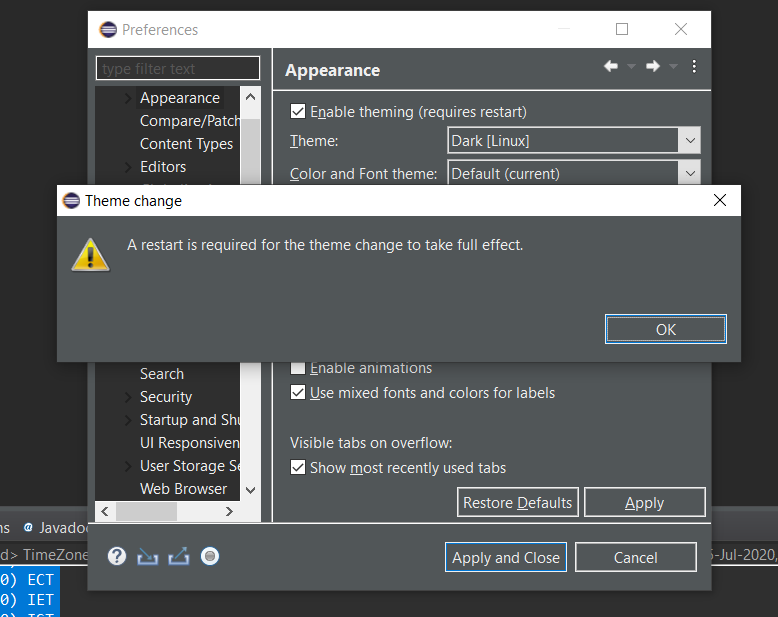Dark mode or Night modes are getting very popular these days, If you have used IDEs like IntelliJ or VSCode then you must be used to their default dark themes, if you are wondering how to enable dark mode in Eclipse IDE, here is how you can do it,
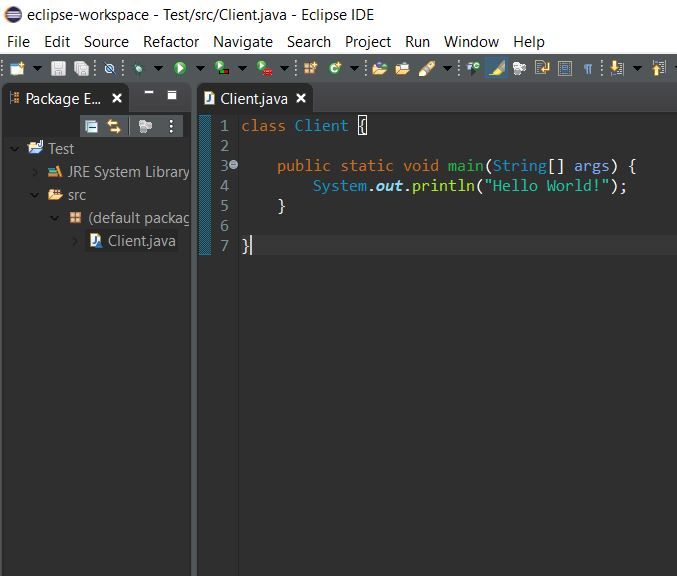
Eclipse Dark Theme View
Enable Eclipse Dark Mode On Windows Operating System:
- Open Eclipse IDE
- Go to Menu Option: Window (Keyboard shortcut: press Alt + W)
- Select Preferences (Keyboard shortcut: press P)
- Under General go to Appearance, check the checkbox: Enable theming (requires restart)
- Now under Themes drop down select a dark theme: Dark
- Click Apply, you would get a message: "A restart is required for the theme change to take full effect"
Theme Change requries a restart - Click OK
- Close Preferences window and restart your Eclispe IDE
- You must be in the dark mode/theme now!
Enable Eclipse Dark Mode On macOS (MacBooks, Mac Mini's or iMac's):
- Open Eclipse Application
- Go to Menu Option: Eclipse -> General -> Preferences (Keyboard shortcut: press Command ⌘ + ,)
- Under Appearance check the checkbox: Enable theming (requires restart)
- Now under Themes drop down select a dark theme: Dark
- Click Apply & OK
- Restart your Eclispe
Note: You can choose from other themes such as: Dark, Dark [Linux], Dark [Mac OS X], Light, Light [Linux], Light [Mac OS X]
To get back to the default theme, follow the same steps and select theme Classic
Comments:
- Anon: Thank you! Was looking for this... I wish Eclipse had the Dark theme similar to IntelliJ!
15 Aug 2121 11:08:39 GMT
- Further comments disabled!
More Posts related to Eclipse,
- How to show console in Eclipse IDE
- How to Configure GitHub with Eclipse IDE in 2023
- Fix: Eclipse Connection time out: github.com
- Java was started but returned exit code=13 [Eclipse]
- [Fix] Spring Tool Suite STS Code Autocomplete not working with Eclipse
- [Eclipse] Enable or Disable print margin line
- Eclipse Java: Multiple markers at this line error
- Java Decompiler Eclipse Plugin
- Compare Current and Previous Versions of Same File (Local History) in Eclipse
- Eclipse Error : The Eclipse executable launcher was unable to locate its companion shared library.
- Word-wrap Eclipse Console logs
- eclipse maven m2e : Cannot complete the install
- How to Save Eclipse console logs in external log file
- List of Code Snippets/Templates to Eclipse IDE
- How to Access Terminal (Command Line) in Eclipse IDE
- Installing JD Decompiler plugin in Eclipse IDE
- How to Reset Eclipse Theme to Classic
- Increase Font Size of Eclipse Java Code
- Eclipse: Updating Maven Project. Unsupported IClasspathEntry kind=4
- INVALID FILE NAME: MUST CONTAIN ONLY [a-z0-9_.] Android Eclipse Error
- Fix: Eclipse Cant Connect to any repository not Authorized Error GitHub
- [Eclipse] Syntax error, annotations are only available if source level is 1.5 or greater
- Add imports in eclipse shortcut key combinations
- Eclipse version 32-bit or 64-bit check on macOS
- How to create a Git Project in Eclipse (Step-by-step)
More Posts:
- How to check RAM details on Mac? - MacOS
- How to change the font in TextEdit on Mac - MacOS
- How to install Rust using rustup on macOS/Linux/Ubuntu - Rust
- How to stop disable Facebook video autoplay during scroll - Facebook
- How to add Colors to VIM (syntax highlighting) - vi
- Python: How to create a Panda Data frame from a List - Python
- How to get current URL Location using Javascript HTML - JavaScript
- Copy entire directory using Terminal Command [Linux, Mac, Bash] - Linux