Auto Fill is a powerful feature in Excel that enables you to quickly populate rows or columns with a variety of data types, including:
- The same value or string
- An incremented value
- A decremented value
- A value calculated using a formula
Let's see examples of each of them,
1. Auto Fill same value or string
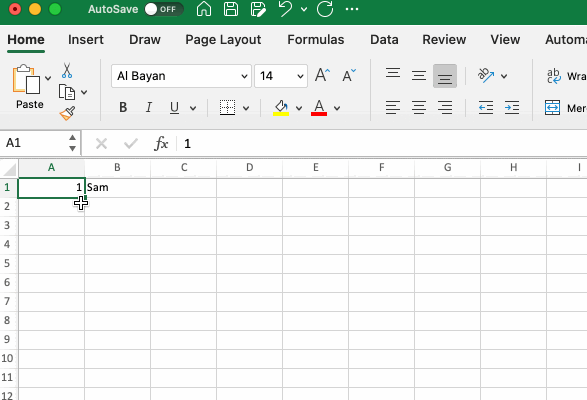
As you may see in the above example, in column A we have a number, and in column B we have a string name Sam.
You can keep taking your cursor to the bottom left side of the cell and the + sign cursor appears, hold on your mouse, and drag down until the cell you want the value to be repeated.
Or, you can also make use of the keyboard shortcut Control + D on your Mac to fill in all the selected columns.
2. Auto Fill Increment values
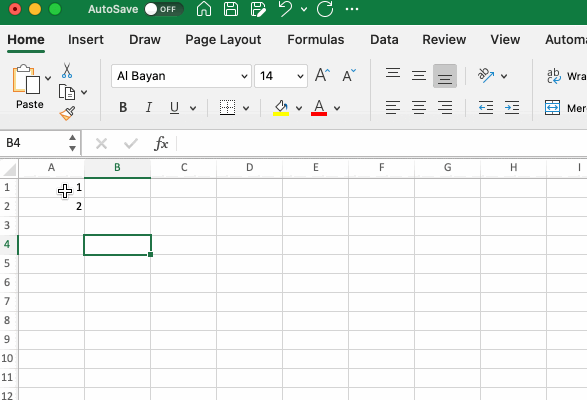
This is one of the most valuable scenarios, fill in a few values and drag the + pointer till the cell you want the values to be filled. As in the above example 1, 2, 3, 4... 10
3. Auto Fill Decrement values
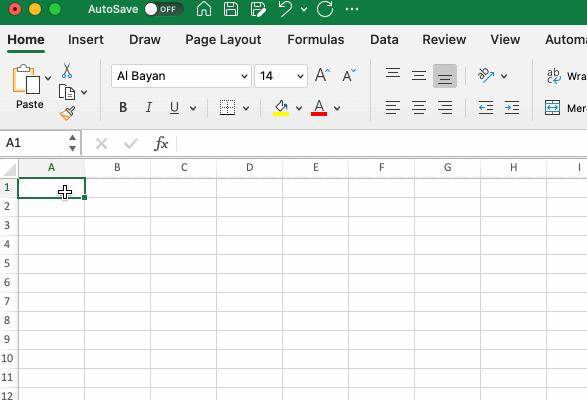
Here you will fill few values in descending order eg 10, 9, and use + pointer to fill the rest of the required cells.
4. A value calculated using a formula
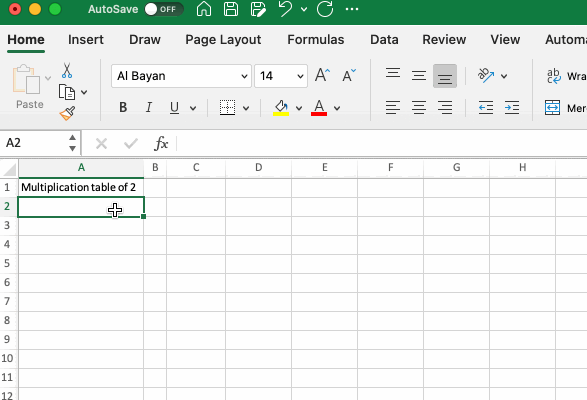
Let's say you have numbers 1 to 10 in column A, and in column C, repeated value 2, in cell D2 you have the formula = A2*C2
Now all you need to do is, click on the + cursor and drag to apply the formula in column D
Note: You can also double-click on the + pointer and the rest of the down cells will be auto-filled.
Facing issues? Have Questions? Post them here! I am happy to answer!
Rakesh (He/Him) has over 14+ years of experience in Web and Application development. He is the author of insightful How-To articles for Code2care.
Follow him on: X
You can also reach out to him via e-mail: rakesh@code2care.org
- Fix: grunt: command not found (Mac/Windows)
- AppleScript Example with TextEdit
- How to copy Password of Wifi on your Mac
- Install OpenJDK Java (8/11/17) versions using brew on Mac (Intel/M1/M2)
- How to check if a port is in use using terminal [Linux or macOS]
- Cut, Copy and Paste Keyboard Shortcuts on Mac Keyboard
- [macOS] NetBeans IDE cannot be installed. Java (JRE) found on your computer but JDK XX or newer is required.
- How to Remove Widgets from macOS Sonoma 14 Desktop
- Turn off Auto-Capitalization on macOS Ventura 13
- How to Go To /usr/local/bin on Mac Terminal?
- How to Open TextEdit on Mac
- Mac: How to Open Android Studio from Terminal
- How to change the default location of Mac Screenshot
- Display Seconds in Digital Clock on Mac Menu Bar [macOS]
- How to install homebrew (brew) on M1 Mac
- Must Know Homebrew Commands for Mac/Linux Users
- Steps to Uninstall Roblox on Mac (macOS)
- How to change the System Settings Sidebar icon size Mac Ventura 13
- How to set Out Of Office (OOO) on Outlook for Mac [Updated 2023]
- Trigger Notification Center Message using Mac Terminal Command
- [fix] macOS Ventura - Python3 xcrun: error: invalid active developer path missing xcrun at CommandLineTools
- How to Install Rust Language on Mac (macOS)
- How to minimize all Windows in Mac
- Display ls command file sizes in KB (kilobytes) MB (megabytes) or GB (gigabytes) [Linux/macOS]
- How to make TextEdit the default text Editor on Mac
- How to know current Ubuntu Linux version via terminal command - Ubuntu
- How to Add Tab in Python - Python
- How to Sort CSV File Data in Notepad++ based on a Column - NotepadPlusPlus
- Read a file and Split using StringTokenizer in Java - Java
- [Python] Fix: TypeError: NoneType object is not subscriptable - Python
- Define an Infinite Number in Python - Python
- Fix: Git Pull Error: unable to resolve reference refs/remotes/origin/master: reference broken - Git
- Notepad++ display files on tab bar as horizontal instead of vertical - NotepadPlusPlus