By default if you make use of TextEdit app to write, it will auto-correct your text by underlying misspelled text by a red line.
If you want to turn off autocorrect, follow the below steps.
- Open TextEdit App.
- Now go to menu: TextEdit -> Settings (Preferences if using MacOS prior to Ventura 13)
- Now be on the New Document tab,
- Under Options uncheck: "Check spelling as you type" and "Check grammar with spelling"
- If you do not want TextEdit to even correct your spelling also uncheck: "Correct spelling automatically"
- Close Settings.
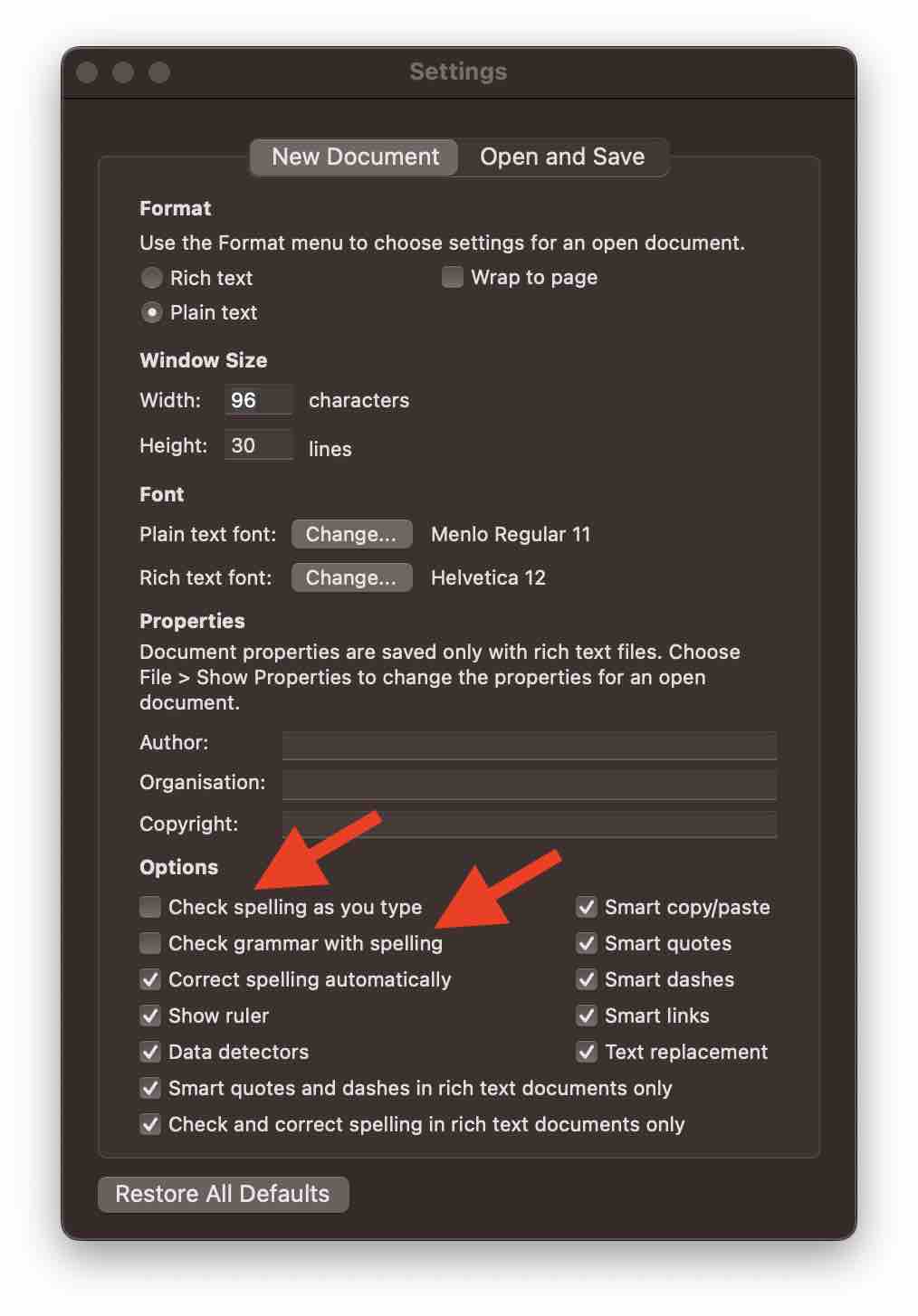
Facing issues? Have Questions? Post them here! I am happy to answer!
Author Info:
Rakesh (He/Him) has over 14+ years of experience in Web and Application development. He is the author of insightful How-To articles for Code2care.
Follow him on: X
You can also reach out to him via e-mail: rakesh@code2care.org
More Posts related to MacOS,
- Fix: grunt: command not found (Mac/Windows)
- AppleScript Example with TextEdit
- How to copy Password of Wifi on your Mac
- Install OpenJDK Java (8/11/17) versions using brew on Mac (Intel/M1/M2)
- How to check if a port is in use using terminal [Linux or macOS]
- Cut, Copy and Paste Keyboard Shortcuts on Mac Keyboard
- [macOS] NetBeans IDE cannot be installed. Java (JRE) found on your computer but JDK XX or newer is required.
- How to Remove Widgets from macOS Sonoma 14 Desktop
- Turn off Auto-Capitalization on macOS Ventura 13
- How to Go To /usr/local/bin on Mac Terminal?
- How to Open TextEdit on Mac
- Mac: How to Open Android Studio from Terminal
- How to change the default location of Mac Screenshot
- Display Seconds in Digital Clock on Mac Menu Bar [macOS]
- How to install homebrew (brew) on M1 Mac
- Must Know Homebrew Commands for Mac/Linux Users
- Steps to Uninstall Roblox on Mac (macOS)
- How to change the System Settings Sidebar icon size Mac Ventura 13
- How to set Out Of Office (OOO) on Outlook for Mac [Updated 2023]
- Trigger Notification Center Message using Mac Terminal Command
- [fix] macOS Ventura - Python3 xcrun: error: invalid active developer path missing xcrun at CommandLineTools
- How to Install Rust Language on Mac (macOS)
- How to minimize all Windows in Mac
- Display ls command file sizes in KB (kilobytes) MB (megabytes) or GB (gigabytes) [Linux/macOS]
- How to make TextEdit the default text Editor on Mac
More Posts:
- bash: command not found error [macOS Terminal Linux, Unix or Windows] - MacOS
- How to Toggle Dark Mode in Microsoft 365 Word App on Mac - Microsoft
- Mac OS X Error: Could not create the Java Virtual Machine - Mac-OS-X
- Read JSON File in Python Program - Python
- [Fix] MySQL Docker ERROR 1045 (28000): Access denied for user root@localhost (using password: YES/NO) - MySQL
- How to Update Roblox on Mac - MacOS
- Fix: nano is not recognized as an internal or external command - Windows PowerShell - Powershell
- How to extract Java Jar/War/Ear files in Linux - Java