
If you have a use-case where in you want to capture an image (photo) using the Macbook webcam using a Terminal Command, well you can do so easily by using a tool called imagesnap
You can install the imagesnap package using brew,
% brew install imagesnapUsage Example:
Once installed, open the Mac Terminal App and simply type imagesnap on the shell prompt when ready to capture an image,
% imagesnap
Capturing image from device "FaceTime HD Camera"...snapshot.jpgFor the first use you will be asked - "Terminal.app" would like to access the camera. say OK
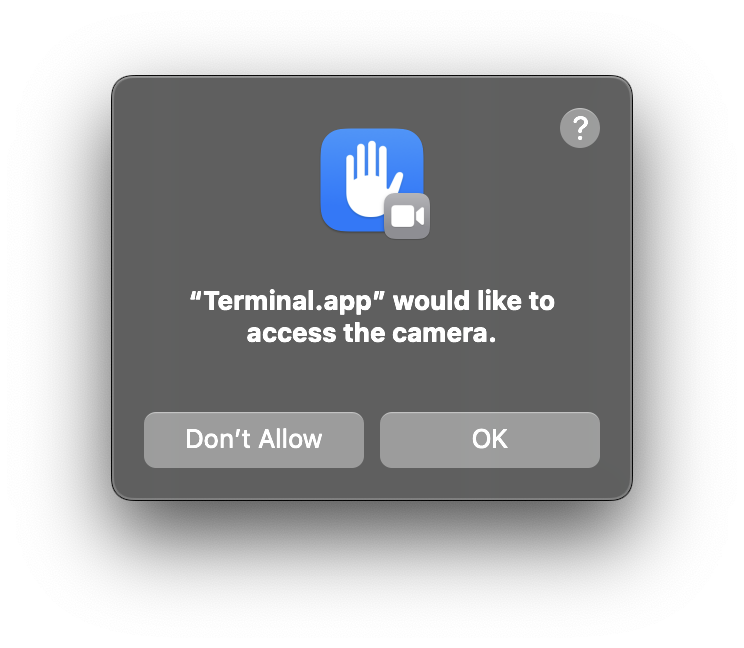
The image you captured will be saved as snapshot.jpg to the current location you are in (pwd)
To save the image with a custom image name, pass in an argument with the file-name.jpg
Example:% imagesnap mike-2023-01-23.jpgIf you have multiple camera devices attached to your device, make use of the -l option to list them,
% imagesnap -l
Video Devices:
=> FaceTime HD Camera (Built-in)
=> USB 3.0 Camera
=> bitCamYou can set the custom camera to click a photo using the -d option followed by the device name,
Example:% imagesnap -d bitCam Check out the help to know more,
% imagesnap -h
USAGE: imagesnap [options] [filename]
Version: 0.2.15
Captures an image from a video device and saves it in a file.
If no device is specified, the system default will be used.
If no filename is specfied, snapshot.jpg will be used.
JPEG is the only supported output type.
-h This help message
-v Verbose mode
-l List available video devices
-t x.xx Take a picture every x.xx seconds
-n num Limit to <num> snapshots in -t timelapse mode
-q Quiet mode. Do not output any text
-w x.xx Warmup. Delay snapshot x.xx seconds after turning on the camera (default 3sec)
-d device Use named video deviceGithub Page: https://github.com/rharder/imagesnap
You can easily use this package in a Python Script to fit in a use-case such as
- Take class attendance using photo capture and face recognition.
- Take a photo after submitting an application form.
- Take photo before a git commit
Facing issues? Have Questions? Post them here! I am happy to answer!
Rakesh (He/Him) has over 14+ years of experience in Web and Application development. He is the author of insightful How-To articles for Code2care.
Follow him on: X
You can also reach out to him via e-mail: rakesh@code2care.org
- Fix: grunt: command not found (Mac/Windows)
- AppleScript Example with TextEdit
- How to copy Password of Wifi on your Mac
- Install OpenJDK Java (8/11/17) versions using brew on Mac (Intel/M1/M2)
- How to check if a port is in use using terminal [Linux or macOS]
- Cut, Copy and Paste Keyboard Shortcuts on Mac Keyboard
- [macOS] NetBeans IDE cannot be installed. Java (JRE) found on your computer but JDK XX or newer is required.
- How to Remove Widgets from macOS Sonoma 14 Desktop
- Turn off Auto-Capitalization on macOS Ventura 13
- How to Go To /usr/local/bin on Mac Terminal?
- How to Open TextEdit on Mac
- Mac: How to Open Android Studio from Terminal
- How to change the default location of Mac Screenshot
- Display Seconds in Digital Clock on Mac Menu Bar [macOS]
- How to install homebrew (brew) on M1 Mac
- Must Know Homebrew Commands for Mac/Linux Users
- Steps to Uninstall Roblox on Mac (macOS)
- How to change the System Settings Sidebar icon size Mac Ventura 13
- How to set Out Of Office (OOO) on Outlook for Mac [Updated 2023]
- Trigger Notification Center Message using Mac Terminal Command
- [fix] macOS Ventura - Python3 xcrun: error: invalid active developer path missing xcrun at CommandLineTools
- How to Install Rust Language on Mac (macOS)
- How to minimize all Windows in Mac
- Display ls command file sizes in KB (kilobytes) MB (megabytes) or GB (gigabytes) [Linux/macOS]
- How to make TextEdit the default text Editor on Mac
- How to migrate SharePoint Designer 2010 workflow to Power Automate FLOW (Microsoft Office 365) - SharePoint
- Step-by-Step: How to install Flutter in Android Studio - Android-Studio
- Most Essencial AWS CLI 2 S3 ls Command Options - AWS
- Java JDBC Connection with PostgreSQL Driver Example - Java
- How to make jsfiddle bootstrap ready - CSS
- How to Open Calculator using Mac Terminal - MacOS
- Python Comments Multiple Lines - Python
- How to get weather details in Command Prompt, macOS or Linux Terminal - HowTos