If you have installed Jupyter Notebook via pip/pip3, you can start it via the command line on your Mac as follows,
- Open Terminal Application.
- Now type:
python3 -m notebook - You will see something like this on your terminal,
- You will be directed to your web browser (Safari/Chrome/Edge based on what you set as default) with Home Page
- URL: http://localhost:8888/tree
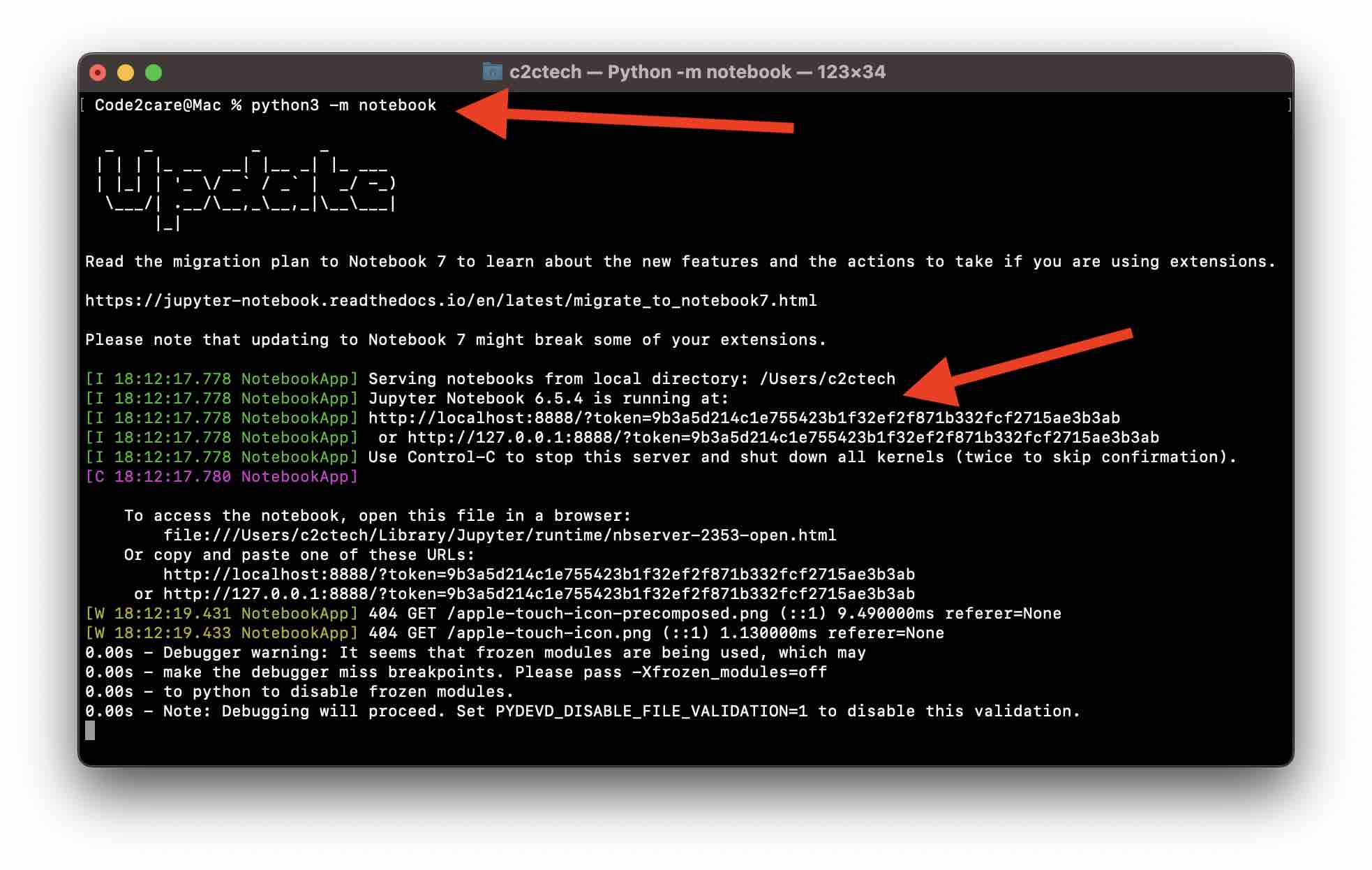
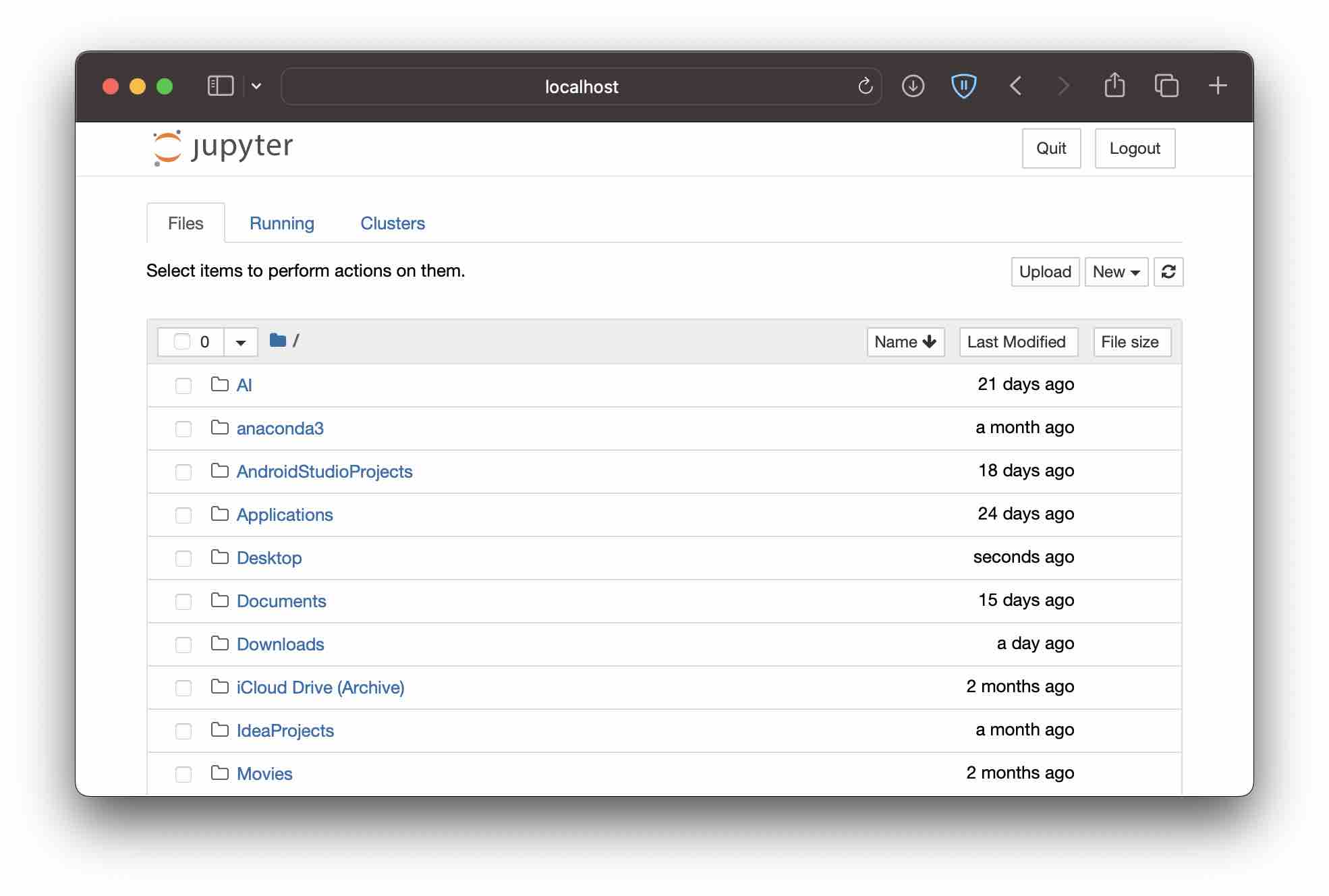
Facing issues? Have Questions? Post them here! I am happy to answer!
Author Info:
Rakesh (He/Him) has over 14+ years of experience in Web and Application development. He is the author of insightful How-To articles for Code2care.
Follow him on: X
You can also reach out to him via e-mail: rakesh@code2care.org
More Posts related to MacOS,
- Fix: grunt: command not found (Mac/Windows)
- AppleScript Example with TextEdit
- How to copy Password of Wifi on your Mac
- Install OpenJDK Java (8/11/17) versions using brew on Mac (Intel/M1/M2)
- How to check if a port is in use using terminal [Linux or macOS]
- Cut, Copy and Paste Keyboard Shortcuts on Mac Keyboard
- [macOS] NetBeans IDE cannot be installed. Java (JRE) found on your computer but JDK XX or newer is required.
- How to Remove Widgets from macOS Sonoma 14 Desktop
- Turn off Auto-Capitalization on macOS Ventura 13
- How to Go To /usr/local/bin on Mac Terminal?
- How to Open TextEdit on Mac
- Mac: How to Open Android Studio from Terminal
- How to change the default location of Mac Screenshot
- Display Seconds in Digital Clock on Mac Menu Bar [macOS]
- How to install homebrew (brew) on M1 Mac
- Must Know Homebrew Commands for Mac/Linux Users
- Steps to Uninstall Roblox on Mac (macOS)
- How to change the System Settings Sidebar icon size Mac Ventura 13
- How to set Out Of Office (OOO) on Outlook for Mac [Updated 2023]
- Trigger Notification Center Message using Mac Terminal Command
- [fix] macOS Ventura - Python3 xcrun: error: invalid active developer path missing xcrun at CommandLineTools
- How to Install Rust Language on Mac (macOS)
- How to minimize all Windows in Mac
- Display ls command file sizes in KB (kilobytes) MB (megabytes) or GB (gigabytes) [Linux/macOS]
- How to make TextEdit the default text Editor on Mac
More Posts:
- Read Text file from SD Card : Android Programming - Android
- Save a file as CSV Format TextEdit on Mac - MacOS
- Fix - E: Package python3-pip has no installation candidate - PIP
- PHP.ini: How to Remove URL Forward Slash Before Single or Double Quotes - PHP
- Install Native Java JDK JRE on Apple Silicon M1 Mac - MacOS
- How to make Text in TextView bold and italic in Android - Android
- Fix: Unsupported Java. Your build is currently configured to use Java 17.0.5 and Gradle 7.1. - Gradle
- 3 Ways to find if element is present in a List in Python - Python