In the Windows Operating System, Control + D is the most often used keyboard shortcut to minimize all the Applications and show you just the Desktop so you can see all the files and folders on it.
If you are on a Mac Computer (Mac Mini, iMac, or Mac Studio) or a Macbook and wondering what the Keyboard shortcut is for the same Show Desktop functionality on macOS, well it is Function + F11 keys
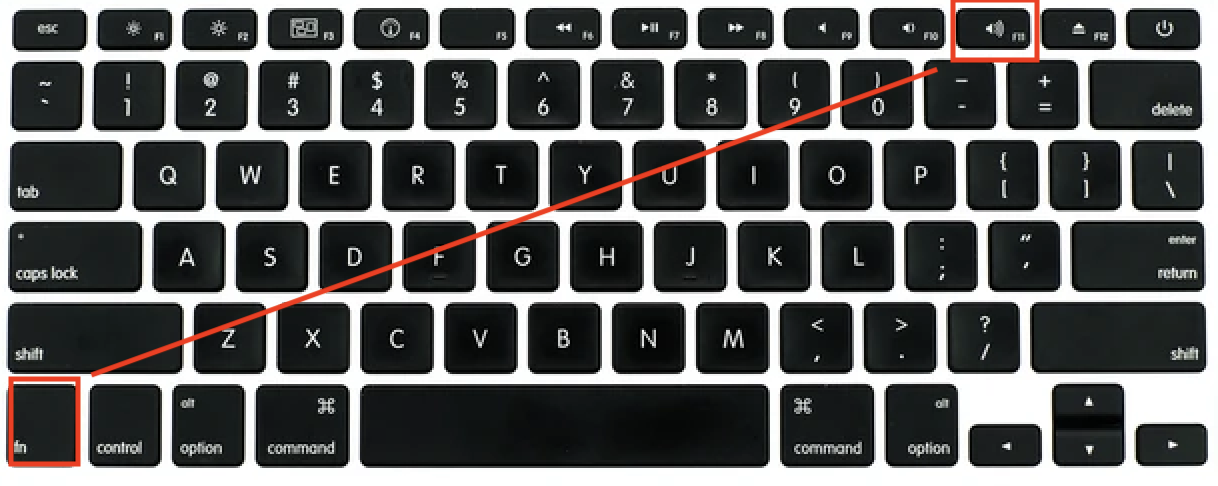
Note: If you just press the F11 key it will decrease the volume, you have to press both Fn + F11 keys together.
Alternate ways to "Show Desktop"
You can also try to use the Function + F3 keys, as well as you can make use of the Trackpad Gesture if you are on a Macbook Air or Pro device.
Trackpad Gesture to Show Desktop:
Spread with thumb and three fingers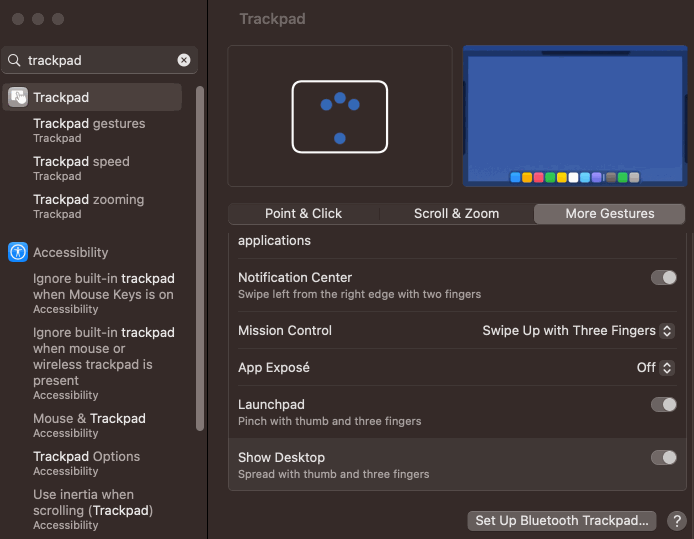
You can add a customized keyboard shortcut to set Ctrl + D keys to have the same functionality as Windows on Mac.
Facing issues? Have Questions? Post them here! I am happy to answer!
Rakesh (He/Him) has over 14+ years of experience in Web and Application development. He is the author of insightful How-To articles for Code2care.
Follow him on: X
You can also reach out to him via e-mail: rakesh@code2care.org
- Fix: grunt: command not found (Mac/Windows)
- AppleScript Example with TextEdit
- How to copy Password of Wifi on your Mac
- Install OpenJDK Java (8/11/17) versions using brew on Mac (Intel/M1/M2)
- How to check if a port is in use using terminal [Linux or macOS]
- Cut, Copy and Paste Keyboard Shortcuts on Mac Keyboard
- [macOS] NetBeans IDE cannot be installed. Java (JRE) found on your computer but JDK XX or newer is required.
- How to Remove Widgets from macOS Sonoma 14 Desktop
- Turn off Auto-Capitalization on macOS Ventura 13
- How to Go To /usr/local/bin on Mac Terminal?
- How to Open TextEdit on Mac
- Mac: How to Open Android Studio from Terminal
- How to change the default location of Mac Screenshot
- Display Seconds in Digital Clock on Mac Menu Bar [macOS]
- How to install homebrew (brew) on M1 Mac
- Must Know Homebrew Commands for Mac/Linux Users
- Steps to Uninstall Roblox on Mac (macOS)
- How to change the System Settings Sidebar icon size Mac Ventura 13
- How to set Out Of Office (OOO) on Outlook for Mac [Updated 2023]
- Trigger Notification Center Message using Mac Terminal Command
- [fix] macOS Ventura - Python3 xcrun: error: invalid active developer path missing xcrun at CommandLineTools
- How to Install Rust Language on Mac (macOS)
- How to minimize all Windows in Mac
- Display ls command file sizes in KB (kilobytes) MB (megabytes) or GB (gigabytes) [Linux/macOS]
- How to make TextEdit the default text Editor on Mac
- Java Generics explained with simple definition and examples - Java
- Perform Basic Authentication using cURL with Examples - cURL
- Android Studio emulator/Device logCat logs not displayed - Android-Studio
- [Solution] Exception in thread main java.util.EmptyStackException - Java
- Call a Stored Procedure using Java JDBC CallableStatement Example - Java
- Not receiving email notification alert in SharePoint Online workflow - Power Automate, FLOW - SharePoint
- Change Font Size in Visual Studio Code - HowTos
- List of All 35 Reserved Keywords in Python Programming Language 3.11 - Python