If you trust an app and want to provide "Full Disk Access" to that app, then you can follow the below steps.
- Click on the Apple Logo on the macOS Menu bar.
- Now select "System Settings..." (macOS Ventura or higher)
- Go to "Privacy & Security" from sidebar.
- Now click on "+" sign and add the application.
- Also Make sure to enable the switch next to it.
Full Disk Access Steps using Screenshots:
Step 1:
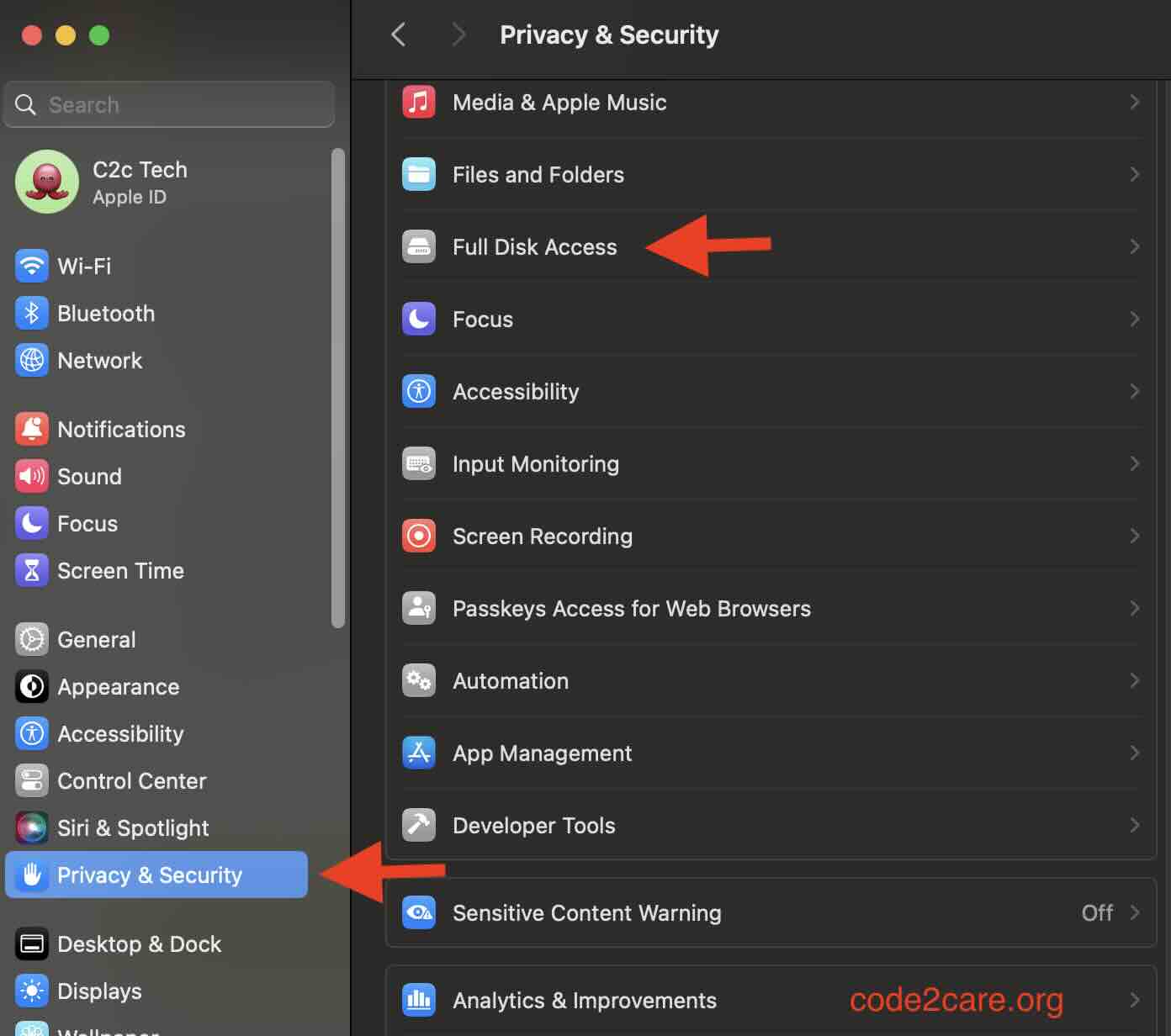
Step 2:
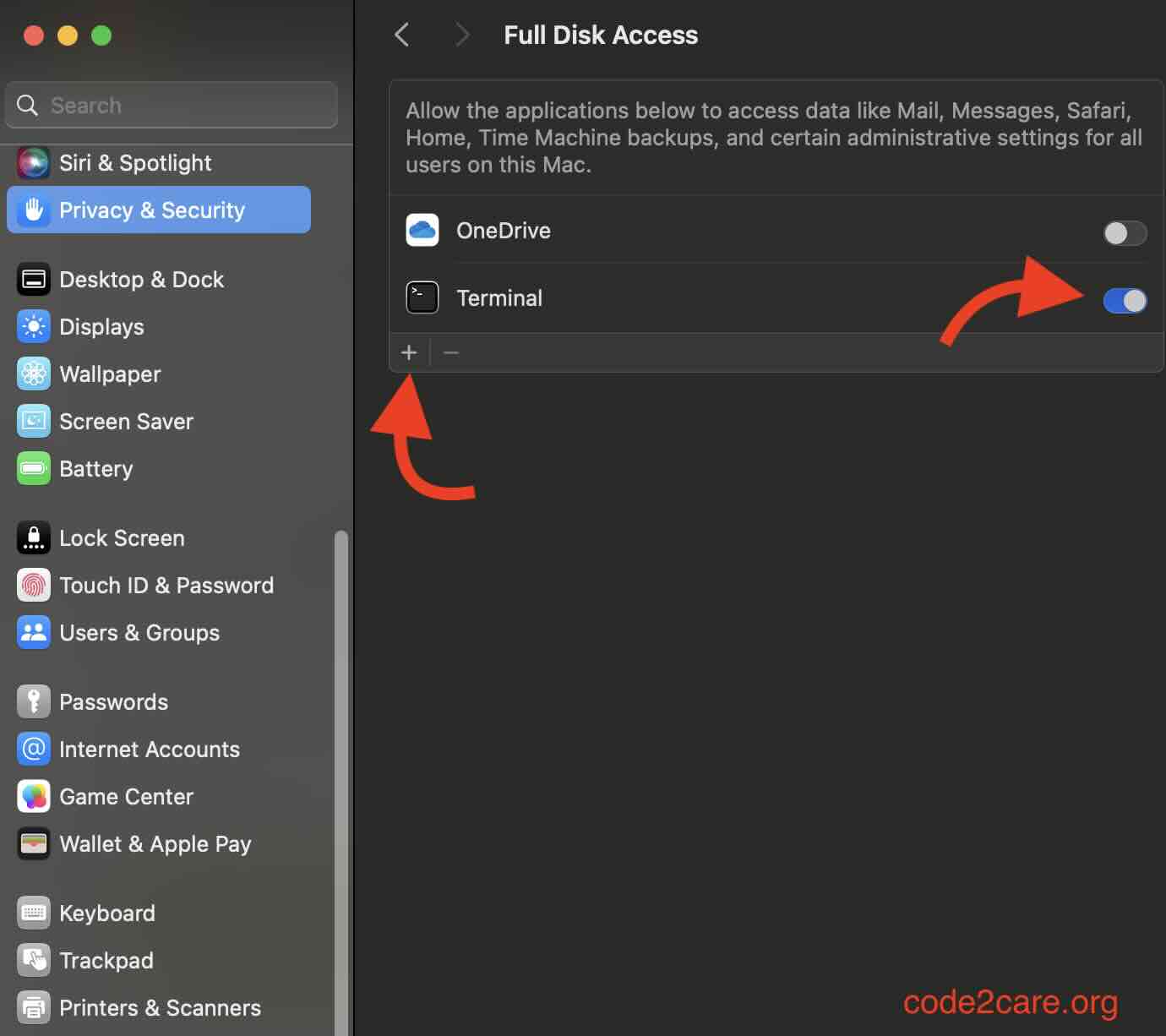
Facing issues? Have Questions? Post them here! I am happy to answer!
Author Info:
Rakesh (He/Him) has over 14+ years of experience in Web and Application development. He is the author of insightful How-To articles for Code2care.
Follow him on: X
You can also reach out to him via e-mail: rakesh@code2care.org
More Posts related to MacOS,
- How to show line numbers in Nano on Mac
- How to install Jupyter Notebook on macOS Sonoma
- How to Disable Remote Management using Mac Terminal
- Test internet speed using macOS Terminal command
- Docker Desktop needs privileged access macOS
- Google Search Hot Trends Screensaver for Mac OS X
- How to do calculations in Mac Terminal
- How to make TextEdit the default text Editor on Mac
- How to Show Full Website Address on Safari for Mac (Ventura/Sonoma)
- The Zsh Shell - Mac Tutorial
- Opening mac Terminal
- How to change the name of your Mac running on macOS Ventura 13
- How to find the Battery Cycle Count on macOS Ventura
- How to set an emoji as Zsh terminal prompt in macOS
- How to access Trash Folder using Mac Terminal Command
- macOS Ventura XCode Command Line Tools Installation
- Hide Bluetooth icon on Mac Menu Bar macOS Ventura 13
- How to run .sh file in Mac Terminal
- Terminal Command to get the list of available shells in macOS
- How to see Storage Information on macOS Ventura
- How to Go To /usr/local/bin on Mac Terminal?
- How to do screen recording on Mac
- How to Find File and Directory Size in Mac Terminal
- Open .bash_profile File in TextEdit using Terminal
- Remove Now Playing icon from macOS Big Sur Menu Bar
More Posts:
- How to update Microsoft Excel on Mac - Windows
- How to Fix cd: too many arguments Error in Terminal: A Step-by-Step Guide - MacOS
- Redirect page using jQuery - jQuery
- Bash Command to Zip a file or directory - Bash
- Fix: ERROR: Could not find a version that satisfies the requirement tkinter (from versions: none) ERROR: No matching distribution found for tkinter - Python
- HTML5 HELLO WORLD Example - Html
- Python: Append A List at the Start of Another List - Python
- Install and Run Jupyter Notebook on Mac (macOS) - Python