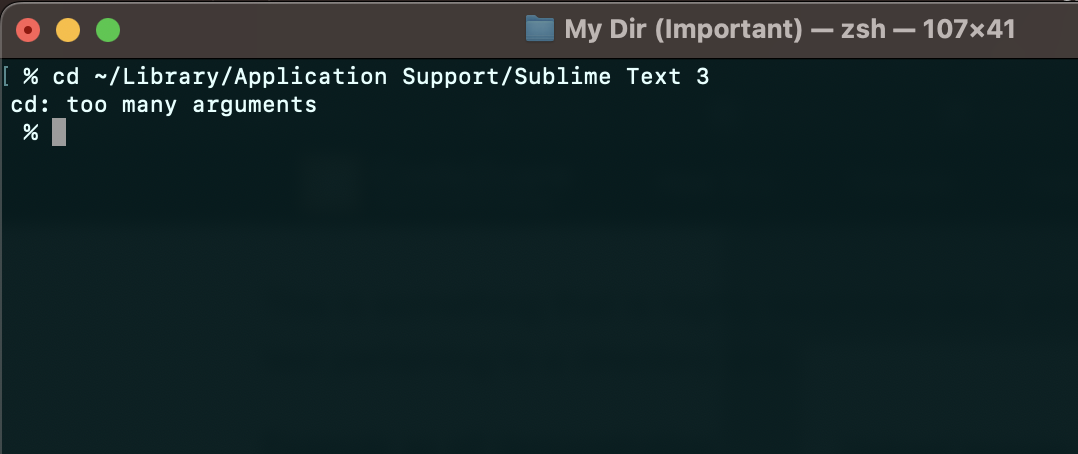
% cd ~/Library/Application Support/Sublime Text 3
cd: too many arguments"cd: too many arguments" error occurs when you are trying to make use of the cd - change directory command to change your current working directory in the terminal or the command line.
Why this error
As the error says you are providing too many arguments to the command, while it excepts only one.
To know more about the syntax of this error let's take a look at its man page.
cd [-L|-P] [directory]In the above example where our cd command failed we have provided
% cd ~/Library/Application Support/Sublime Text 3So definitely the issue is that we have added spaces in the directory path that is treated as a next argument!
Possible Fixes: Step-by-Step
Fix 1: Surround the path with double quotes
% cd "~/Library/Application Support/Sublime Text 3"Fix 2: Make use of backslashes to escape special characters
You may also get this error if the directory name has special characters like braces.
# cd My Dir (Important)
bash: syntax error near unexpected token `('In such a case you can escape the special characters with backslashes
# cd My\ Dir\ \(Important\)/Fix 3: Make use of tab completion
This is something that is highly recommended, while navigating to a directory using the cd command, always write some text pertaining to a directory and press the tab to autocomplete. It will automatically escape special characters for you!
Example as gif demonstration.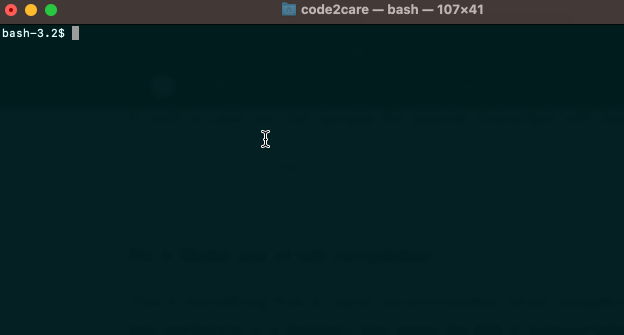
Facing issues? Have Questions? Post them here! I am happy to answer!
Rakesh (He/Him) has over 14+ years of experience in Web and Application development. He is the author of insightful How-To articles for Code2care.
Follow him on: X
You can also reach out to him via e-mail: rakesh@code2care.org
- How to show line numbers in Nano on Mac
- How to install Jupyter Notebook on macOS Sonoma
- How to Disable Remote Management using Mac Terminal
- Test internet speed using macOS Terminal command
- Docker Desktop needs privileged access macOS
- Google Search Hot Trends Screensaver for Mac OS X
- How to do calculations in Mac Terminal
- How to make TextEdit the default text Editor on Mac
- How to Show Full Website Address on Safari for Mac (Ventura/Sonoma)
- The Zsh Shell - Mac Tutorial
- Opening mac Terminal
- How to change the name of your Mac running on macOS Ventura 13
- How to find the Battery Cycle Count on macOS Ventura
- How to set an emoji as Zsh terminal prompt in macOS
- How to access Trash Folder using Mac Terminal Command
- macOS Ventura XCode Command Line Tools Installation
- Hide Bluetooth icon on Mac Menu Bar macOS Ventura 13
- How to run .sh file in Mac Terminal
- Terminal Command to get the list of available shells in macOS
- How to see Storage Information on macOS Ventura
- How to Go To /usr/local/bin on Mac Terminal?
- How to do screen recording on Mac
- How to Find File and Directory Size in Mac Terminal
- Open .bash_profile File in TextEdit using Terminal
- Remove Now Playing icon from macOS Big Sur Menu Bar
- How to restart WiFi using Crosh Terminal (ChromeOS Chromebook) - Chrome
- How to Turn Off Assistive Access on iOS 17 - iOS
- Git Remove Untracked Files using Command - Git
- Cannot open or preview pdf with view only and restricted download access in Microsoft Teams - Teams
- Fix: NoSuchBeanDefinitionException: No bean named x available (application-config.xml) - Java
- How to Uninstall Brew on Mac - MacOS
- Wrap Text in Python using - textwrap module - Python
- 45: Take two strings and concatenate them. [1000+ Python Programs] - Python-Programs