FTP (File Transfer Protocol) is pre-installed on macOS 10.12 or below, but if you have macOS High Sierra or higher, you will need to get it installed.
Install FTP Client on Mac using Homebrew
brew install lftpLet's take a look at how to initiate the FTP command using Mac Terminal.
- Open the Mac Terminal (can use any shell, zsh or bash)
- Now let's connect to an FTP Server.
lftp ftp://ftp.code2care.orgYou can now login,
login ftp-username ftp-password - Let's try to do a ls command to see what all we got.
lftp ftp.code2care.org:~> ls drwx------ 2 anonymous users 0 Mar 31 17:52 pub -rw------- 1 anonymous users 405 Dec 17 2021 readme.txt - Type exit to quit and return to the prompt.
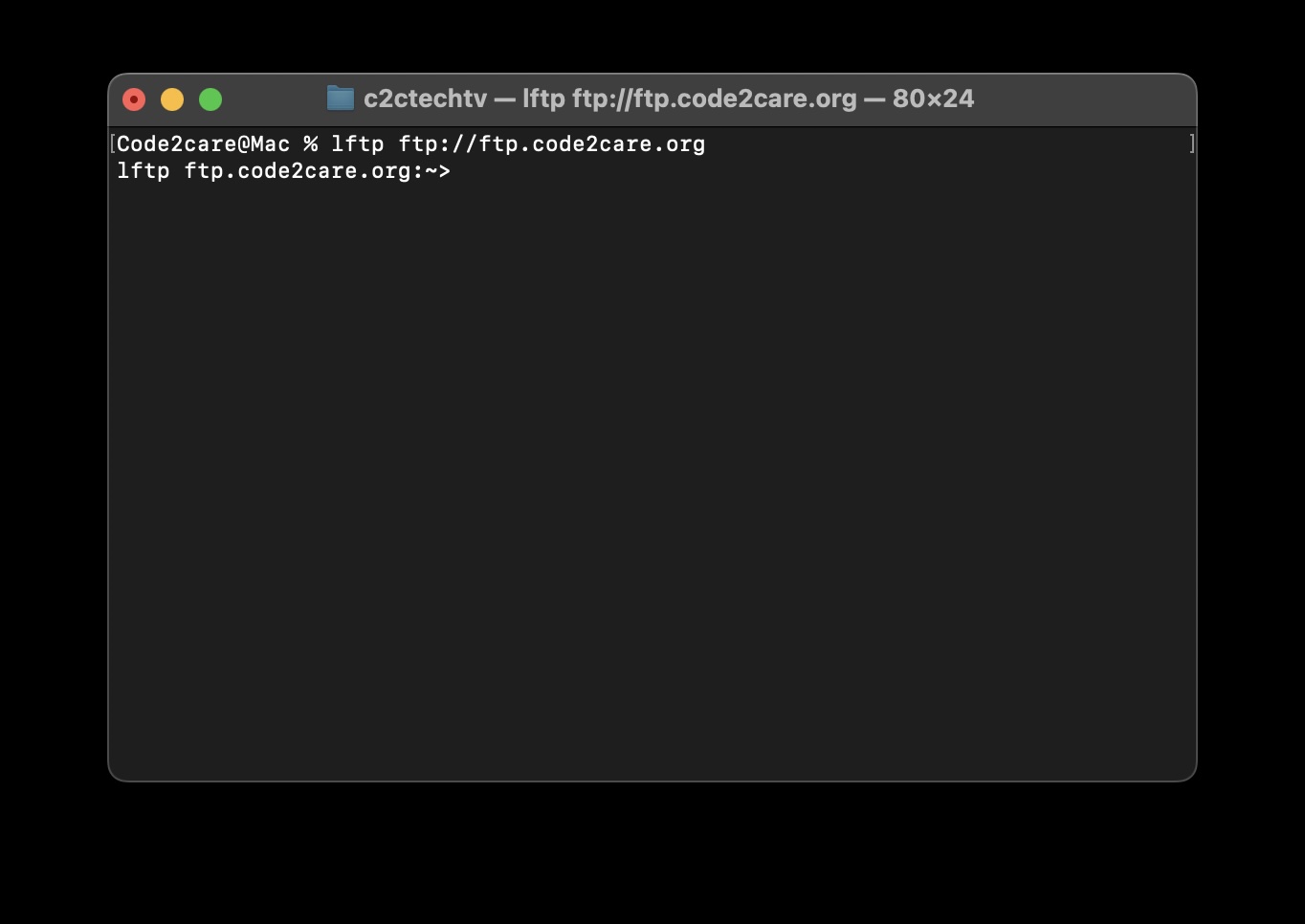
Facing issues? Have Questions? Post them here! I am happy to answer!
Author Info:
Rakesh (He/Him) has over 14+ years of experience in Web and Application development. He is the author of insightful How-To articles for Code2care.
Follow him on: X
You can also reach out to him via e-mail: rakesh@code2care.org
More Posts related to MacOS,
- Fix: grunt: command not found (Mac/Windows)
- AppleScript Example with TextEdit
- How to copy Password of Wifi on your Mac
- Install OpenJDK Java (8/11/17) versions using brew on Mac (Intel/M1/M2)
- How to check if a port is in use using terminal [Linux or macOS]
- Cut, Copy and Paste Keyboard Shortcuts on Mac Keyboard
- [macOS] NetBeans IDE cannot be installed. Java (JRE) found on your computer but JDK XX or newer is required.
- How to Remove Widgets from macOS Sonoma 14 Desktop
- Turn off Auto-Capitalization on macOS Ventura 13
- How to Go To /usr/local/bin on Mac Terminal?
- How to Open TextEdit on Mac
- Mac: How to Open Android Studio from Terminal
- How to change the default location of Mac Screenshot
- Display Seconds in Digital Clock on Mac Menu Bar [macOS]
- How to install homebrew (brew) on M1 Mac
- Must Know Homebrew Commands for Mac/Linux Users
- Steps to Uninstall Roblox on Mac (macOS)
- How to change the System Settings Sidebar icon size Mac Ventura 13
- How to set Out Of Office (OOO) on Outlook for Mac [Updated 2023]
- Trigger Notification Center Message using Mac Terminal Command
- [fix] macOS Ventura - Python3 xcrun: error: invalid active developer path missing xcrun at CommandLineTools
- How to Install Rust Language on Mac (macOS)
- How to minimize all Windows in Mac
- Display ls command file sizes in KB (kilobytes) MB (megabytes) or GB (gigabytes) [Linux/macOS]
- How to make TextEdit the default text Editor on Mac
More Posts:
- [Solution] IntelliJ: Cannot find declaration to go to, Nothing here, Java file outside of source root Errors - Java
- 5 Ways to Loop a Dictionary in Python - Python
- [Fix] Spring Boot - IllegalStateException: Cannot load driver class: com.mysql.cj.jdbc.Driver - Java
- Multiline EditText in Android Example - Android
- Install Apache Tomcat ver 8 on Mac OS X Yosemite 10.10 - Mac-OS-X
- [Fix] Docker Run unknown shorthand flag: 'r' in -rm - Docker
- How to Quit Applications on Mac Using Terminal - MacOS
- How to Check For Updates on Windows 11 (Step-by-Step) - Java