If you already have Java SE Runtime Environment installed on your Windows 11 PC and want to make sure that you have the latest updated version then you can "Check for Updates" as follows:
Step 1: On the Search look for "Java Check for Updates"
Open "check for updates as shown below.
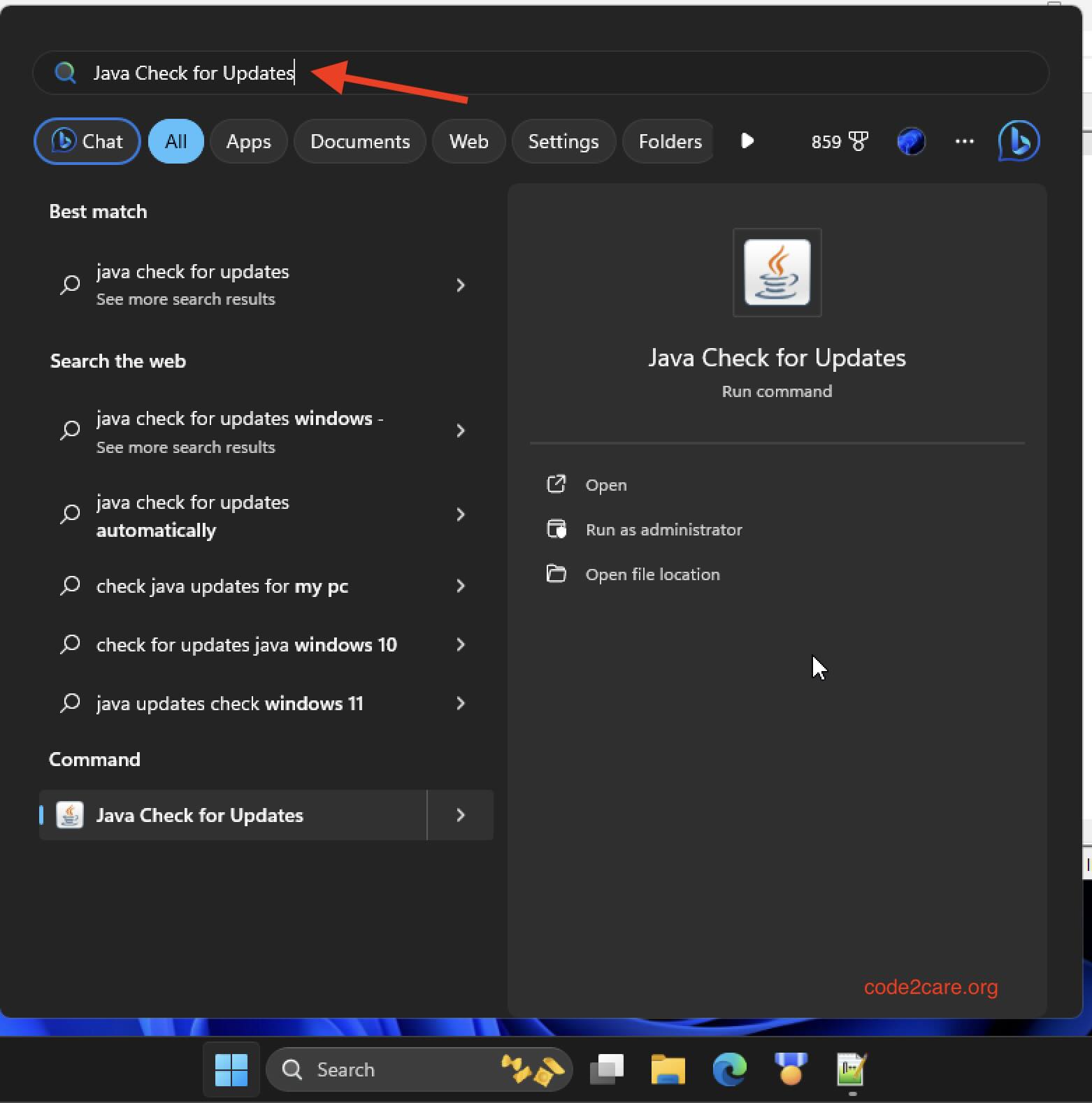
Step 2: Accept - User Account Control
Next, you will see a message - "Do you want to allow this app to make changes to your device?", select Yes
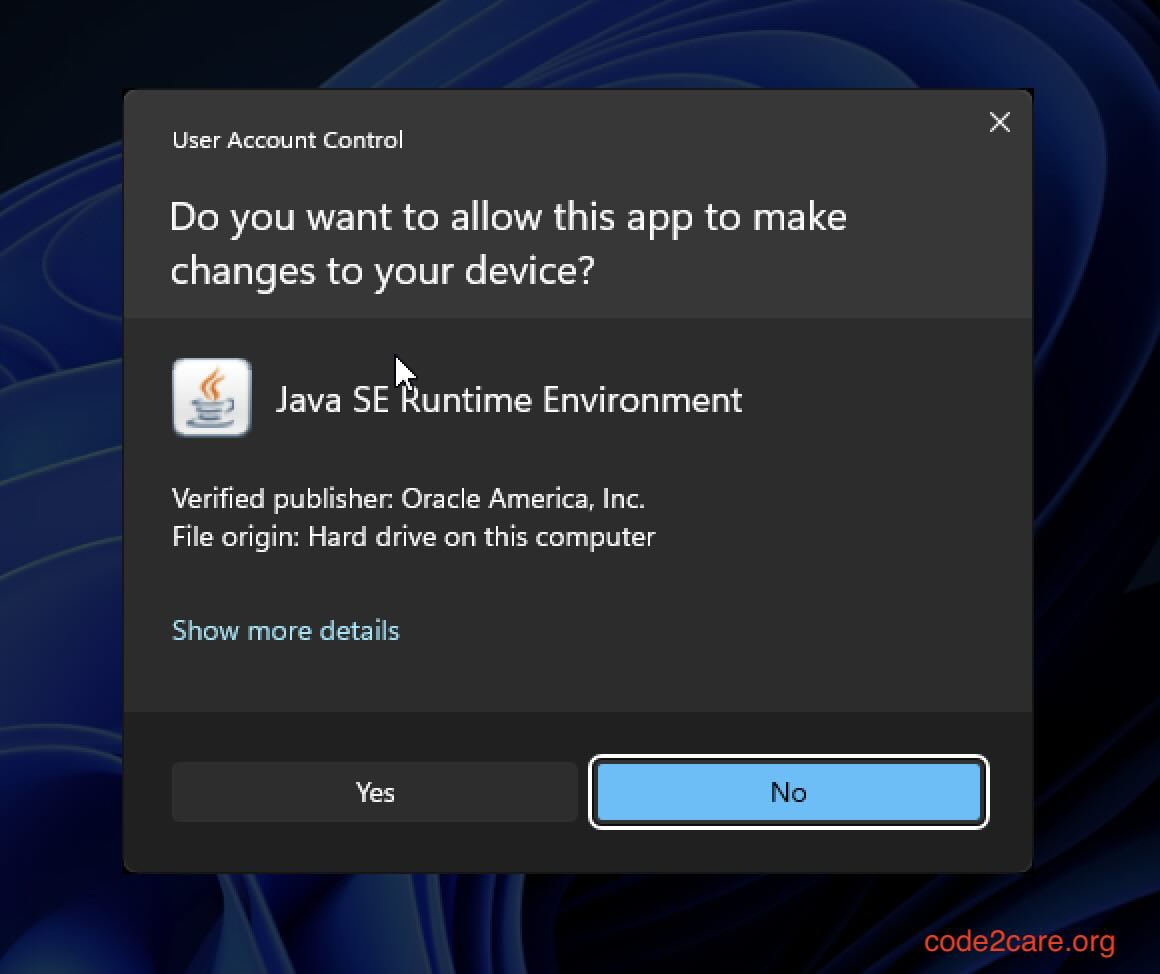
Step 3: Downloading Java Installer and Installation Steps:
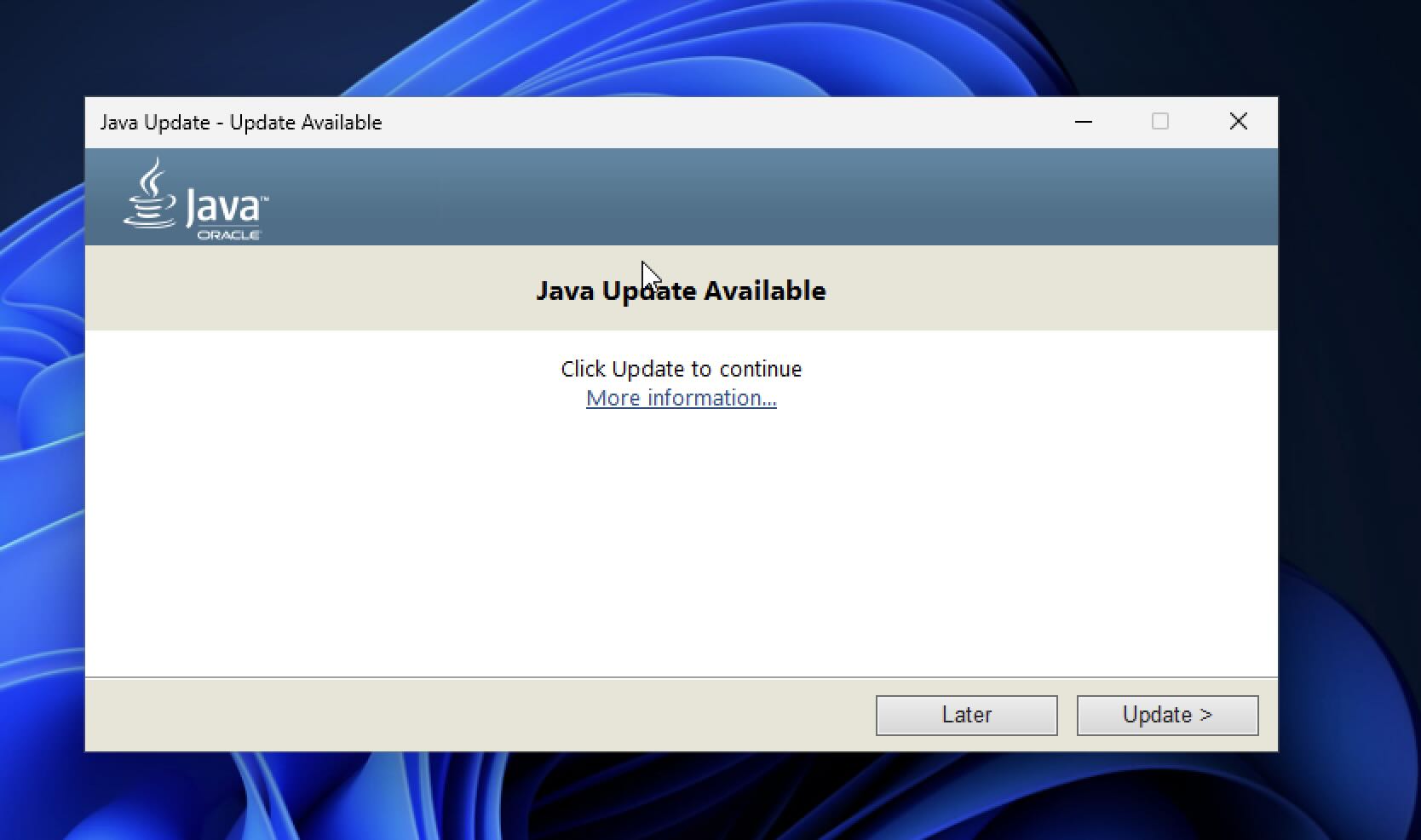
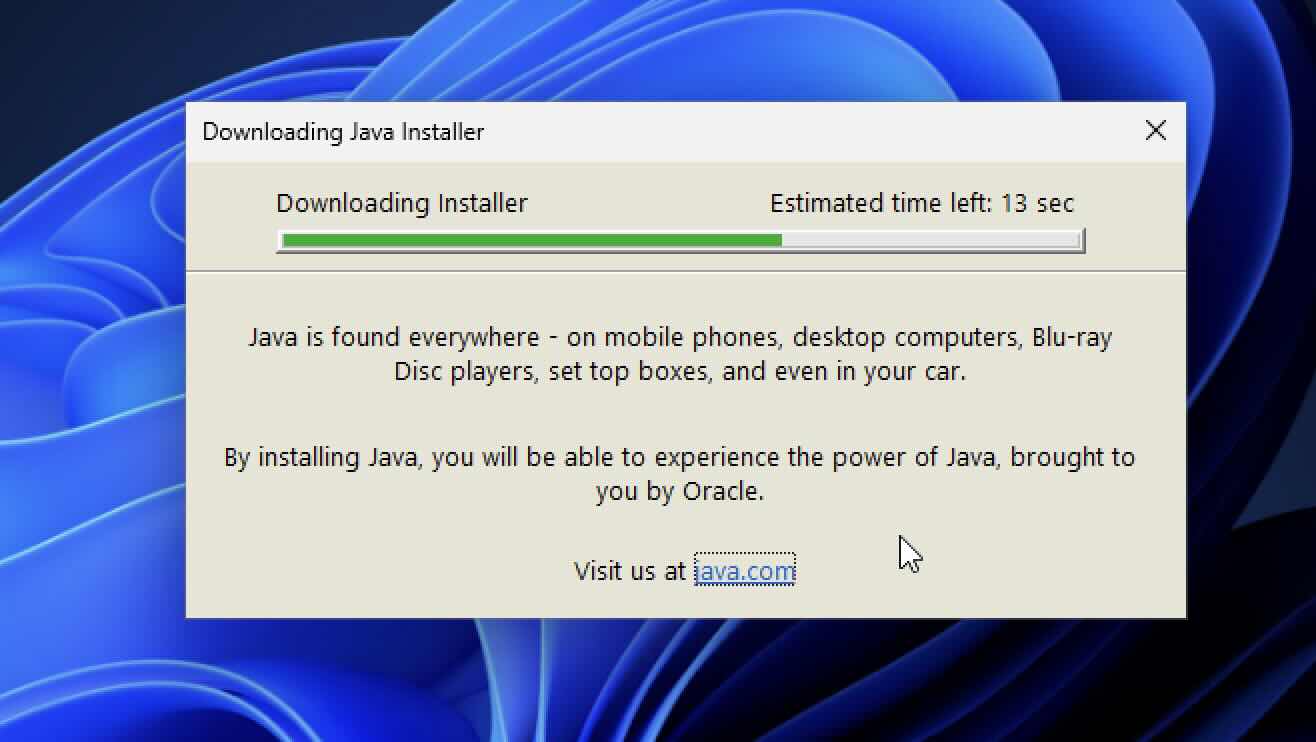
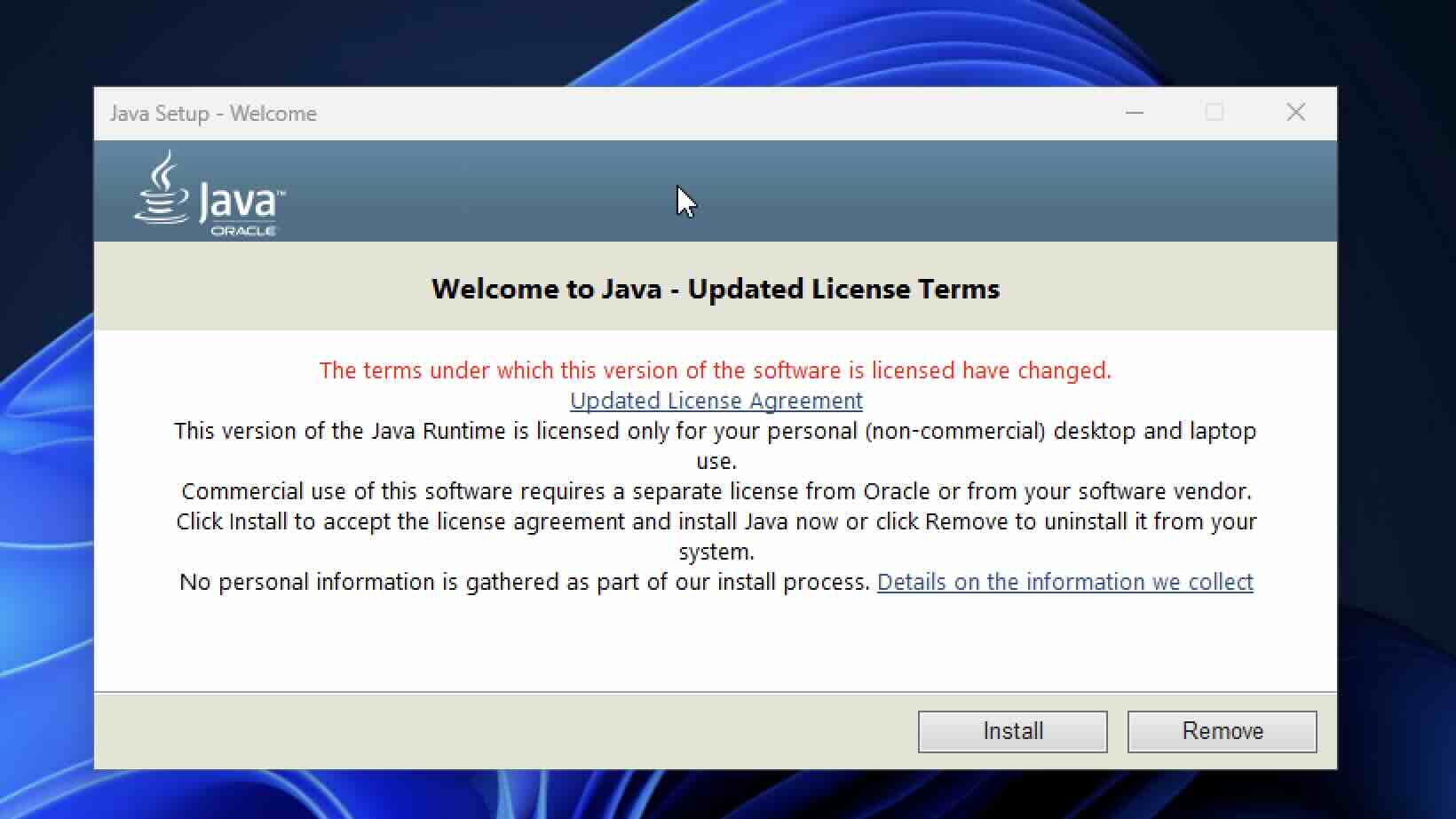
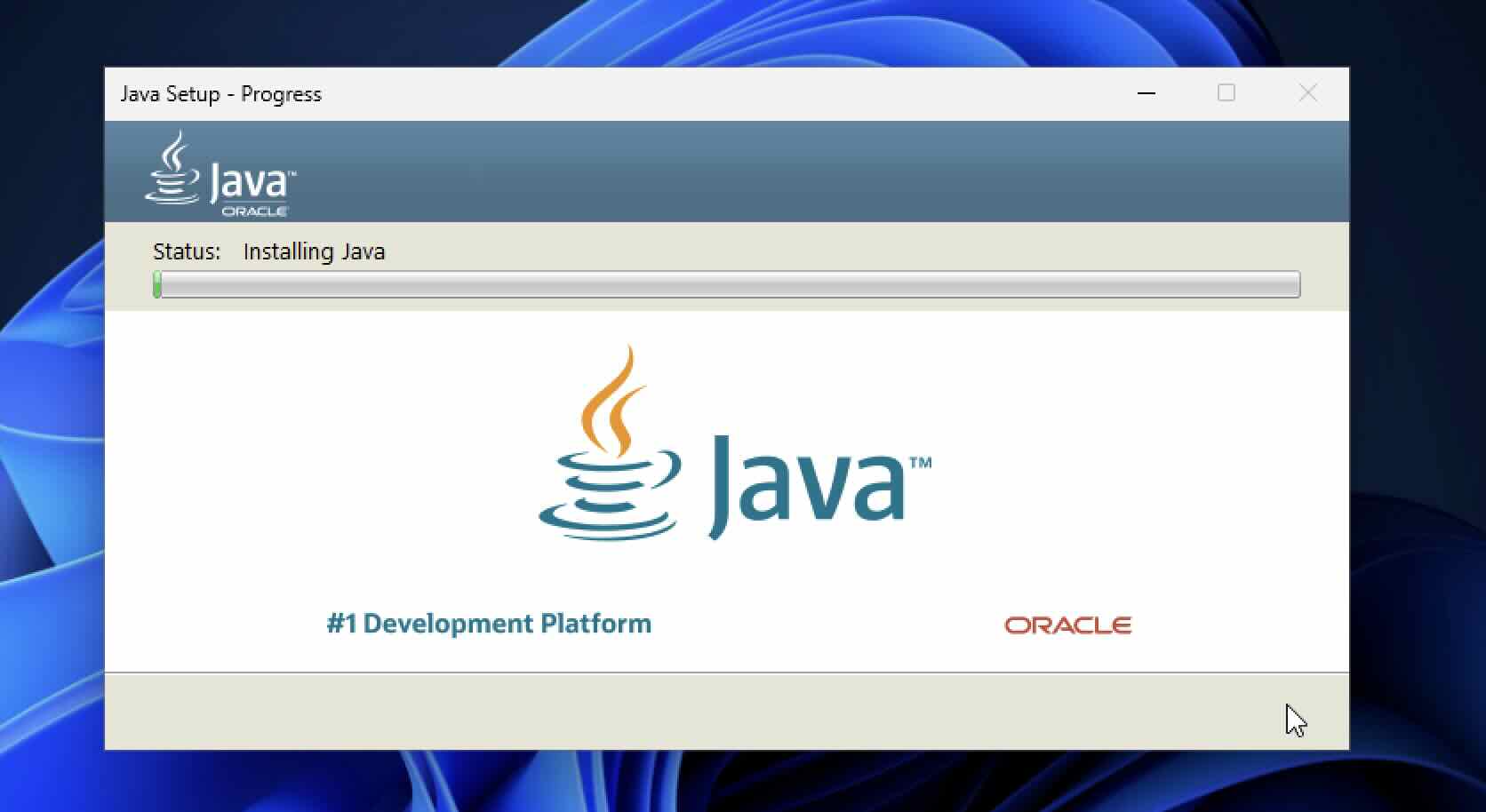
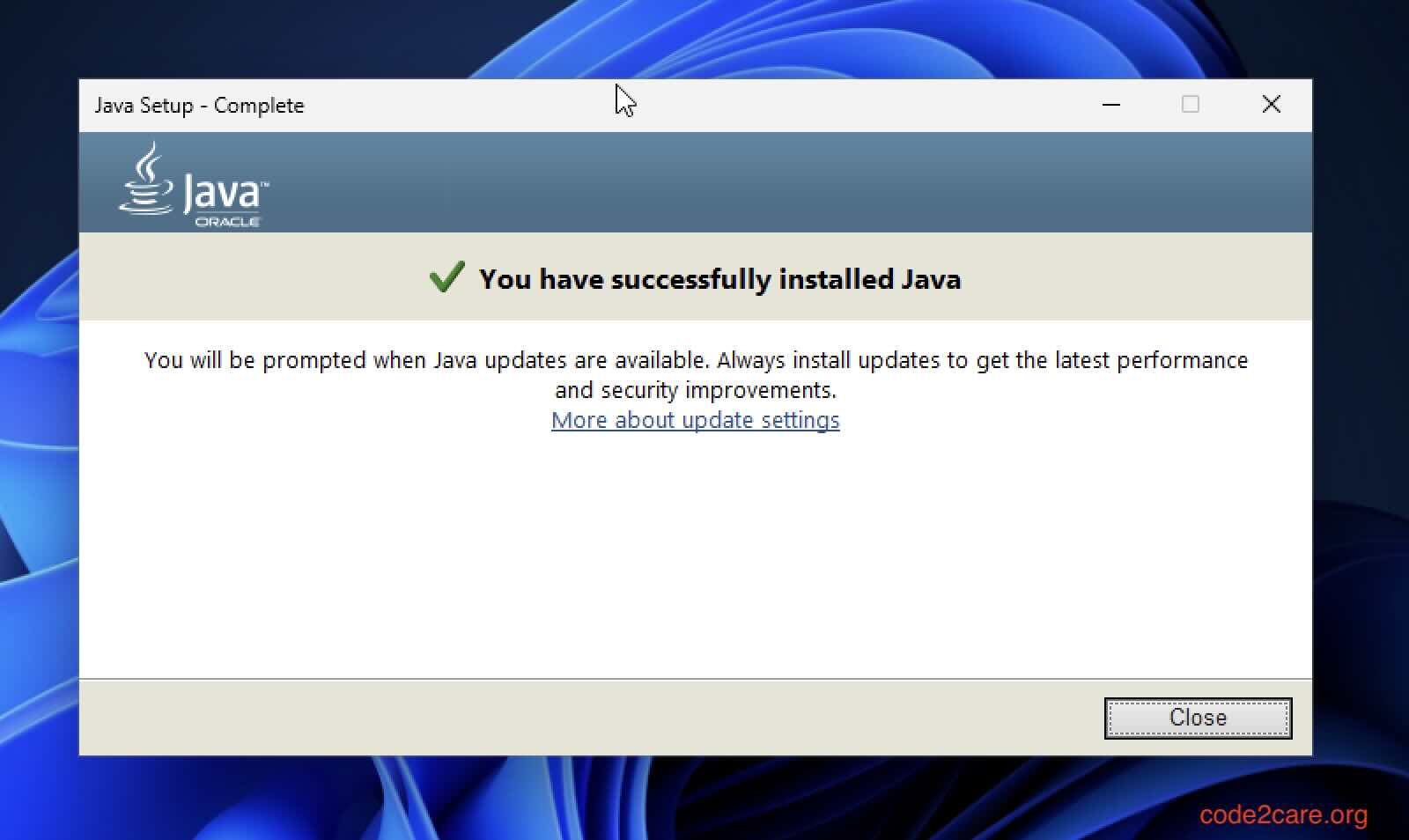
Facing issues? Have Questions? Post them here! I am happy to answer!
Author Info:
Rakesh (He/Him) has over 14+ years of experience in Web and Application development. He is the author of insightful How-To articles for Code2care.
Follow him on: X
You can also reach out to him via e-mail: rakesh@code2care.org
More Posts related to Java,
- Get the current timestamp in Java
- Java Stream with Multiple Filters Example
- Java SE JDBC with Prepared Statement Parameterized Select Example
- Fix: UnsupportedClassVersionError: Unsupported major.minor version 63.0
- [Fix] Java Exception with Lambda - Cannot invoke because object is null
- 7 deadly java.lang.OutOfMemoryError in Java Programming
- How to Calculate the SHA Hash Value of a File in Java
- Java JDBC Connection with Database using SSL (https) URL
- How to Add/Subtract Days to the Current Date in Java
- Create Nested Directories using Java Code
- Spring Boot: JDBCTemplate BatchUpdate Update Query Example
- What is CA FE BA BE 00 00 00 3D in Java Class Bytecode
- Save Java Object as JSON file using Jackson Library
- Adding Custom ASCII Text Banner in Spring Boot Application
- [Fix] Java: Type argument cannot be of primitive type generics
- List of New Features in Java 11 (JEPs)
- Java: How to Add two Maps with example
- Java JDBC Transition Management using PreparedStatement Examples
- Understanding and Handling NullPointerException in Java: Tips and Tricks for Effective Debugging
- Steps of working with Stored Procedures using JDBCTemplate Spring Boot
- Java 8 java.util.Function and BiFunction Examples
- The Motivation Behind Generics in Java Programming
- Get Current Local Date and Time using Java 8 DateTime API
- Java: Convert Char to ASCII
- Deep Dive: Why avoid java.util.Date and Calendar Classes
More Posts:
- Microsoft Edge Fix: ERR_TUNNEL_CONNECTION_FAILED - Microsoft
- Spring Boot AI + LLM + Java Code Example - Java
- SharePoint PowerShell Merge-SPLogFile filter by time using StartTime EndTime - SharePoint
- How to update Android Studio - Android-Studio
- Maven Central Repository: URL and Details - Java
- Android Wifi WPA2/WPA Connects and Disconnects issue - Android
- RabbitMQ Java Spring Boot Application Properties List - Java
- [Fix] Error 1020 Cloudflare: Access was denied - HowTos
