If you are trying to connect Apple AirPods with your Mac device, and you are not able to connect to it, follow the below steps.
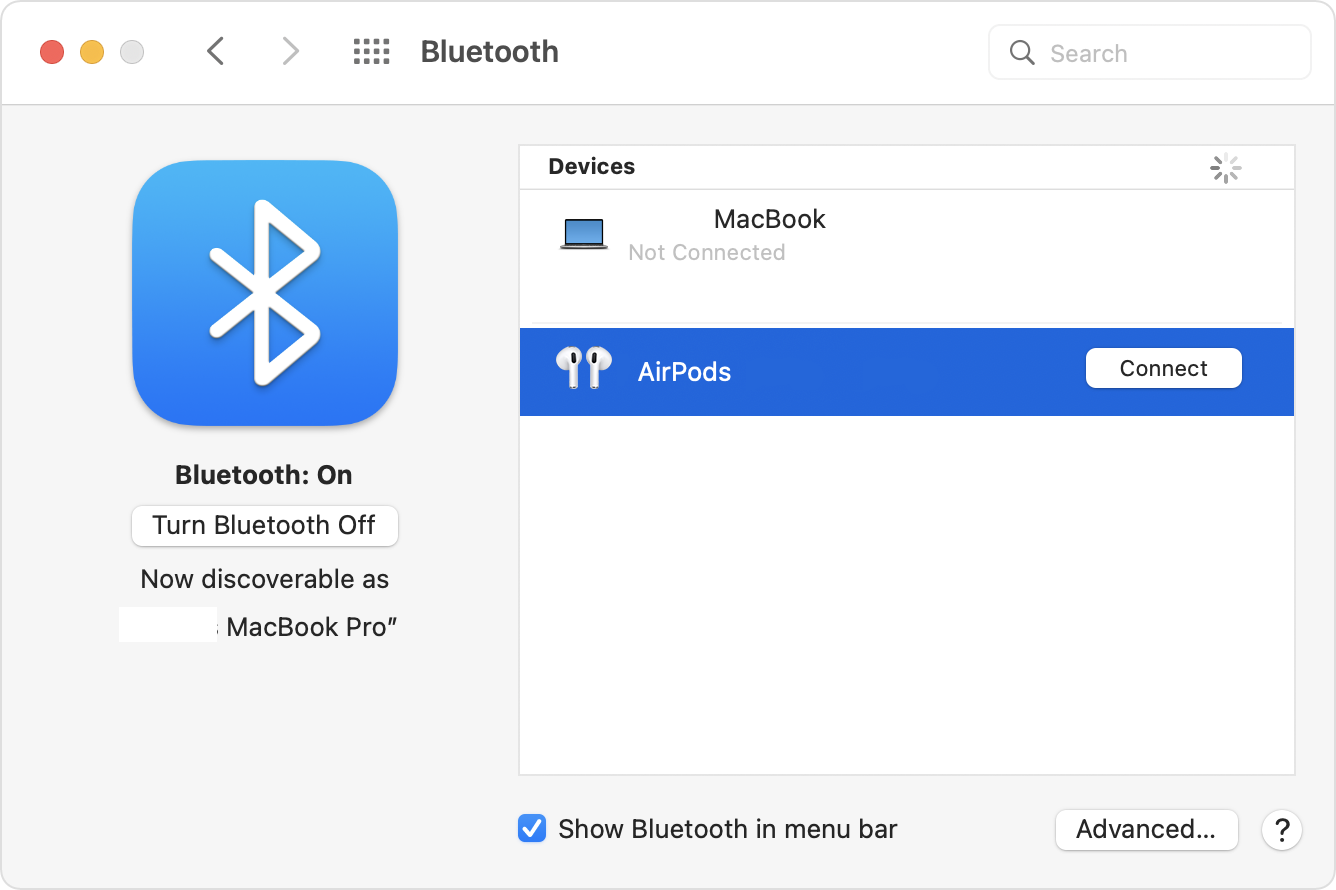
How to Pair AirPods/AirPods Pro with Mac device
- On the Apple Menu , select System Preferences...,
- Select Bluetooth (if you cannot find it search for it),
- Turn on the Bluetooth if its off,
- Make sure that you have both the AirPods in the charging case,
- Now open the lid of the AirPod charging case,
- Now press and hold the setup button that you will find at the back of the case until the status light starts flashing in white,
- You should now see your AirPods in the devices list under bluetooth, click on the Connect icon.
- Play some sound or music on your Mac and you should be able to hear them on your AirPods.
Note: System Preferences has been replaced by System Settings on new macOS 13 Ventura.
Facing issues? Have Questions? Post them here! I am happy to answer!
Author Info:
Rakesh (He/Him) has over 14+ years of experience in Web and Application development. He is the author of insightful How-To articles for Code2care.
Follow him on: X
You can also reach out to him via e-mail: rakesh@code2care.org
More Posts related to MacOS,
- Fix: grunt: command not found (Mac/Windows)
- AppleScript Example with TextEdit
- How to copy Password of Wifi on your Mac
- Install OpenJDK Java (8/11/17) versions using brew on Mac (Intel/M1/M2)
- How to check if a port is in use using terminal [Linux or macOS]
- Cut, Copy and Paste Keyboard Shortcuts on Mac Keyboard
- [macOS] NetBeans IDE cannot be installed. Java (JRE) found on your computer but JDK XX or newer is required.
- How to Remove Widgets from macOS Sonoma 14 Desktop
- Turn off Auto-Capitalization on macOS Ventura 13
- How to Go To /usr/local/bin on Mac Terminal?
- How to Open TextEdit on Mac
- Mac: How to Open Android Studio from Terminal
- How to change the default location of Mac Screenshot
- Display Seconds in Digital Clock on Mac Menu Bar [macOS]
- How to install homebrew (brew) on M1 Mac
- Must Know Homebrew Commands for Mac/Linux Users
- Steps to Uninstall Roblox on Mac (macOS)
- How to change the System Settings Sidebar icon size Mac Ventura 13
- How to set Out Of Office (OOO) on Outlook for Mac [Updated 2023]
- Trigger Notification Center Message using Mac Terminal Command
- [fix] macOS Ventura - Python3 xcrun: error: invalid active developer path missing xcrun at CommandLineTools
- How to Install Rust Language on Mac (macOS)
- How to minimize all Windows in Mac
- Display ls command file sizes in KB (kilobytes) MB (megabytes) or GB (gigabytes) [Linux/macOS]
- How to make TextEdit the default text Editor on Mac
More Posts:
- Select Line Number TextEdit on Mac - MacOS
- Detect if Cookies are enabled using JavaScript - JavaScript
- Lost your iPhone? Regenerate QR Code for Microsoft Authenticator App - Microsoft
- Android : Neither user 10085 nor current process has android.permission.ACCESS_NETWORK_STATE - Android
- Online Strong Random Password Generator - Tools
- Best way to Store Date of Birth in Java 8 and Above - Java
- How to Subscribe to AWS SNS Topic [SMS/Email/Lambda] via CLI - AWS
- Change Android Toast background color - Android