If you are trying to connect Apple AirPods with your Mac device, and you are not able to connect to it, follow the below steps.
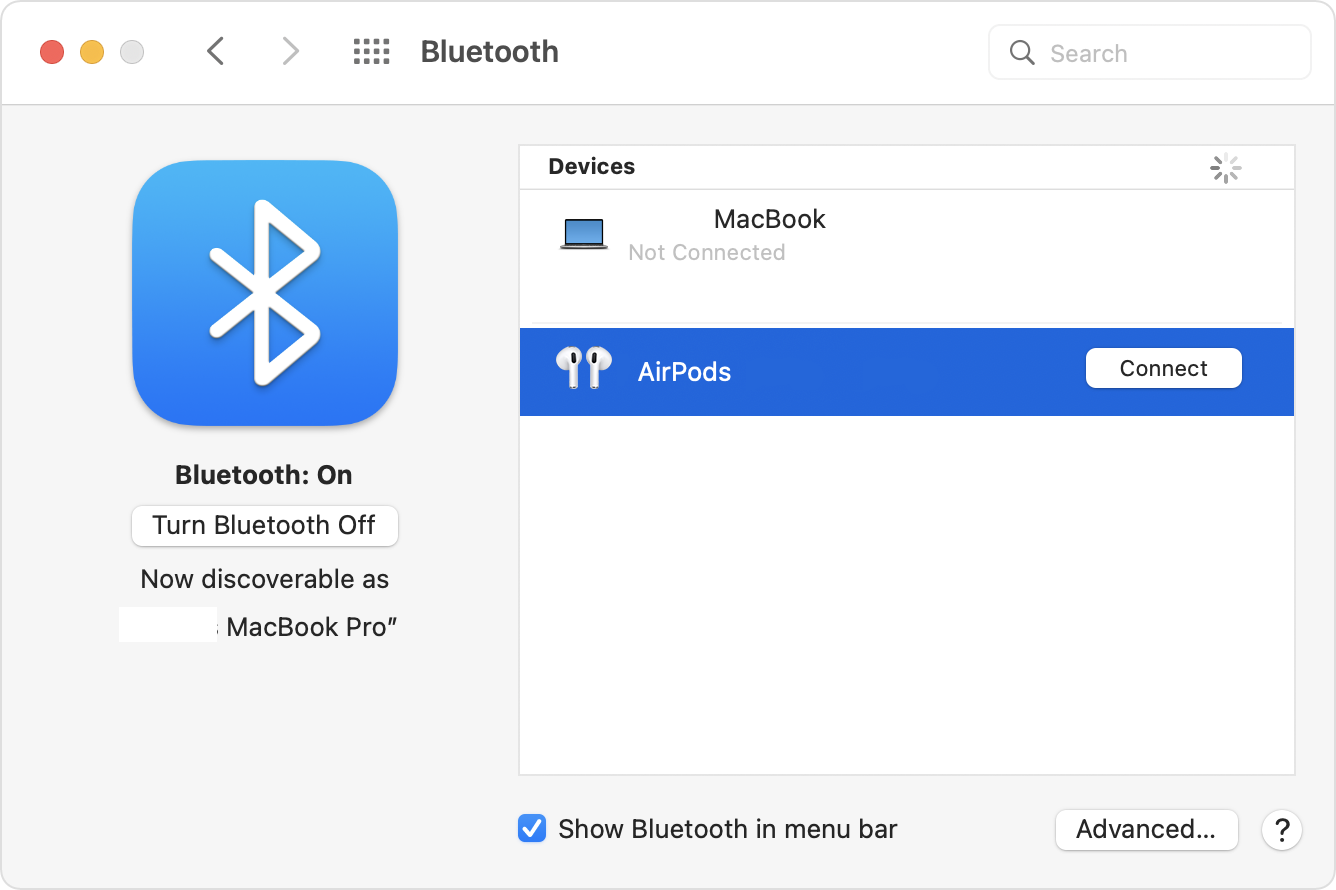
How to Pair AirPods/AirPods Pro with Mac device
- On the Apple Menu , select System Preferences...,
- Select Bluetooth (if you cannot find it search for it),
- Turn on the Bluetooth if its off,
- Make sure that you have both the AirPods in the charging case,
- Now open the lid of the AirPod charging case,
- Now press and hold the setup button that you will find at the back of the case until the status light starts flashing in white,
- You should now see your AirPods in the devices list under bluetooth, click on the Connect icon.
- Play some sound or music on your Mac and you should be able to hear them on your AirPods.
Note: System Preferences has been replaced by System Settings on new macOS 13 Ventura.
Facing issues? Have Questions? Post them here! I am happy to answer!
Author Info:
Rakesh (He/Him) has over 14+ years of experience in Web and Application development. He is the author of insightful How-To articles for Code2care.
Follow him on: X
You can also reach out to him via e-mail: rakesh@code2care.org
More Posts related to MacOS,
- How to show line numbers in Nano on Mac
- How to install Jupyter Notebook on macOS Sonoma
- How to Disable Remote Management using Mac Terminal
- Test internet speed using macOS Terminal command
- Docker Desktop needs privileged access macOS
- Google Search Hot Trends Screensaver for Mac OS X
- How to do calculations in Mac Terminal
- How to make TextEdit the default text Editor on Mac
- How to Show Full Website Address on Safari for Mac (Ventura/Sonoma)
- The Zsh Shell - Mac Tutorial
- Opening mac Terminal
- How to change the name of your Mac running on macOS Ventura 13
- How to find the Battery Cycle Count on macOS Ventura
- How to set an emoji as Zsh terminal prompt in macOS
- How to access Trash Folder using Mac Terminal Command
- macOS Ventura XCode Command Line Tools Installation
- Hide Bluetooth icon on Mac Menu Bar macOS Ventura 13
- How to run .sh file in Mac Terminal
- Terminal Command to get the list of available shells in macOS
- How to see Storage Information on macOS Ventura
- How to Go To /usr/local/bin on Mac Terminal?
- How to do screen recording on Mac
- How to Find File and Directory Size in Mac Terminal
- Open .bash_profile File in TextEdit using Terminal
- Remove Now Playing icon from macOS Big Sur Menu Bar
More Posts:
- Program 4: Input Name and Age and Print - 1000+ Python Programs - Python-Programs
- Java SE JDBC: Insert with PreparedStatement Example - Java
- How to change the name of your Mac running on macOS Ventura 13 - MacOS
- Bash Hello World! Script Tutorial - Bash
- AppleScript Example with TextEdit - MacOS
- Notepad++ Keyboard Shortcuts Cheatsheet - Shortcuts
- How to Clear StringJoiner in Java 8 - Java
- Android Display Toast on Button Click - Android