If you are new to macOS - the operating System for the Apple Desktop (iMac or Mac Mini) or Laptop (Macbook Air or Pros) then you may sure get this question "How do I empty the trash bin?"
It's pretty simple - just right click on the Trash icon you would see on the right side of your device dock and click - "Empty Trash"
The other way is to click on the Trash icon (or right-click -> Open) and you would see an empty button on the top right side of the window.
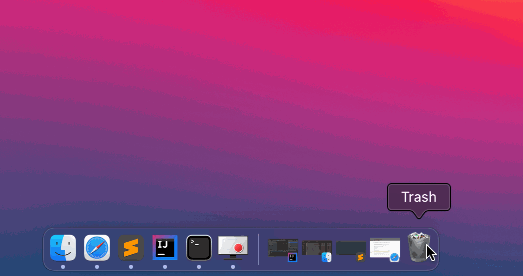
As you can see in the above example - When you try to empty the bin you will get a pop-up alert that reads - "Are you sure you want to permanently erase the items in the Trash? You can’t undo this action." - You can here Cancel the operation or click on the "Empty Trash" button to go ahead.
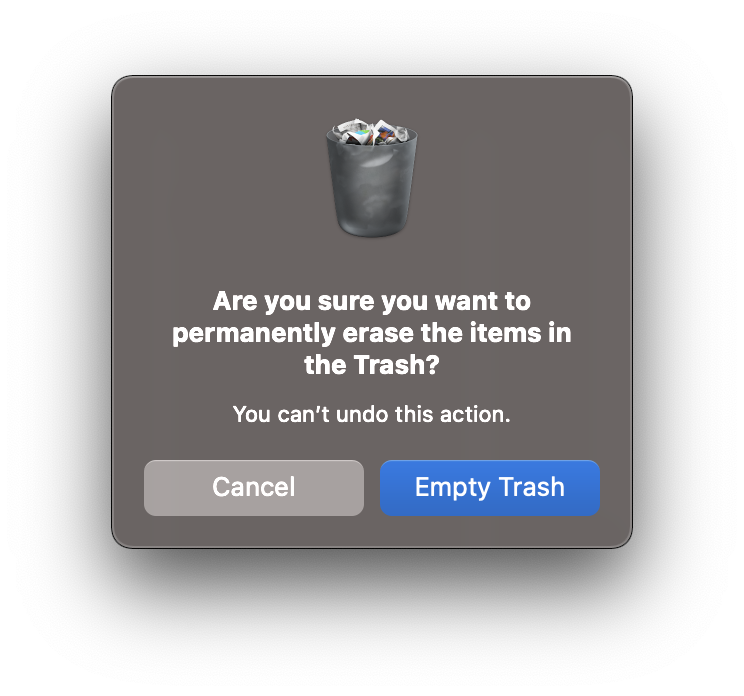
✌️If you are unsure if you want to permanently delete all you have in your trash bin then it's always recommended to open it and delete files and directories selectively.
Once the trash is empty. You will see that the icon now looks like an empty bin and the "Empty Trash" option is disabled.
Comments:
- Thank you!! Mac is a completely new ecosystem for me! your steps helped!!
anonymous 03 Apr 2222 17:04:32 GMT
- Further comments disabled!
- Fix: grunt: command not found (Mac/Windows)
- AppleScript Example with TextEdit
- How to copy Password of Wifi on your Mac
- Install OpenJDK Java (8/11/17) versions using brew on Mac (Intel/M1/M2)
- How to check if a port is in use using terminal [Linux or macOS]
- Cut, Copy and Paste Keyboard Shortcuts on Mac Keyboard
- [macOS] NetBeans IDE cannot be installed. Java (JRE) found on your computer but JDK XX or newer is required.
- How to Remove Widgets from macOS Sonoma 14 Desktop
- Turn off Auto-Capitalization on macOS Ventura 13
- How to Go To /usr/local/bin on Mac Terminal?
- How to Open TextEdit on Mac
- Mac: How to Open Android Studio from Terminal
- How to change the default location of Mac Screenshot
- Display Seconds in Digital Clock on Mac Menu Bar [macOS]
- How to install homebrew (brew) on M1 Mac
- Must Know Homebrew Commands for Mac/Linux Users
- Steps to Uninstall Roblox on Mac (macOS)
- How to change the System Settings Sidebar icon size Mac Ventura 13
- How to set Out Of Office (OOO) on Outlook for Mac [Updated 2023]
- Trigger Notification Center Message using Mac Terminal Command
- [fix] macOS Ventura - Python3 xcrun: error: invalid active developer path missing xcrun at CommandLineTools
- How to Install Rust Language on Mac (macOS)
- How to minimize all Windows in Mac
- Display ls command file sizes in KB (kilobytes) MB (megabytes) or GB (gigabytes) [Linux/macOS]
- How to make TextEdit the default text Editor on Mac
- How to Save Eclipse console logs in external log file - Eclipse
- Install postgres Client using apt-get command - Ubuntu
- Get Button Text onClick Android App - Android
- 22: Send Yahoo! Email using smtplib - SMTP protocol client using Python Program - Python-Programs
- Delete a Directory using Mac Terminal Command - MacOS
- ADT Installation Error: requires plug-in org.eclipse.wst.sse.ui - Android
- How to check uptime of Linux/Unix/macOS system/server using console command? - Linux
- Writing your first Hello, World! 🌍 JavaScript code Tutorial - JavaScript