If you are new to macOS - the operating System for the Apple Desktop (iMac or Mac Mini) or Laptop (Macbook Air or Pros) then you may sure get this question "How do I empty the trash bin?"
It's pretty simple - just right click on the Trash icon you would see on the right side of your device dock and click - "Empty Trash"
The other way is to click on the Trash icon (or right-click -> Open) and you would see an empty button on the top right side of the window.
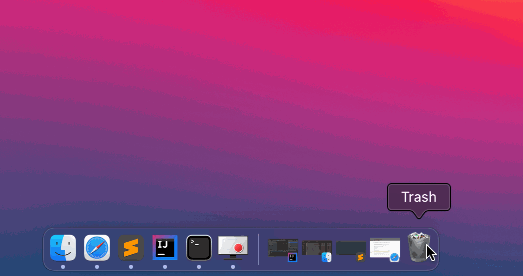
As you can see in the above example - When you try to empty the bin you will get a pop-up alert that reads - "Are you sure you want to permanently erase the items in the Trash? You can’t undo this action." - You can here Cancel the operation or click on the "Empty Trash" button to go ahead.
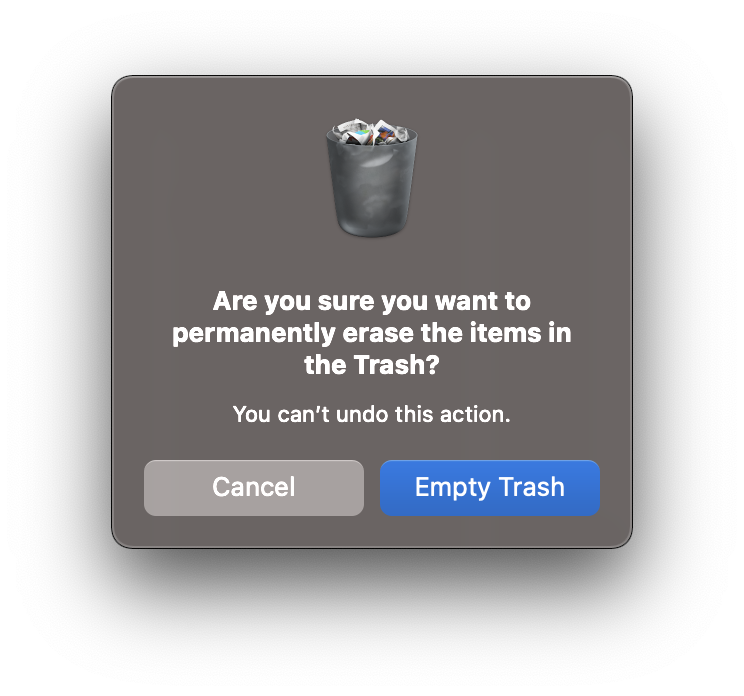
✌️If you are unsure if you want to permanently delete all you have in your trash bin then it's always recommended to open it and delete files and directories selectively.
Once the trash is empty. You will see that the icon now looks like an empty bin and the "Empty Trash" option is disabled.
Comments:
- Thank you!! Mac is a completely new ecosystem for me! your steps helped!!
anonymous 03 Apr 2222 17:04:32 GMT
- Further comments disabled!
- How to show line numbers in Nano on Mac
- How to install Jupyter Notebook on macOS Sonoma
- How to Disable Remote Management using Mac Terminal
- Test internet speed using macOS Terminal command
- Docker Desktop needs privileged access macOS
- Google Search Hot Trends Screensaver for Mac OS X
- How to do calculations in Mac Terminal
- How to make TextEdit the default text Editor on Mac
- How to Show Full Website Address on Safari for Mac (Ventura/Sonoma)
- The Zsh Shell - Mac Tutorial
- Opening mac Terminal
- How to change the name of your Mac running on macOS Ventura 13
- How to find the Battery Cycle Count on macOS Ventura
- How to set an emoji as Zsh terminal prompt in macOS
- How to access Trash Folder using Mac Terminal Command
- macOS Ventura XCode Command Line Tools Installation
- Hide Bluetooth icon on Mac Menu Bar macOS Ventura 13
- How to run .sh file in Mac Terminal
- Terminal Command to get the list of available shells in macOS
- How to see Storage Information on macOS Ventura
- How to Go To /usr/local/bin on Mac Terminal?
- How to do screen recording on Mac
- How to Find File and Directory Size in Mac Terminal
- Open .bash_profile File in TextEdit using Terminal
- Remove Now Playing icon from macOS Big Sur Menu Bar
- How to Change Notepad++ Toolbar Icons and size - NotepadPlusPlus
- Mac - Steam Needs to Be Online to Update. Please confirm your network connection and try again error - News
- How to resolve Failed to create interpreter PyCharm Error - Python
- Windows 365: Restore Deleted Distribution Group using Admin Center (Active Directory) - Windows
- Fix - ssh-copy-id no identities found error - Linux
- Microsoft Teams Error - You cannot add another work account to Teams at the moment - Teams
- Fix: Failed in attempting to update the source: winget - Windows
- How to Replace delimiter with new line in Notepad++ - NotepadPlusPlus