If you want to change the password of the current user that you are logged into the Mac using Terminal then you can make use of the security set-keychain-password command.
Steps to Change Current User Password Using Mac Terminal:
- Open Terminal App,
- Now type the command: security set-keychain-password
- Enter the old password.
- Enter new password.
- Re-Enter new password.
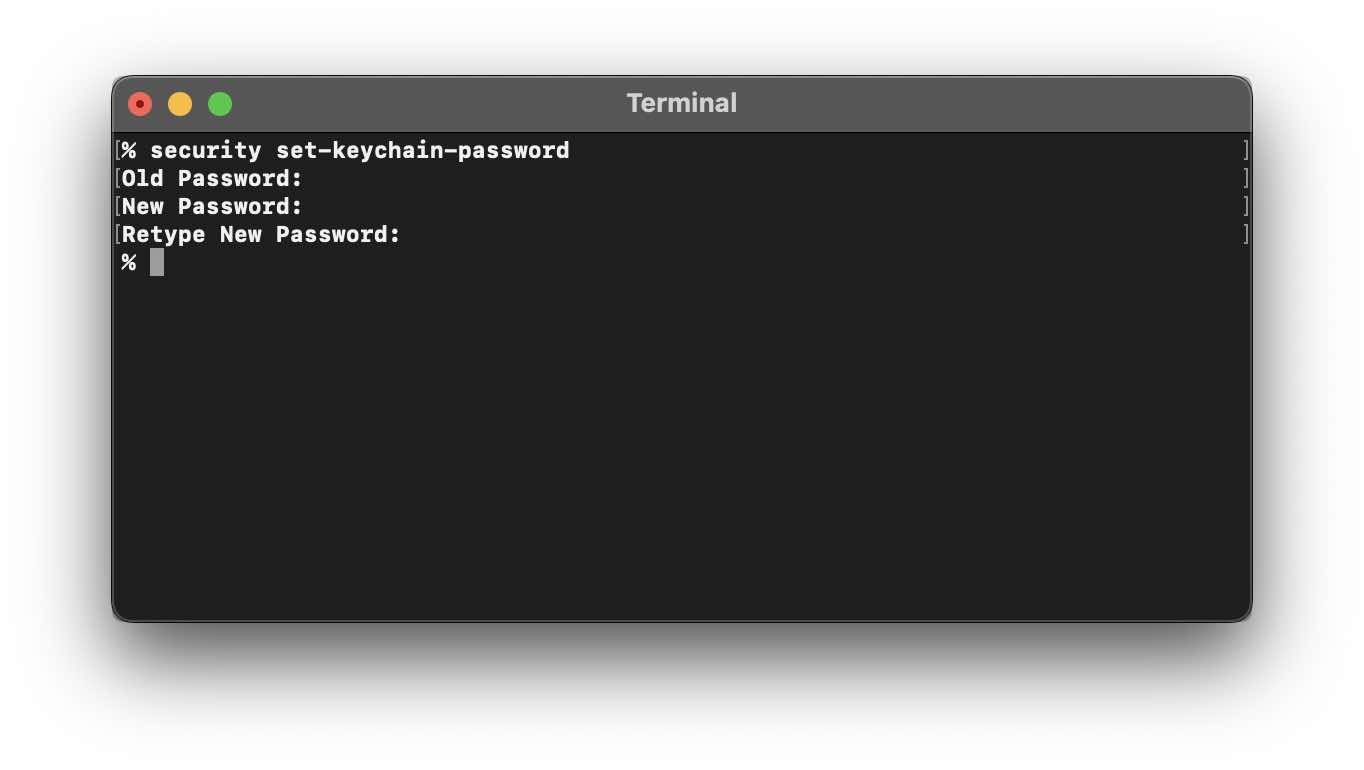
% security set-keychain-password
Old Password:
New Password:
Retype New Password:Note: The command sudo passwd <user-name> will not work to change the current user password, you would see this warning.
% sudo passwd code2care
Password:
Changing password for code2care.
Old password:
New password:
################################### WARNING ###################################
# This tool does not update the login keychain password. #
# To update it, run `security set-keychain-password` as the user in question, #
# or as root providing a path to such user's login keychain. #
###############################################################################Facing issues? Have Questions? Post them here! I am happy to answer!
Author Info:
Rakesh (He/Him) has over 14+ years of experience in Web and Application development. He is the author of insightful How-To articles for Code2care.
Follow him on: X
You can also reach out to him via e-mail: rakesh@code2care.org
More Posts related to MacOS,
- Fix: grunt: command not found (Mac/Windows)
- AppleScript Example with TextEdit
- How to copy Password of Wifi on your Mac
- Install OpenJDK Java (8/11/17) versions using brew on Mac (Intel/M1/M2)
- How to check if a port is in use using terminal [Linux or macOS]
- Cut, Copy and Paste Keyboard Shortcuts on Mac Keyboard
- [macOS] NetBeans IDE cannot be installed. Java (JRE) found on your computer but JDK XX or newer is required.
- How to Remove Widgets from macOS Sonoma 14 Desktop
- Turn off Auto-Capitalization on macOS Ventura 13
- How to Go To /usr/local/bin on Mac Terminal?
- How to Open TextEdit on Mac
- Mac: How to Open Android Studio from Terminal
- How to change the default location of Mac Screenshot
- Display Seconds in Digital Clock on Mac Menu Bar [macOS]
- How to install homebrew (brew) on M1 Mac
- Must Know Homebrew Commands for Mac/Linux Users
- Steps to Uninstall Roblox on Mac (macOS)
- How to change the System Settings Sidebar icon size Mac Ventura 13
- How to set Out Of Office (OOO) on Outlook for Mac [Updated 2023]
- Trigger Notification Center Message using Mac Terminal Command
- [fix] macOS Ventura - Python3 xcrun: error: invalid active developer path missing xcrun at CommandLineTools
- How to Install Rust Language on Mac (macOS)
- How to minimize all Windows in Mac
- Display ls command file sizes in KB (kilobytes) MB (megabytes) or GB (gigabytes) [Linux/macOS]
- How to make TextEdit the default text Editor on Mac
More Posts:
- How to Split a String using delimiter in Python - Python
- How to install micro text editor using brew on macOS - MacOS
- How to change default browser on Mac Monterey - MacOS
- How to enable Dark Mode in Windows 11 - Windows-11
- How to Change Java JDK Version in IntelliJ IDE - Java
- How to know the Serial Number of MacBook on macOS Ventura 13.0 - MacOS
- Send Extra Data with Ajax Get or Post Request - JavaScript
- Facebook : Warning: Request without access token missing application ID or client token - Facebook
