In order to know the Serial Number of your MacBook running on the new 2022 macOS Ventura, you can follow the below steps,
Example 1: Using System Settings -> About
- Click on the Apple Logo on the macOS Menu,
- Now, select System Settings...,
- Slect General from the left Menu,
- Go to About,
- Here you should see your device Serial Number.
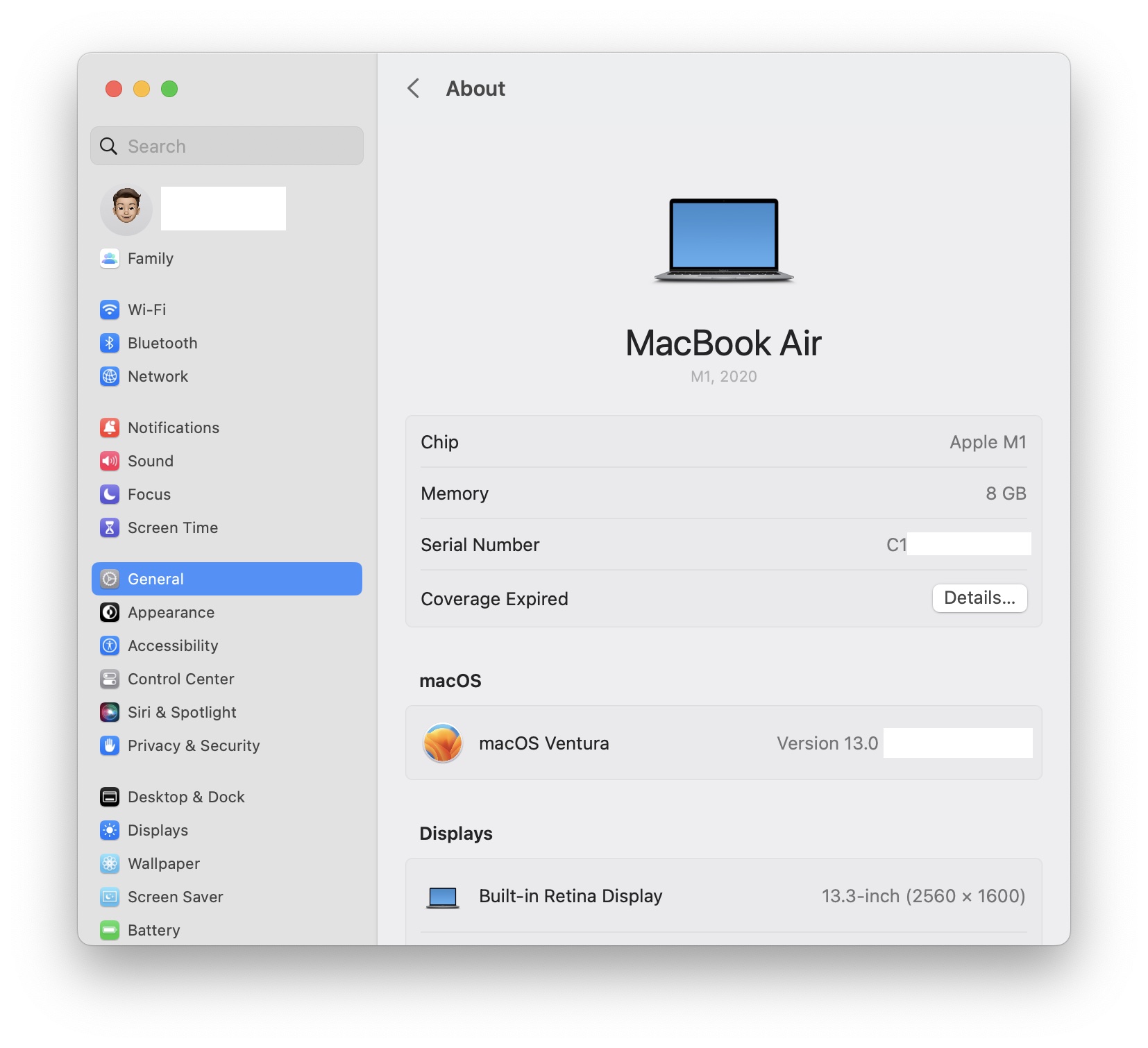
Example 2: Using About this Mac
- Click on the Apple Logo on the macOS Menu,
- Now, select About this Mac,
- Here you should also see your device Serial Number.
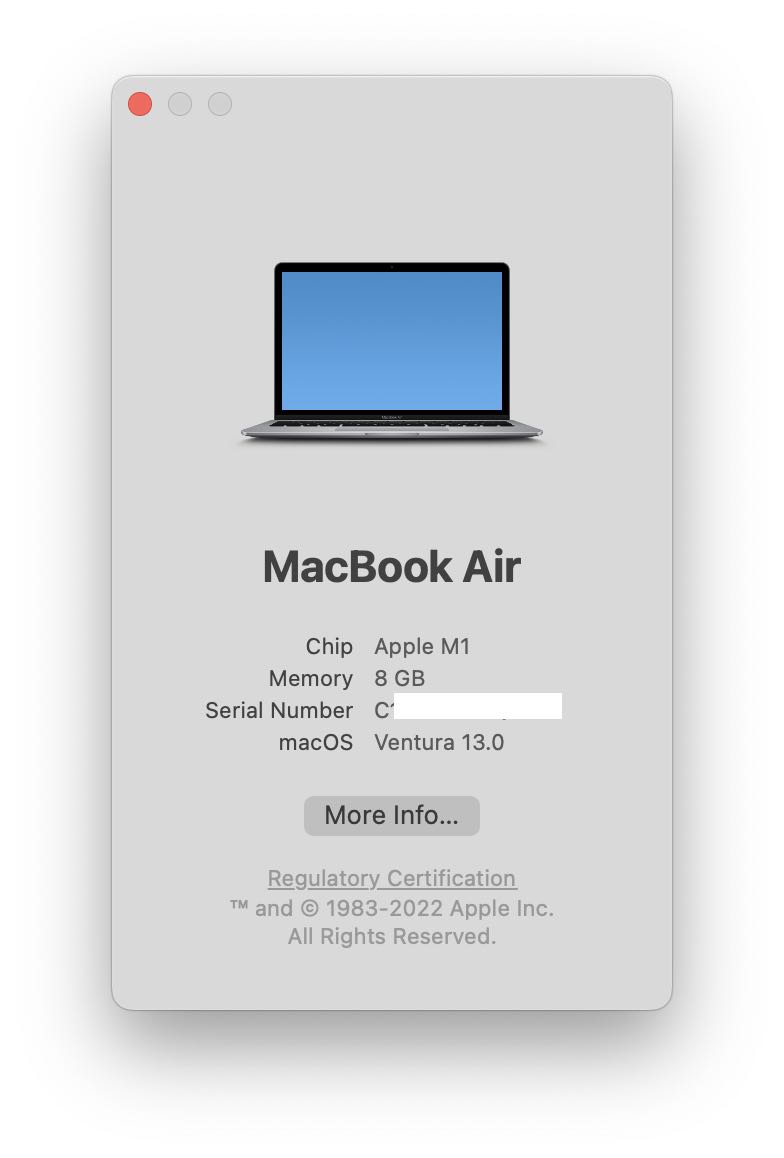
Example 3: Using System Report
- Click on the Apple Logo on the macOS Menu,
- Now, select About this Mac,
- Click on More Info...,
- Scroll Down on and select System Report...
- Under Hardware you should be able to see the Serial Number (System)
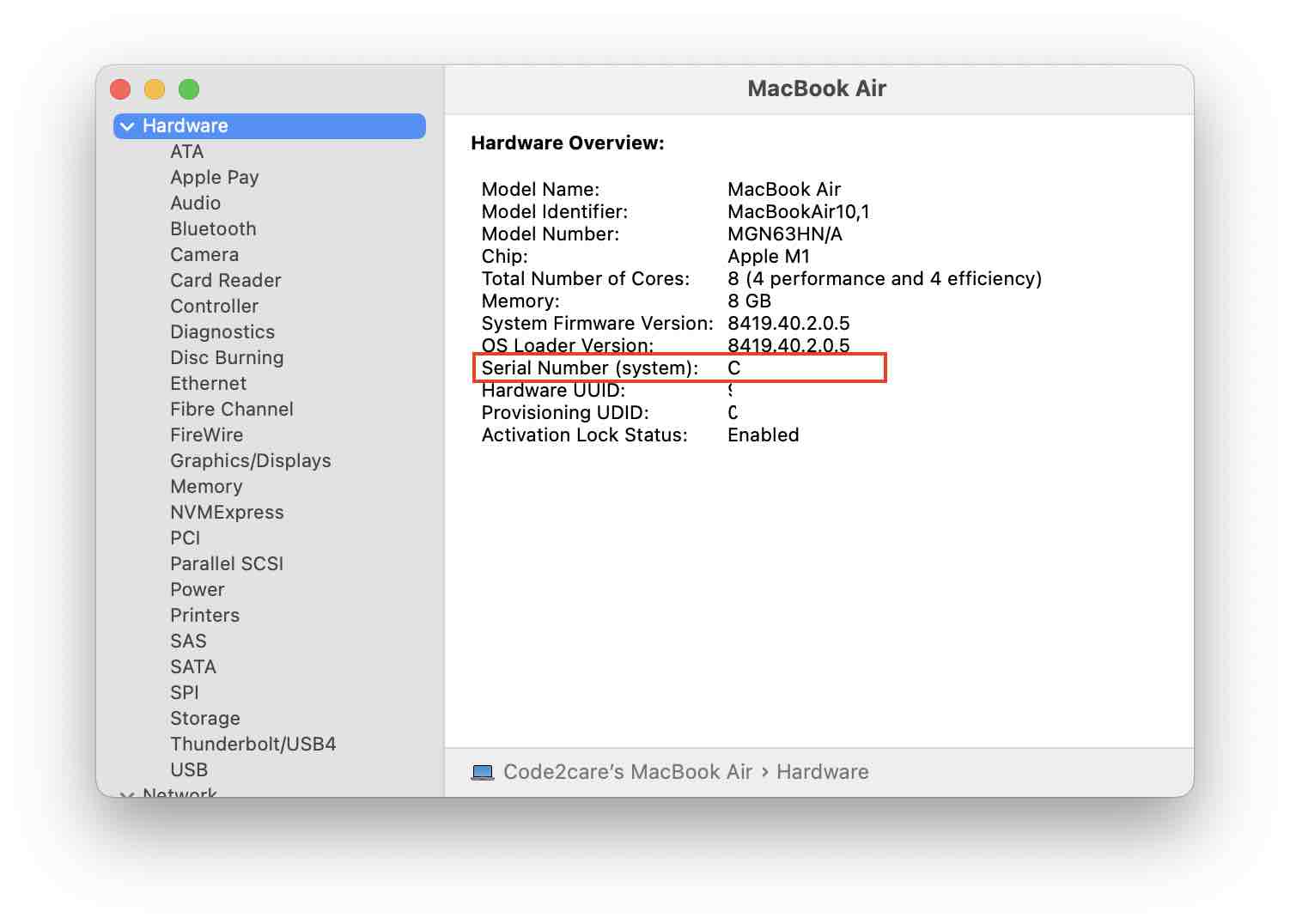
Example 4: Using Terminal Command
- Open Terminal
- Type Command: system_profiler SPHardwareDataType | grep "Serial Number"
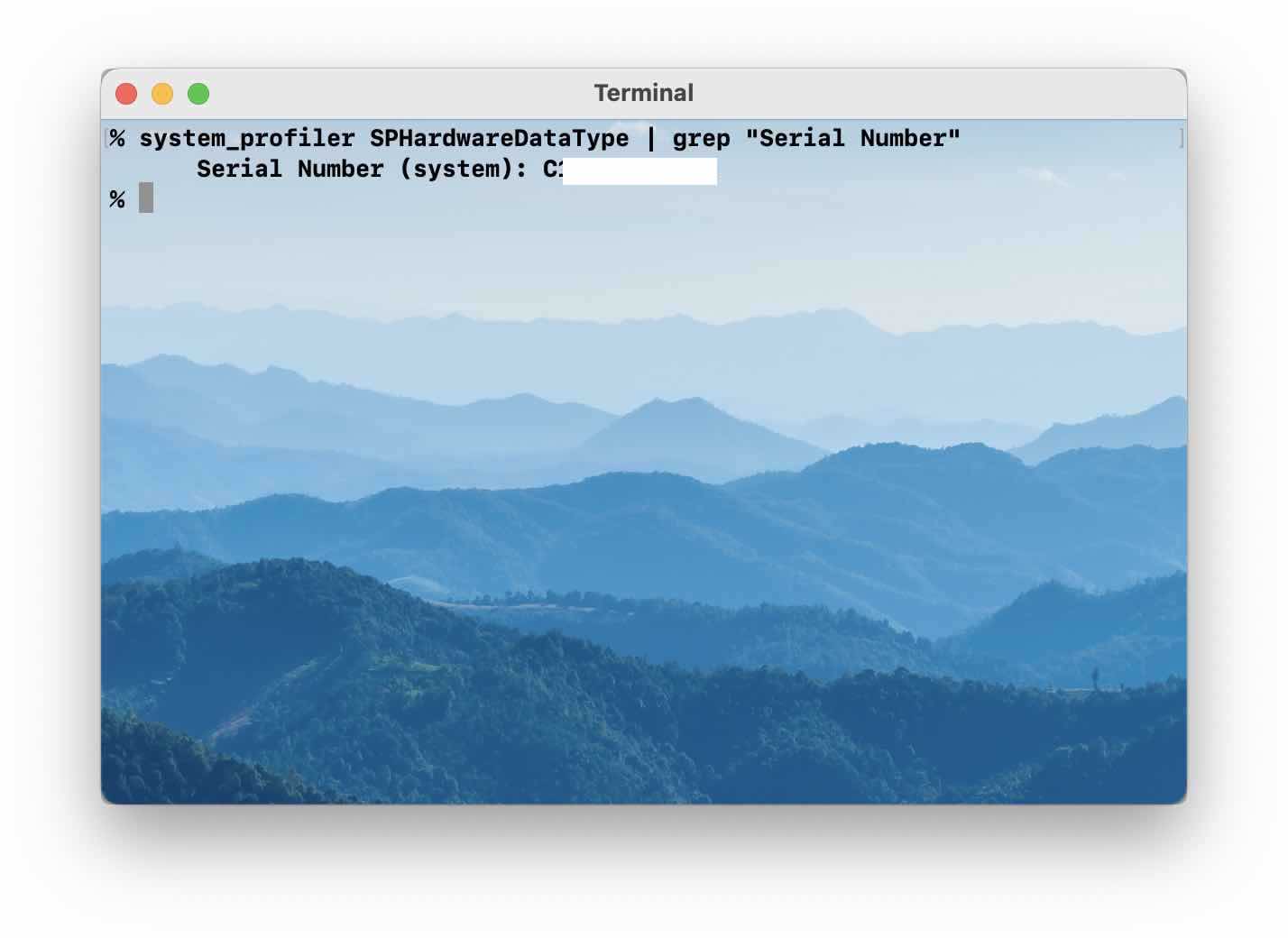
⛏️ You make like: How to set Custom Background Image on Terminal
Facing issues? Have Questions? Post them here! I am happy to answer!
Author Info:
Rakesh (He/Him) has over 14+ years of experience in Web and Application development. He is the author of insightful How-To articles for Code2care.
Follow him on: X
You can also reach out to him via e-mail: rakesh@code2care.org
More Posts related to MacOS,
- Fix: grunt: command not found (Mac/Windows)
- AppleScript Example with TextEdit
- How to copy Password of Wifi on your Mac
- Install OpenJDK Java (8/11/17) versions using brew on Mac (Intel/M1/M2)
- How to check if a port is in use using terminal [Linux or macOS]
- Cut, Copy and Paste Keyboard Shortcuts on Mac Keyboard
- [macOS] NetBeans IDE cannot be installed. Java (JRE) found on your computer but JDK XX or newer is required.
- How to Remove Widgets from macOS Sonoma 14 Desktop
- Turn off Auto-Capitalization on macOS Ventura 13
- How to Go To /usr/local/bin on Mac Terminal?
- How to Open TextEdit on Mac
- Mac: How to Open Android Studio from Terminal
- How to change the default location of Mac Screenshot
- Display Seconds in Digital Clock on Mac Menu Bar [macOS]
- How to install homebrew (brew) on M1 Mac
- Must Know Homebrew Commands for Mac/Linux Users
- Steps to Uninstall Roblox on Mac (macOS)
- How to change the System Settings Sidebar icon size Mac Ventura 13
- How to set Out Of Office (OOO) on Outlook for Mac [Updated 2023]
- Trigger Notification Center Message using Mac Terminal Command
- [fix] macOS Ventura - Python3 xcrun: error: invalid active developer path missing xcrun at CommandLineTools
- How to Install Rust Language on Mac (macOS)
- How to minimize all Windows in Mac
- Display ls command file sizes in KB (kilobytes) MB (megabytes) or GB (gigabytes) [Linux/macOS]
- How to make TextEdit the default text Editor on Mac
More Posts:
- Mac Shortcut for Fullscreen mode for App Window - MacOS
- Steps to Compare Two files in Sublime Text Side-by-Side - Sublime-Text
- How to change bash terminal prompt string and color - Linux
- Java SE JDBC Select Statement Example - Java
- Upgrade Gradle in Android Studio - Gradle
- FCM Messages! Testing Notifcation from Microsoft to investigate this problem [Microsoft Teams] - Microsoft
- How to find the path of formula Installation by Brew - HowTos
- How to Compare Two SQL Queries in Notepad++ - NotepadPlusPlus