If you do not have a Microsoft Teams account and you want to join a meeting shared by your colleague or friend you follow the below steps,
- In order to create a meeting go to Teams App -> Calender -> Meet Now and click on "Get a Link to Share". You can also create a scheduled meeting using the Calender option. You will get a link of the meeting that you can share as text or send the link via email.
- Now that we have a meeting invite created, lets try to join this meeting without Teams app, Open the link in browser. You will see three options,
-
How do you want to join your Teams meeting?
- Download the Windows/Mac/iOS/Android App.
- Continue on this browser
- Open your teams app
- Click on "Continue on this broswer" - you will be asked to allow use of microphone and camera.
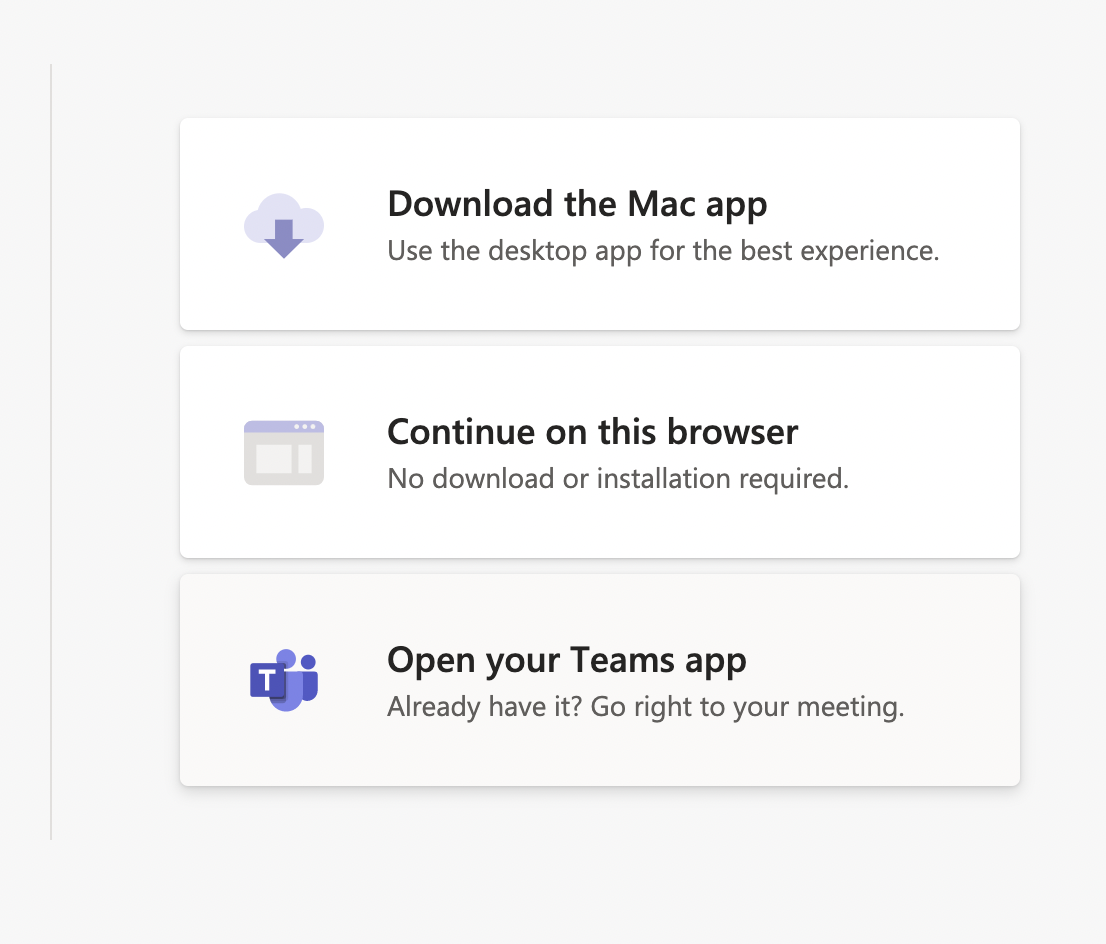 Join Teams Meeting without an account
Join Teams Meeting without an account - You will get a meet now window were you can add your name and join the meeting.

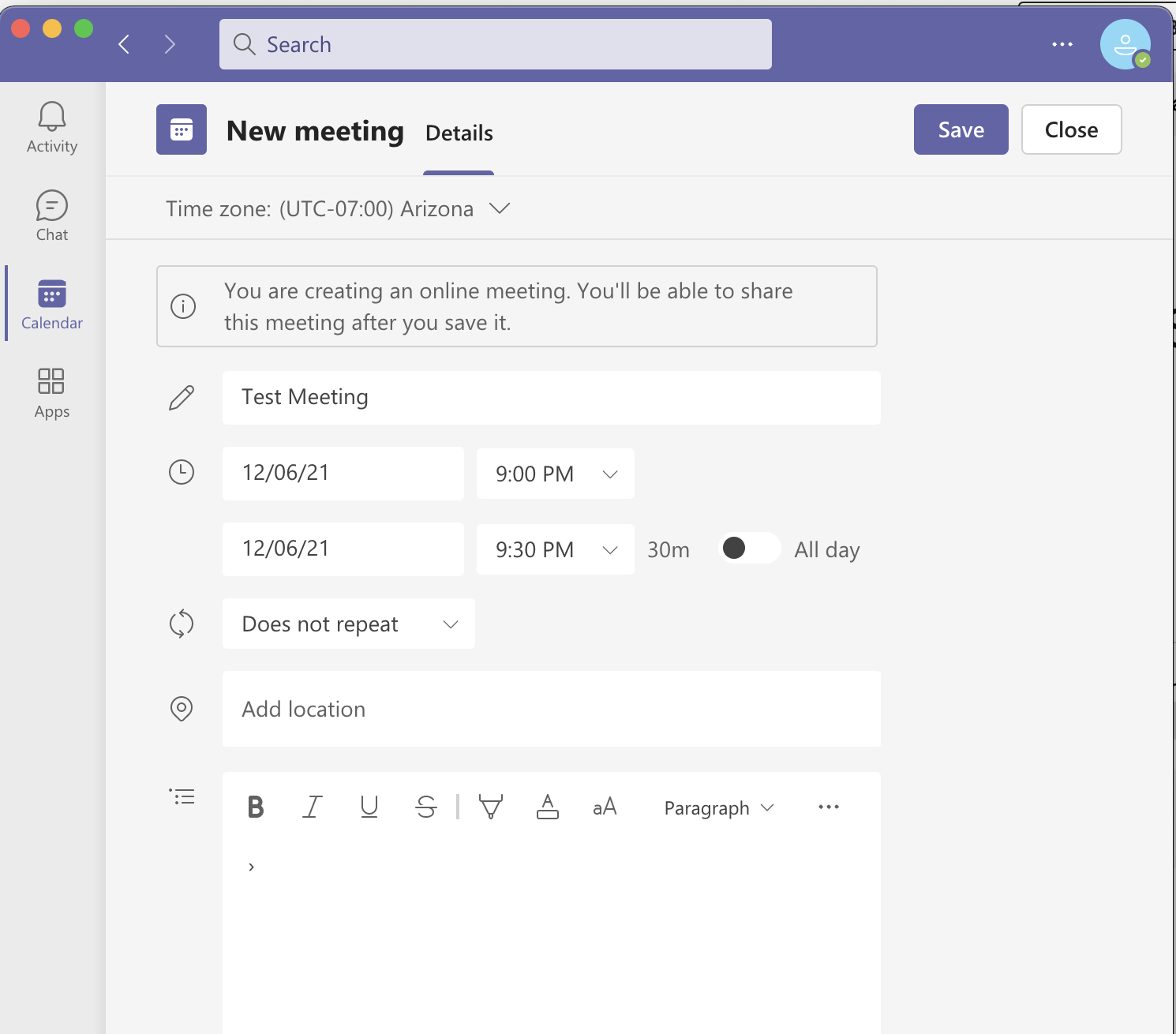
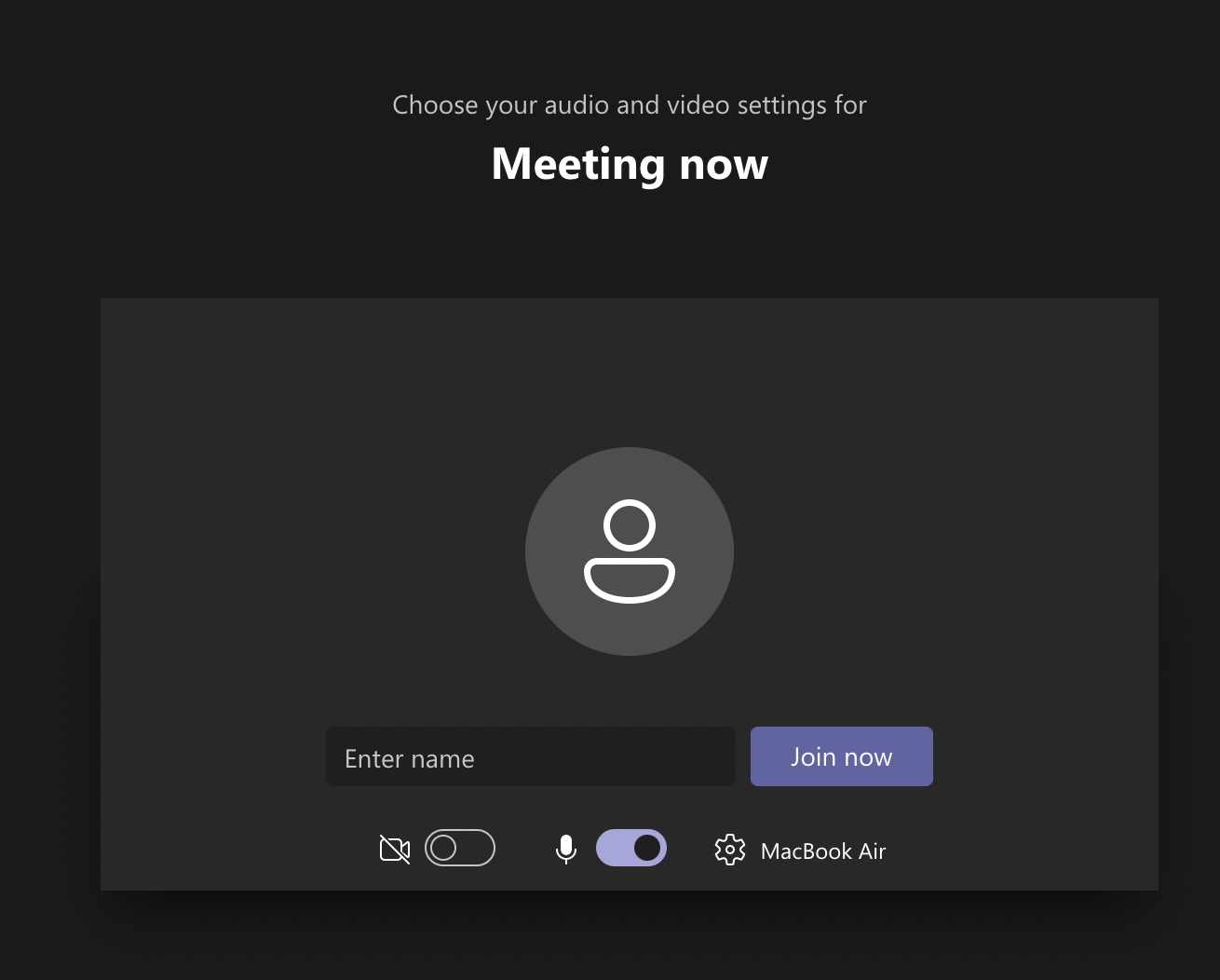
Note: If you are using Safari browser, you will not be able to join the meeting via it, you will get a message "Hmm. Your browser version isn't supported. Quickest solution? Download the desktop app."
When you join the meeting you will end up into the meeting lobby. The meething organizer will be notified that someone has joined the meeting and will need to admit them in. Also, if you are not admitted to the meeting within 15 minutes you will be removed from the lobby and if this happens you would again need to try joining the meeting via the link.
You would see that not all features of Teams meetings are available when you join as a guest without an Teams account.
Have Questions? Post them here!
- How to start Microsoft Teams on Mac Startup
- 5 ways to pop out a Chat in Microsoft Teams
- Fix - Microsoft Teams Error Code - 80090016
- How to track and download Microsoft Teams meeting attendance report of participants/students
- How to know the version of Teams installed
- How to Install Microsoft Teams App on M1 or M2 Mac
- Fix - You're missing out! Ask your admin to enable Microsoft Teams
- How to fix Microsoft Teams Error Code caa70004
- [Microsoft Teams] You're not on Teams yet, but you can set it up for your organization.
- Microsoft Teams Error - You cannot add another work account to Teams at the moment
- Fix Microsoft Teams error We're sorry—we have run into an issue Try again
- Microsoft Teams: Delay in sending and receiving messages - TM495986
- How to enable Do Not Disturb (DND) mode in Microsoft Teams
- Fix Microsoft Teams Admin Center error - The Security zone setting isnt configured correctly
- Microsoft Teams - Where would you like to start - Business or Personal
- Microsoft Teams adds New Conversation Button
- How to Quit Microsoft Teams when App Closed on Mac
- Microsoft Teams: Sign-in is blocked error
- How to Uninstall Microsoft Teams on Mac
- Enable and reduce background noise in Microsoft Teams with AI-based noise suppression
- How to install Microsoft Teams on Mac using Terminal (Silently)
- How to Enable Dark Mode Theme in Microsoft Teams
- Error code - 7: There's a more permanent way to sign in to Microsoft Teams
- Common Microsoft Teams sign in errors and how to fix
- Teams - You're offline. Messages you send while offline will be sent when you're back online
- Write JSON to file in pretty-printed Format using Java Jackson - Java
- Auto Execute a command or script on Mac Terminal Startup - MacOS
- Exception in thread main java.lang.NoClassDefFoundError: package javaClass - Java
- Android read text file from internal storage - Android
- How to convert a Postman request to cURL Command - cURL
- Convert text to random case using Notepad++ - NotepadPlusPlus
- Change SharePoint search results FullTextSqlQuery RowLimit 10000 - SharePoint
- Fix - cd: no such file or directory: .zshrc - zsh