Below are quick steps to download and install Slack an instant messaging app on your Mac.
Step 1: Open Spotlight Search (keyboard shortcut - F4 or Command + ⌘ Spacebar) and type App Store and open.
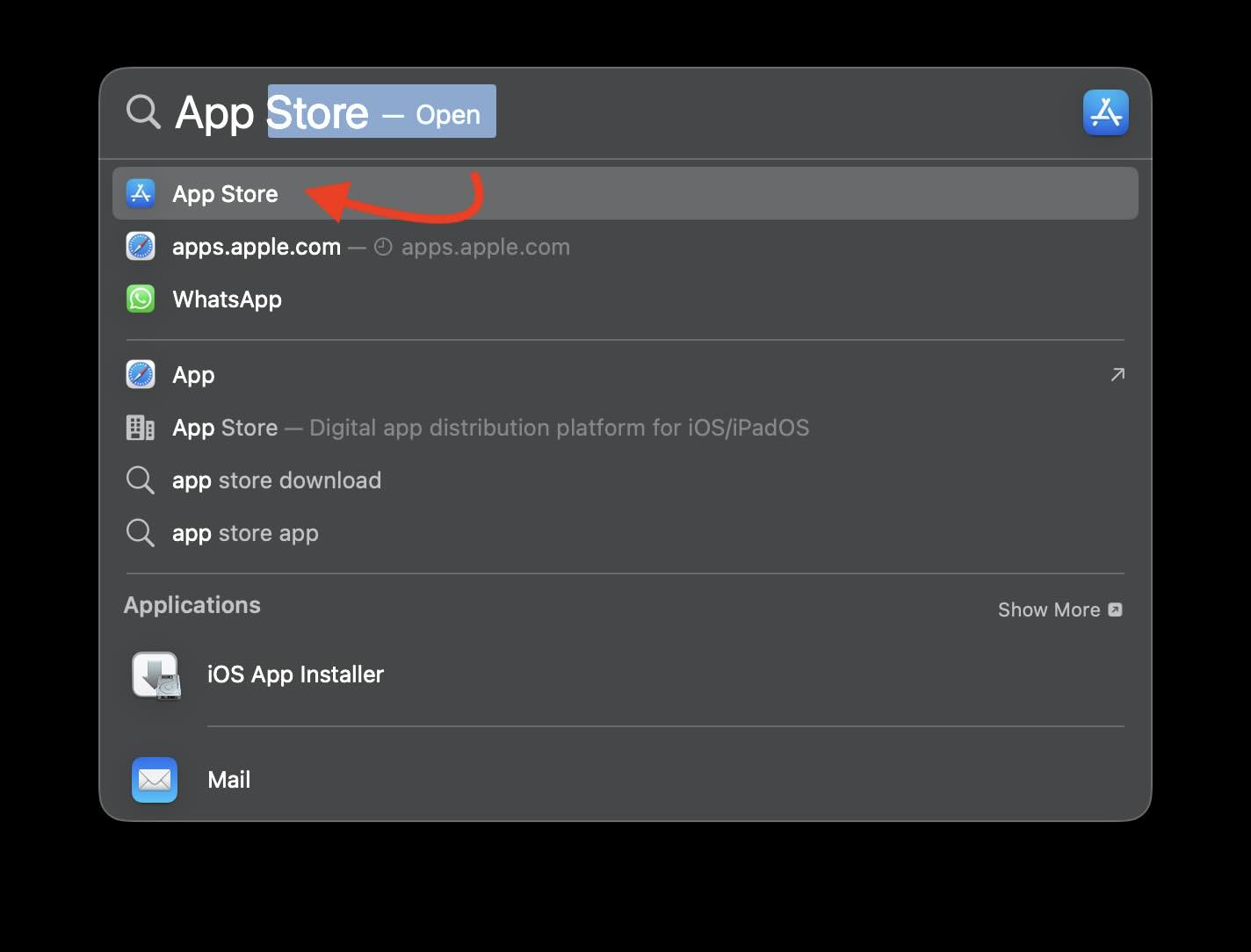
Step 2: Now Search Slack for Desktop and click on the Get button to download.
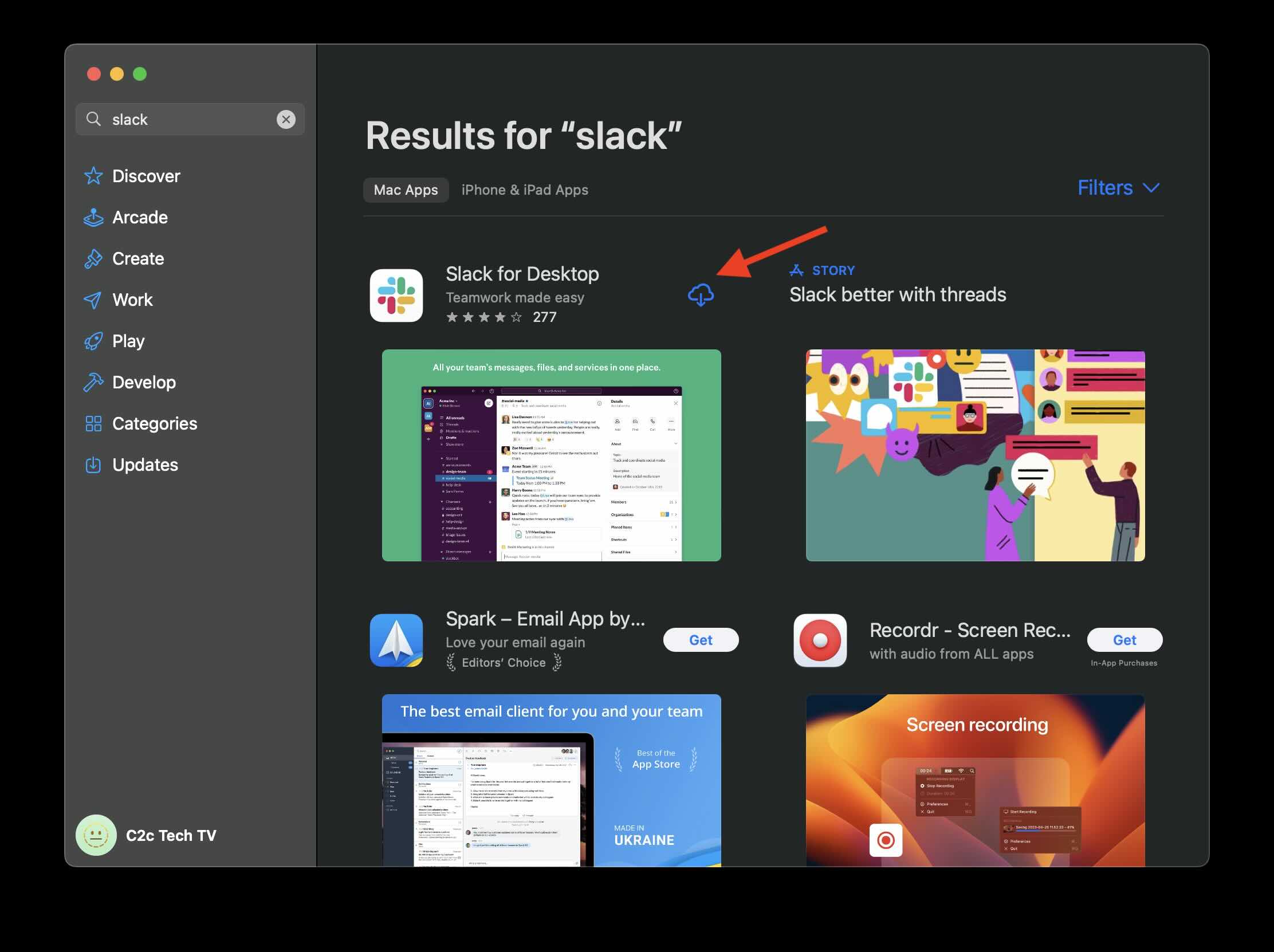
Step 3: Once the download is complete, you can open Slack using Spotlight Search or using Launchpad (thump and 3 finder pinch on the Macbook trackpad).
Step 4: For the first time you open the app you will ask to accept the message:
"Slack" would like to access files in your Downloads folder.
This app saves downloaded files to your Downloads folder.
Don't Allow OK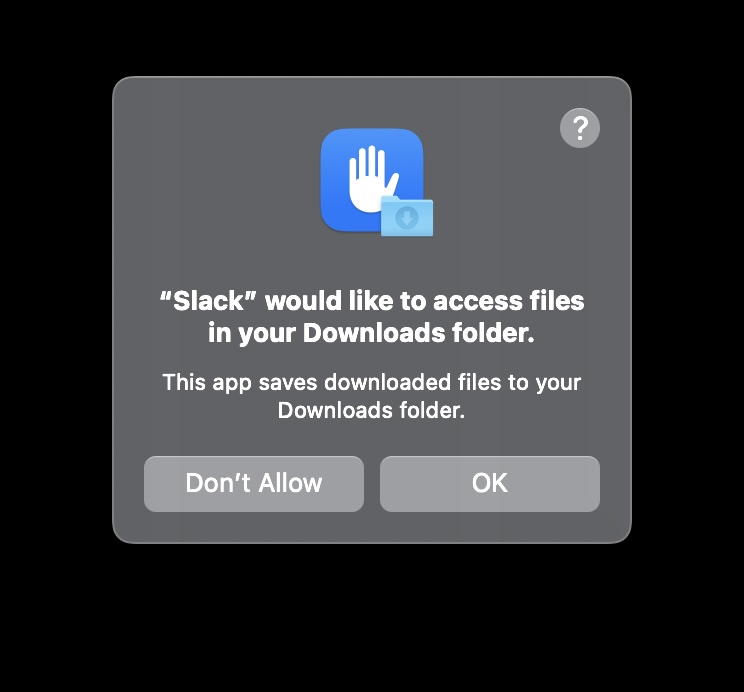
Step 5: Finally, you will see the home screen, click on "Sign In to Slack" and it will take you to the web browser and ask you to sign in. Once this step is complete you have access to Slack on your Mac!
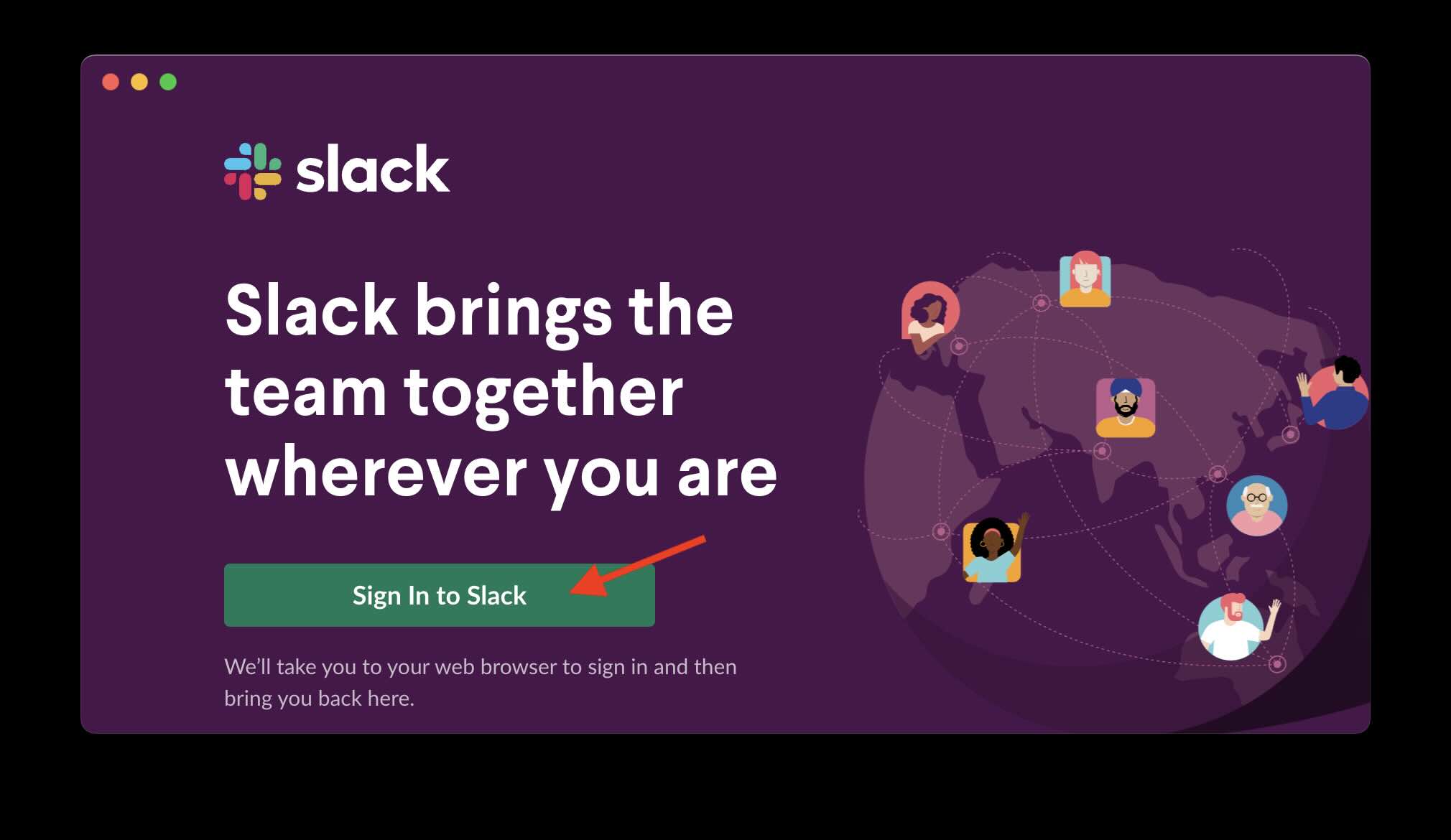
Hope it helps!
Facing issues? Have Questions? Post them here! I am happy to answer!
Rakesh (He/Him) has over 14+ years of experience in Web and Application development. He is the author of insightful How-To articles for Code2care.
Follow him on: X
You can also reach out to him via e-mail: rakesh@code2care.org
- Fix: grunt: command not found (Mac/Windows)
- AppleScript Example with TextEdit
- How to copy Password of Wifi on your Mac
- Install OpenJDK Java (8/11/17) versions using brew on Mac (Intel/M1/M2)
- How to check if a port is in use using terminal [Linux or macOS]
- Cut, Copy and Paste Keyboard Shortcuts on Mac Keyboard
- [macOS] NetBeans IDE cannot be installed. Java (JRE) found on your computer but JDK XX or newer is required.
- How to Remove Widgets from macOS Sonoma 14 Desktop
- Turn off Auto-Capitalization on macOS Ventura 13
- How to Go To /usr/local/bin on Mac Terminal?
- How to Open TextEdit on Mac
- Mac: How to Open Android Studio from Terminal
- How to change the default location of Mac Screenshot
- Display Seconds in Digital Clock on Mac Menu Bar [macOS]
- How to install homebrew (brew) on M1 Mac
- Must Know Homebrew Commands for Mac/Linux Users
- Steps to Uninstall Roblox on Mac (macOS)
- How to change the System Settings Sidebar icon size Mac Ventura 13
- How to set Out Of Office (OOO) on Outlook for Mac [Updated 2023]
- Trigger Notification Center Message using Mac Terminal Command
- [fix] macOS Ventura - Python3 xcrun: error: invalid active developer path missing xcrun at CommandLineTools
- How to Install Rust Language on Mac (macOS)
- How to minimize all Windows in Mac
- Display ls command file sizes in KB (kilobytes) MB (megabytes) or GB (gigabytes) [Linux/macOS]
- How to make TextEdit the default text Editor on Mac
- Tomcat Manager Default Username and Password - Tomcat
- Android: programmatically turn Bluetooth on or off using Java code - Android
- Difference between rustc and cargo build commands - Rust
- How to replace with space - HowTos
- Fix: KeyError: exception in Python - Python
- How to view the Eclipse error log - Eclipse
- Failed to load the JNI shared library jvm.dll - Eclipse
- How to Enable Dark Mode Theme in Microsoft Teams - Teams