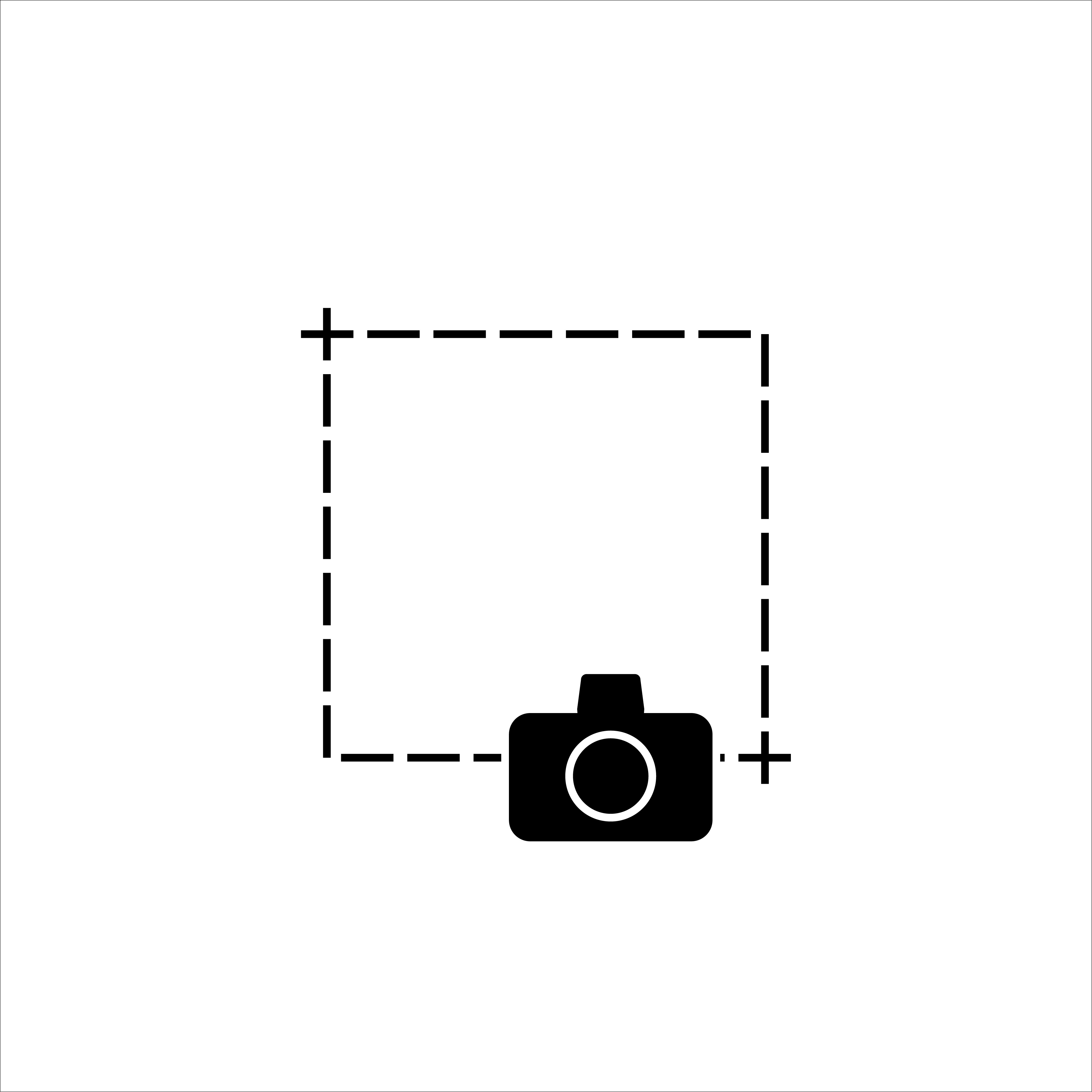
On a Mac, you can easily take a screenshot using keyboard shortcuts such as Command + Shift + 3 or 4. However, by default, the screenshot will be saved as a PNG image on your desktop or in a location that you have previously customized.
This can be useful, but if you'd like to copy the screenshot directly to your clipboard instead of saving it as a file, there's a quick and easy way to do so.
Capturing a screenshot on your Mac and copying it to the clipboard is easy! By adding the Control ^ key to the keyboard shortcut you normally use to take a screenshot, you can bypass the step of saving the screenshot as a file, and instead, have it copied directly to your clipboard.
Examples:1) Take a screenshot of the entire screen and copy it to Clipboard
^ Control + ⌘ Command + ⇧ Shift + 3
2) Take a screenshot of the selected screen and copy it to Clipboard
^ Control + ⌘ Command + ⇧ Shift + 4
3) Take a screenshot of a window and copy it to Clipboard
^ Control + ⌘ Command + ⇧ Shift + 4 and SpacebarThis simple trick can save you time and effort, making it easier to share your screenshots with others or paste them into other documents.
Facing issues? Have Questions? Post them here! I am happy to answer!
Rakesh (He/Him) has over 14+ years of experience in Web and Application development. He is the author of insightful How-To articles for Code2care.
Follow him on: X
You can also reach out to him via e-mail: rakesh@code2care.org
- How to show line numbers in Nano on Mac
- How to install Jupyter Notebook on macOS Sonoma
- How to Disable Remote Management using Mac Terminal
- Test internet speed using macOS Terminal command
- Docker Desktop needs privileged access macOS
- Google Search Hot Trends Screensaver for Mac OS X
- How to do calculations in Mac Terminal
- How to make TextEdit the default text Editor on Mac
- How to Show Full Website Address on Safari for Mac (Ventura/Sonoma)
- The Zsh Shell - Mac Tutorial
- Opening mac Terminal
- How to change the name of your Mac running on macOS Ventura 13
- How to find the Battery Cycle Count on macOS Ventura
- How to set an emoji as Zsh terminal prompt in macOS
- How to access Trash Folder using Mac Terminal Command
- macOS Ventura XCode Command Line Tools Installation
- Hide Bluetooth icon on Mac Menu Bar macOS Ventura 13
- How to run .sh file in Mac Terminal
- Terminal Command to get the list of available shells in macOS
- How to see Storage Information on macOS Ventura
- How to Go To /usr/local/bin on Mac Terminal?
- How to do screen recording on Mac
- How to Find File and Directory Size in Mac Terminal
- Open .bash_profile File in TextEdit using Terminal
- Remove Now Playing icon from macOS Big Sur Menu Bar
- Create SharePoint Site Collection with new Content database in existing web application - SharePoint
- Change Mac Default Browser [updated for macOS Ventura] - MacOS
- Fix Power Automate FLOW error - InvalidTemplate Unable to process template language expressions in action - Microsoft
- What is list[-1] in Python Programming - Python
- Fix: E: Command line option --installed is not understood in combination with the other options - Ubuntu
- Define an Infinite Number in Python - Python
- How to: Docker Remove Image - Docker
- Fix: ValueError: unsupported pickle protocol: 5 - Python