As you update the version of Android Studio IDE, the version of Gradle will also get updated, or you will receive a prompt asking to update to the latest version of Gradle that's available that is compatible with your Android Studio.
But if you missed it, and want to update the Gradle Build tool to the latest version available, you can do that manually, but make sure that which versions will work with Android Studio plugin versions.
Plugin version Minimum required Gradle version
-----------------------------------------------------------
8.2 8.1
8.1 8.0
8.0 8.0
7.4 7.5
7.3 7.4
7.2 7.3.3
7.1 7.2
7.0 7.0
4.2.0+ 6.7.1
4.1.0+ 6.5+
4.0.0+ 6.1.1+
3.6.0 - 3.6.4 5.6.4+
3.5.0 - 3.5.4 5.4.1+
3.4.0 - 3.4.3 5.1.1+
3.3.0 - 3.3.3 4.10.1+
3.2.0 - 3.2.1 4.6+
3.1.0+ 4.4+
3.0.0+ 4.1+
2.3.0+ 3.3+
2.1.3 - 2.2.3 2.14.1 - 3.5
2.0.0 - 2.1.2 2.10 - 2.13
1.5.0 2.2.1 - 2.13
1.2.0 - 1.3.1 2.2.1 - 2.9
1.0.0 - 1.1.3 2.2.1 - 2.3Update Gradle Version Manually
You can update the gradle version in two ways.
Option 1:
- Open Android Studio IDE
- Go to: File -> Project Structure -> Project
- Now select the Gradle version you want from the drop-down
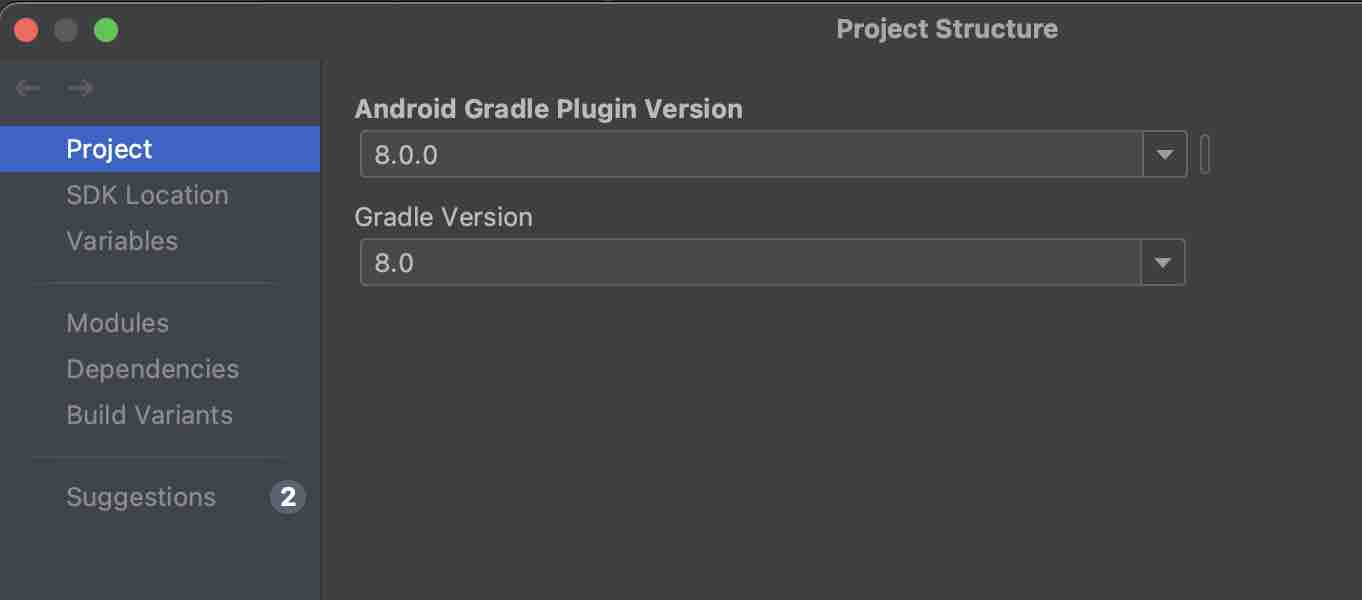
Option 2:
If you wish to set the gradle version via the command line (terminal) run the below command.
Example:gradle wrapper --gradle-version 8.0Facing issues? Have Questions? Post them here! I am happy to answer!
Rakesh (He/Him) has over 14+ years of experience in Web and Application development. He is the author of insightful How-To articles for Code2care.
Follow him on: X
You can also reach out to him via e-mail: rakesh@code2care.org
- Run only a Single Unit Test using Gradle
- Run IntelliJ Java main method without Gradle build
- How to force re-download Gradle Dependencies
- How to Run Gradle Build Without Unit Test Cases
- Find installed Gradle version command
- Fix: Invalid Gradle JDK configuration found. Could not find the required JavaSDK
- Generate Project Dependency tree using Gradle Command
- Installing Gradle on macOS - Gradle Tutorial
- Gradle FAILURE: Build failed with an exception - Task not found in root project
- [Fix] ./gradlew: Permission denied
- Force Gradle to use specific Java JDK Version
- [fix] Deprecated gradle features were used in this build, making it incompatible with Gradle X.0
- Create a Gradle Java Project in VS Code
- Install Gradle VS Code for Java Projects
- Fix: Unsupported Java. Your build is currently configured to use Java 17.0.5 and Gradle 7.1.
- How to create Gradle Multi-Project in IntelliJ
- Fix: Spring Boot + IntelliJ + Gradle : Unsupported class file major version 64 Error
- Fix: Error: Could not find or load main class org.gradle.wrapper. GradleWrapperMain
- [fix] bash: gradlew: command not found
- [fix] Execution failed for task :core:compileJava - Could not find tools.jar
- Run Gradle Build without test cases
- How to add maven central repository in build.gradle
- Upgrade Gradle in Android Studio
- Task is ambiguous in root project gradle-examples. Candidates are: myTask1, myTask2
- Fix: Deprecated Gradle features were used in this build, making it incompatible with Gradle
- Calculate days between dates using dateutils ddiff command - Linux
- [Solved] Notepad++ Menu Bar Missing - NotepadPlusPlus
- How to enable Do Not Disturb mode for Notification Center in Mac OS X 10.10 Yosemite - Mac-OS-X
- Install GitHub Command Line Tool on Mac - Git
- Set Falling Show on Website for Christmas using Pure CSS Code - CSS
- How to Find and View Stored Wi-Fi Password on iPhone - iOS
- Merge Mp3/M4a Audio Files Online Tool - Tools
- Fix - zsh: permission denied: ./gradlew [Android Studio Terminal] - Android-Studio