It's the year 2023 and most of the details on how to Configure GitHub with Eclipse IDE are outdated. This article is to demonstrate how to setup GitHub with Eclipse.
Prerequisite
- Have the latest version go Eclipse IDE installed (latest ver 2012-12) on your Windows/Mac/Linux.
- A active GitHub Account with a repository.
- You should have an active GitHub token generated: Steps to Generate Tocken
Steps to Configure GitHub with Eclipse
- Open Eclipse,
- Right click inside Package Explorer -> Import...
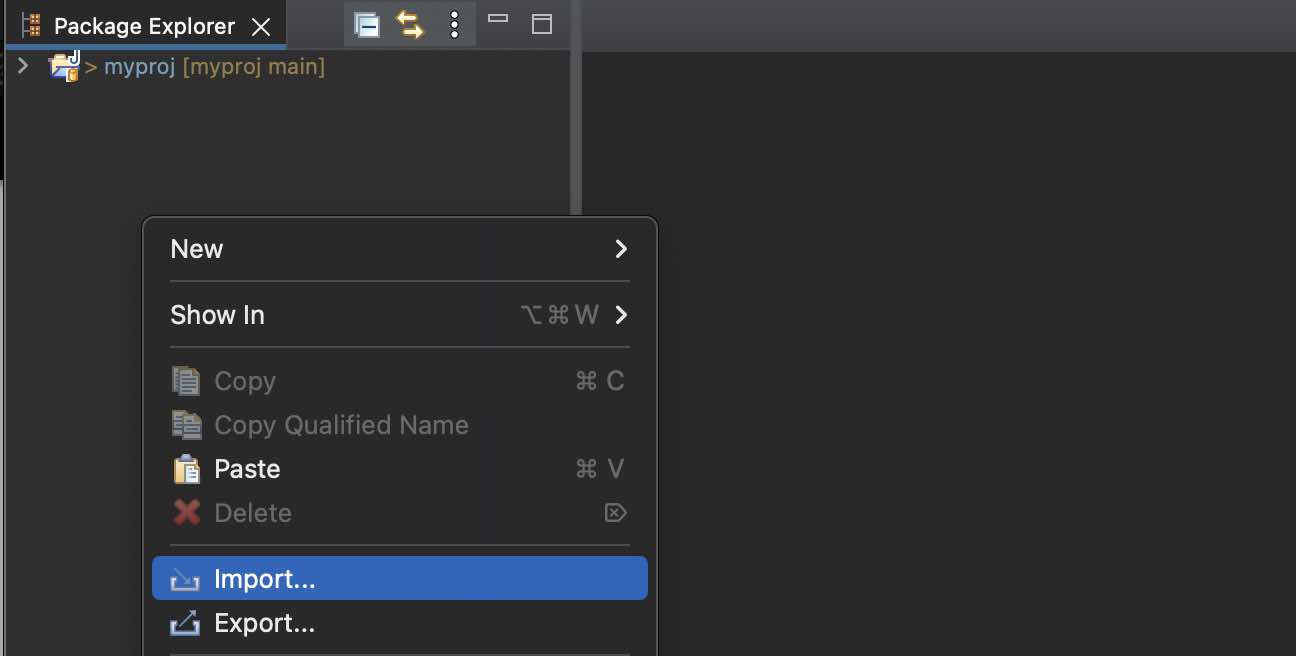
- Expand Git -> Project from Git...
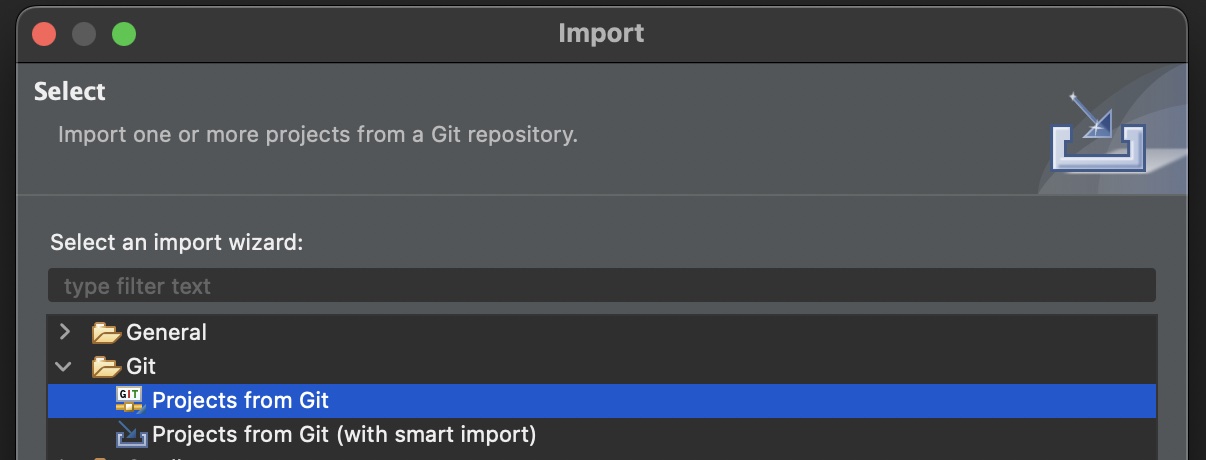
- Select a location of Git Repositories -> Clone URI
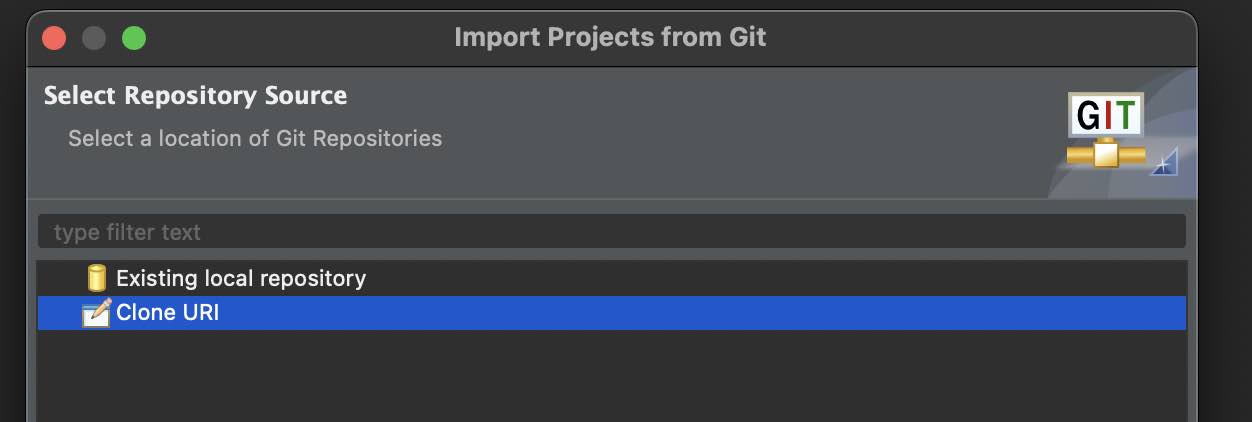
- Copy the Project you want to Clone from GitHub Website.
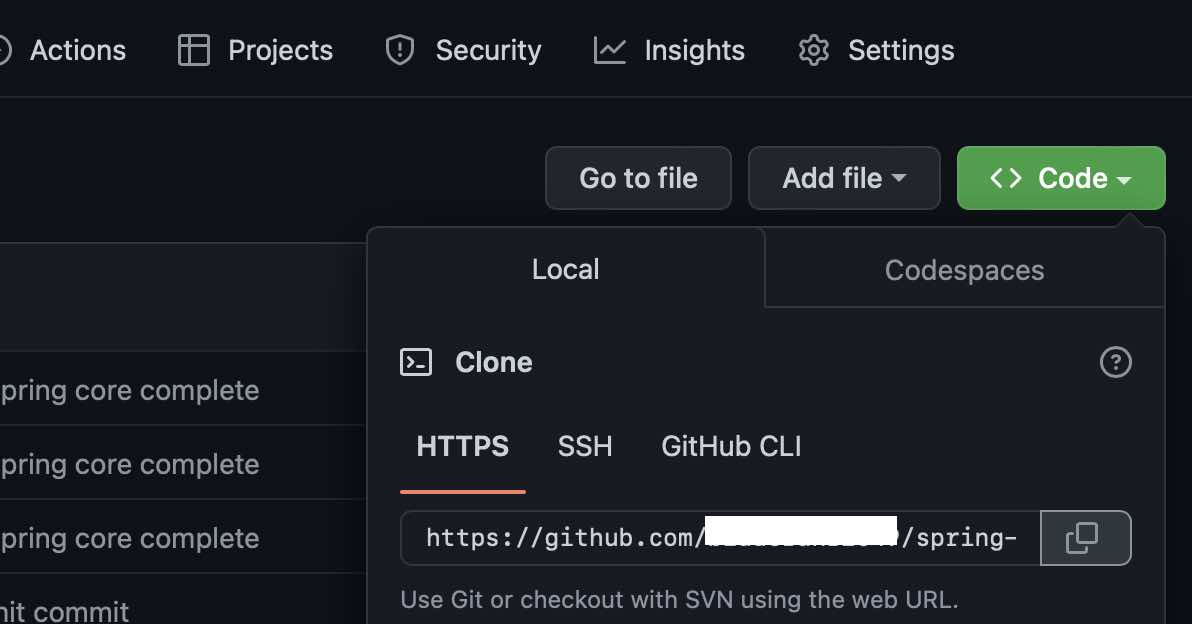
- Now paste the URI on the "Import Projects from Git" Window.
- Under Authentication add your GitHub username and your Access Token, Click Next
- On the Branch Selection window, select the branch you want to clone from the remote repository.
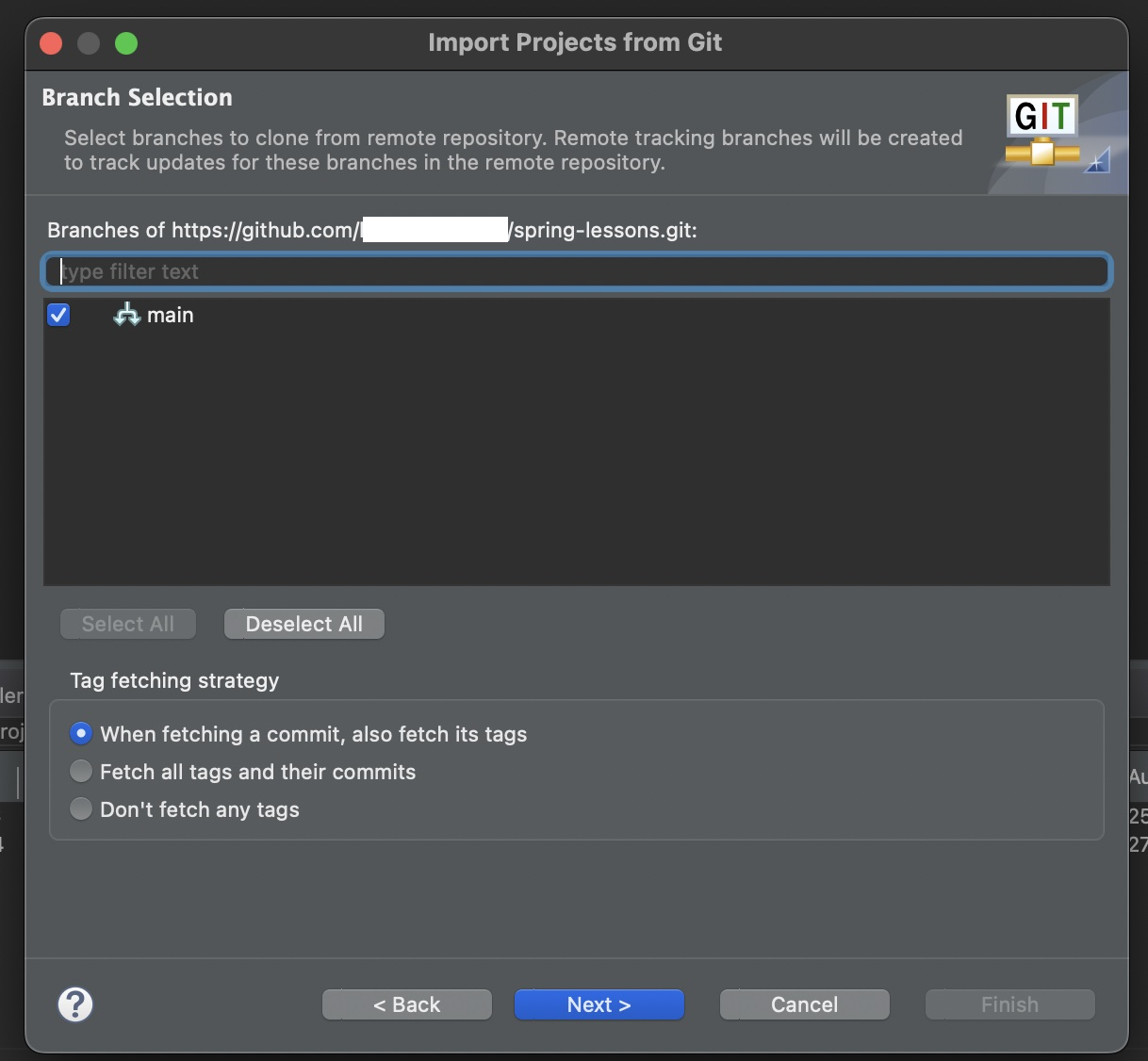
- You will get a window "Secure Storage - Password Hint Needed" A master password was created in Eclipse Secure Storage. If you ever need to recover your password, you need a password hint. Do you want to provide a password hint? Add details for a password hint.
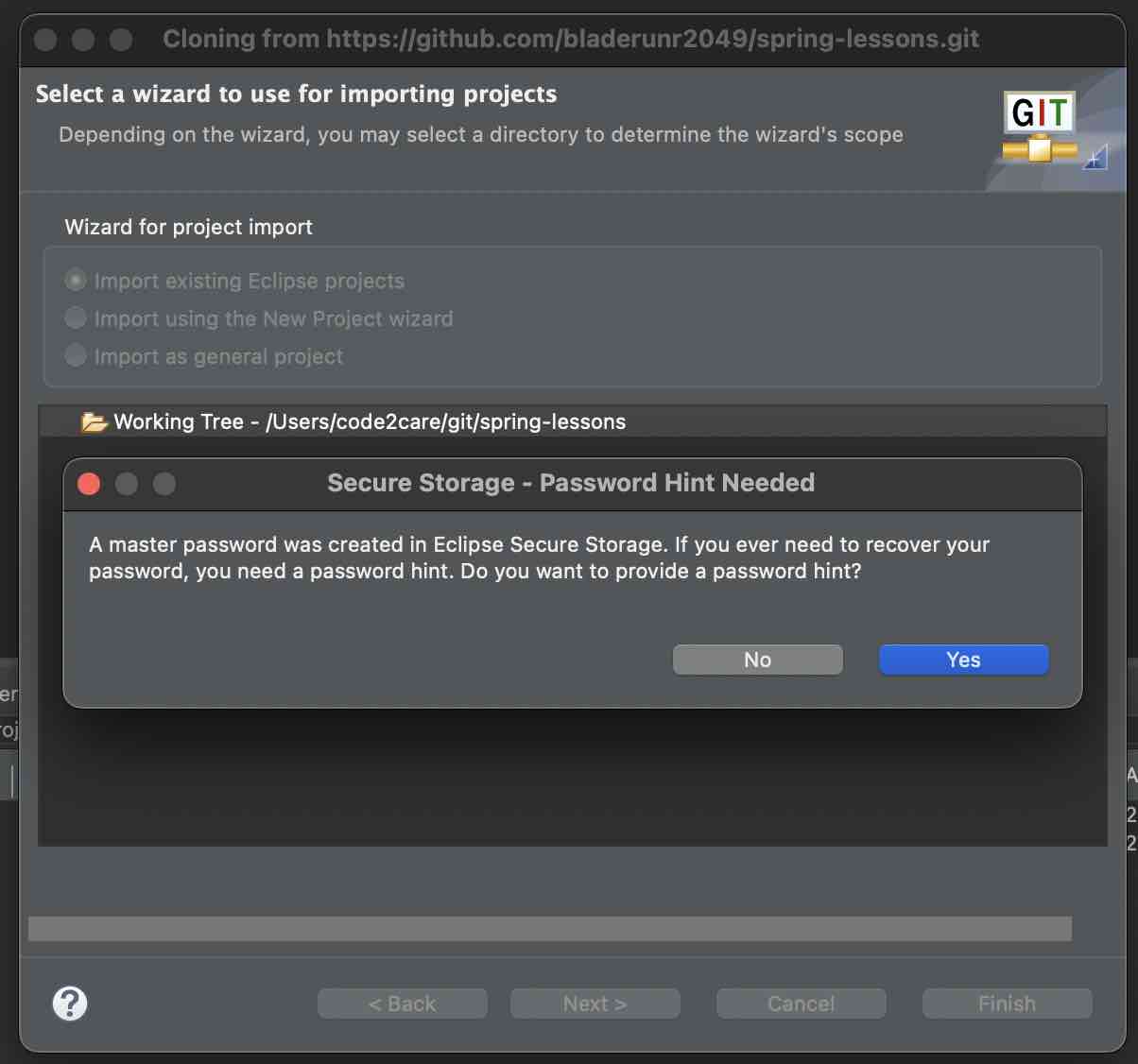
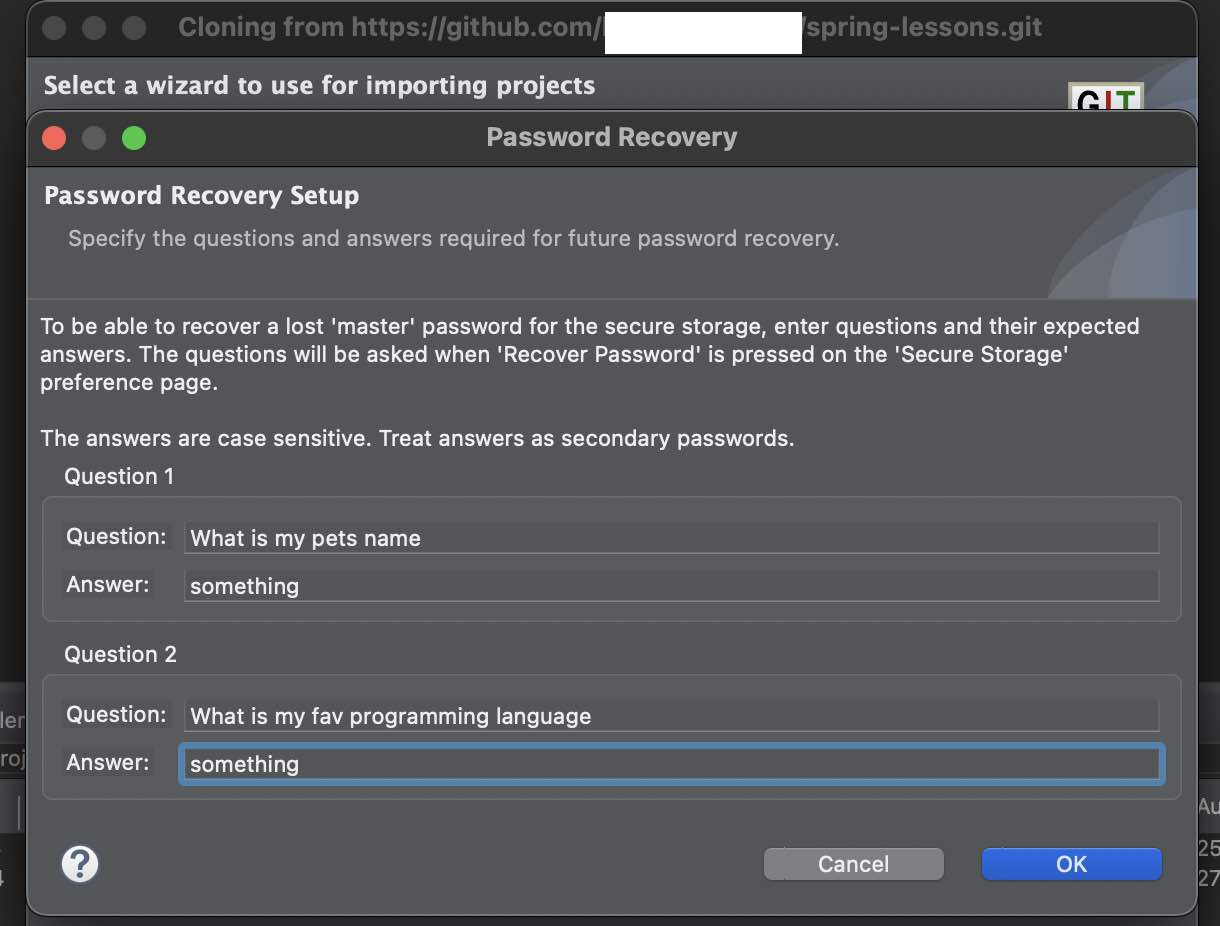
- On Select a wizard to use for importing projects screen: Select the wizard as per your project type,
- Import existing Eclipse projects
- Import using the New Project wizard (for Maven/Gradle Projects)
- Import as general project

Finally, you should see your project in Eclipse and should able to Push code to origin without any issues.
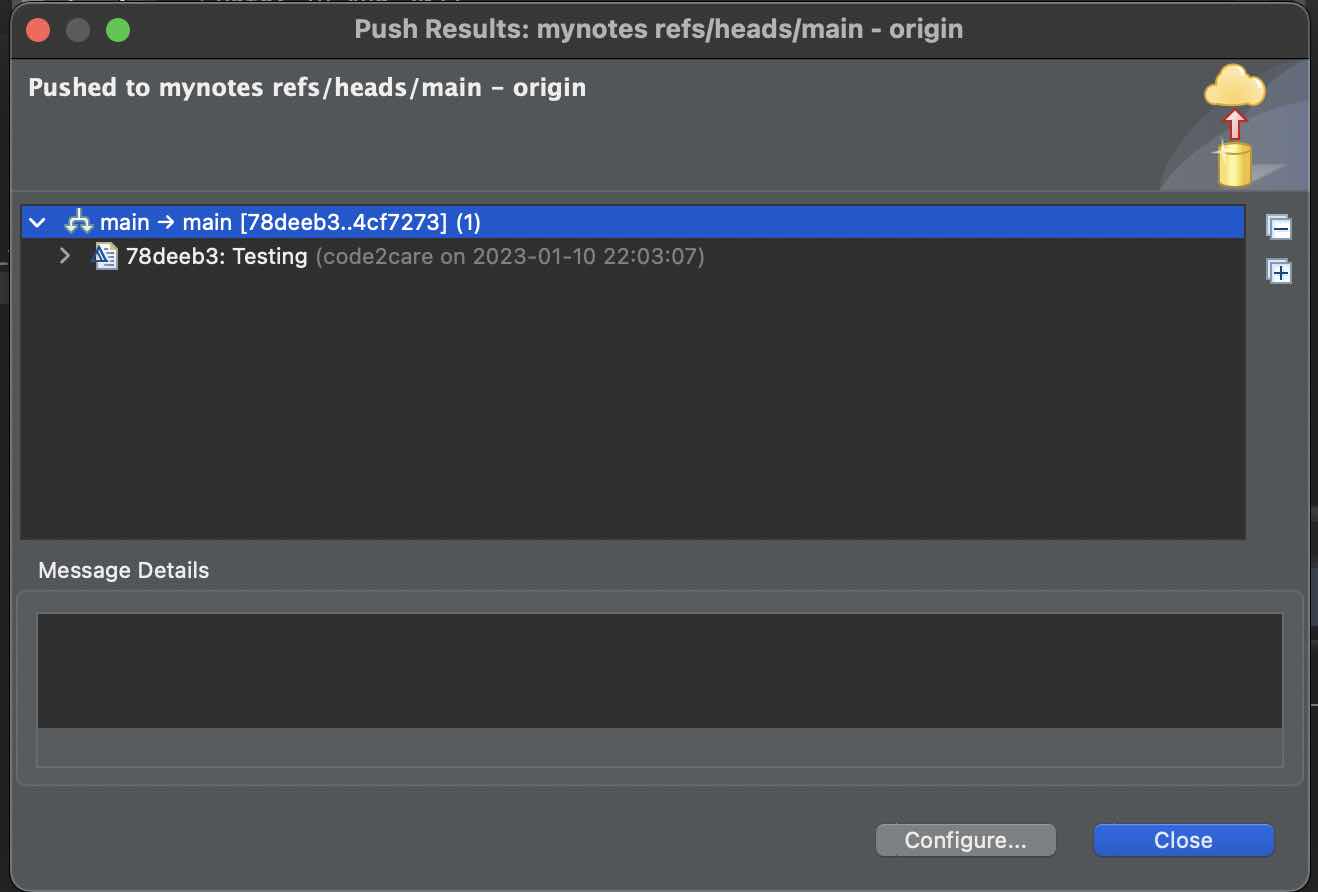
Facing issues? Have Questions? Post them here! I am happy to answer!
Author Info:
Rakesh (He/Him) has over 14+ years of experience in Web and Application development. He is the author of insightful How-To articles for Code2care.
Follow him on: X
You can also reach out to him via e-mail: rakesh@code2care.org
More Posts related to Eclipse,
- How to show console in Eclipse IDE
- How to Configure GitHub with Eclipse IDE in 2023
- Fix: Eclipse Connection time out: github.com
- Java was started but returned exit code=13 [Eclipse]
- [Fix] Spring Tool Suite STS Code Autocomplete not working with Eclipse
- [Eclipse] Enable or Disable print margin line
- Eclipse Java: Multiple markers at this line error
- Java Decompiler Eclipse Plugin
- Compare Current and Previous Versions of Same File (Local History) in Eclipse
- Eclipse Error : The Eclipse executable launcher was unable to locate its companion shared library.
- Word-wrap Eclipse Console logs
- eclipse maven m2e : Cannot complete the install
- How to Save Eclipse console logs in external log file
- List of Code Snippets/Templates to Eclipse IDE
- How to Access Terminal (Command Line) in Eclipse IDE
- Installing JD Decompiler plugin in Eclipse IDE
- How to Reset Eclipse Theme to Classic
- Increase Font Size of Eclipse Java Code
- Eclipse: Updating Maven Project. Unsupported IClasspathEntry kind=4
- INVALID FILE NAME: MUST CONTAIN ONLY [a-z0-9_.] Android Eclipse Error
- Fix: Eclipse Cant Connect to any repository not Authorized Error GitHub
- [Eclipse] Syntax error, annotations are only available if source level is 1.5 or greater
- Add imports in eclipse shortcut key combinations
- Eclipse version 32-bit or 64-bit check on macOS
- How to create a Git Project in Eclipse (Step-by-step)
More Posts:
- Install OpenJDK Java (8/11/17) versions using brew on Mac (Intel/M1/M2) - MacOS
- How to add two float numbers in Python - Python
- Add a User as a Sudoer Using Ubuntu Linux Command Line Terminal - Ubuntu
- List of Java Keywords - Java
- How to open Notepad? - NotepadPlusPlus
- WhatsApp Web escanner - WhatsApp
- Bootstrap tooltip not working - Bootstrap
- Microsoft Excel Fuzzy Lookup Add-in - Microsoft