The quickest way to download VS Code on macOS is by making use the brew cask command on the Terminal.
brew install --cask visual-studio-code==> Downloading
https://formulae.brew.sh/api/cask.jws.json
##################### 100.0%
==> Downloading
https://update.code.visualstudio.com/1.82.1/darwin-arm64/stable
==> Downloading from
https://az764295.vo.msecnd.net/stable/6509174151d557a81c9d0b5f8a5a1e9274db5585/VSCode-darwin-arm64.zip
##################### 100.0%
==> Installing Cask visual-studio-code
==> Moving App 'Visual Studio Code.app' to '/Applications/Visual Studio Code.app'
==> Linking Binary 'code' to '/opt/homebrew/bin/code'
🍺 visual-studio-code was successfully installed!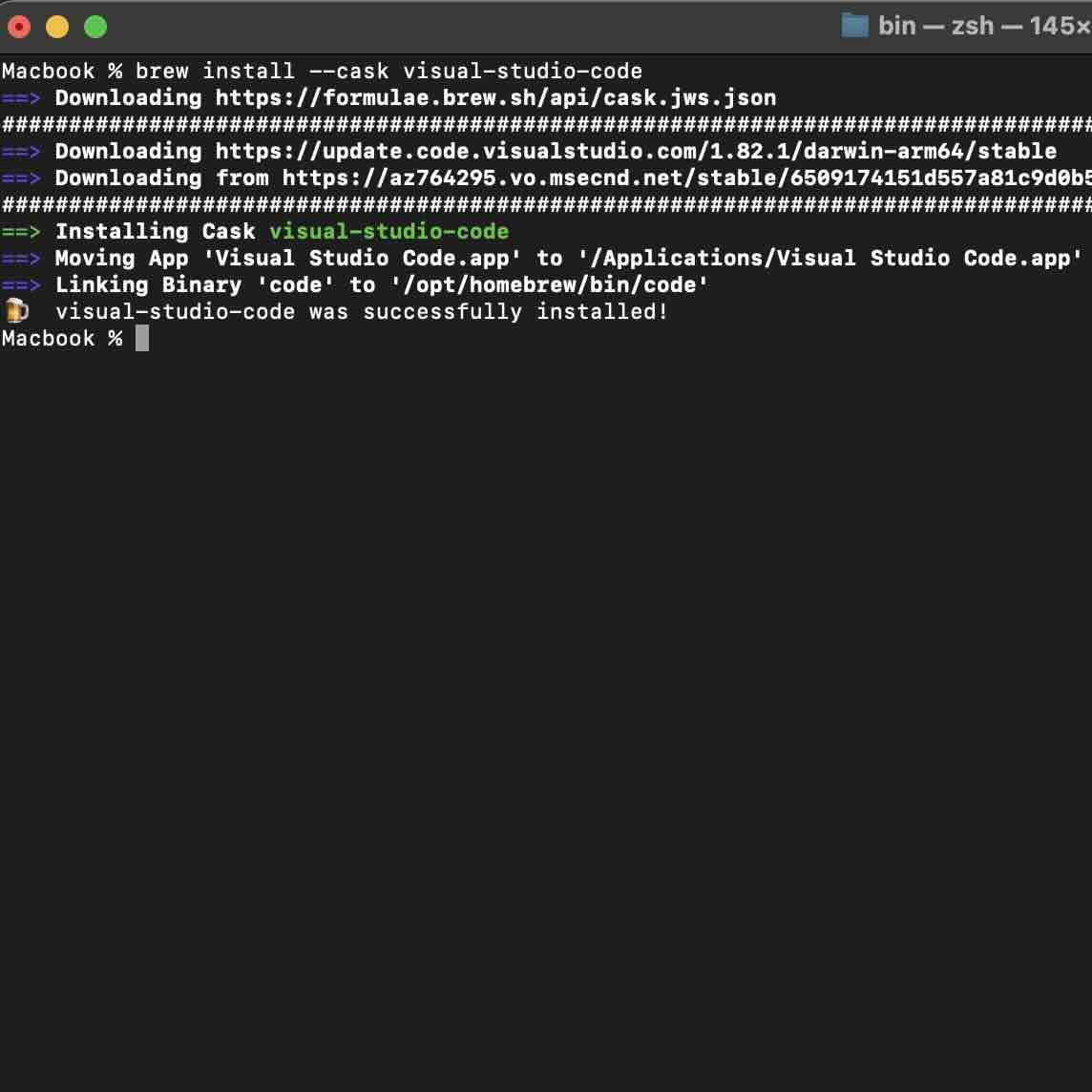
As you installed VS Code using brew package manager, you can open it using terminal by simply typing code on the prompt.
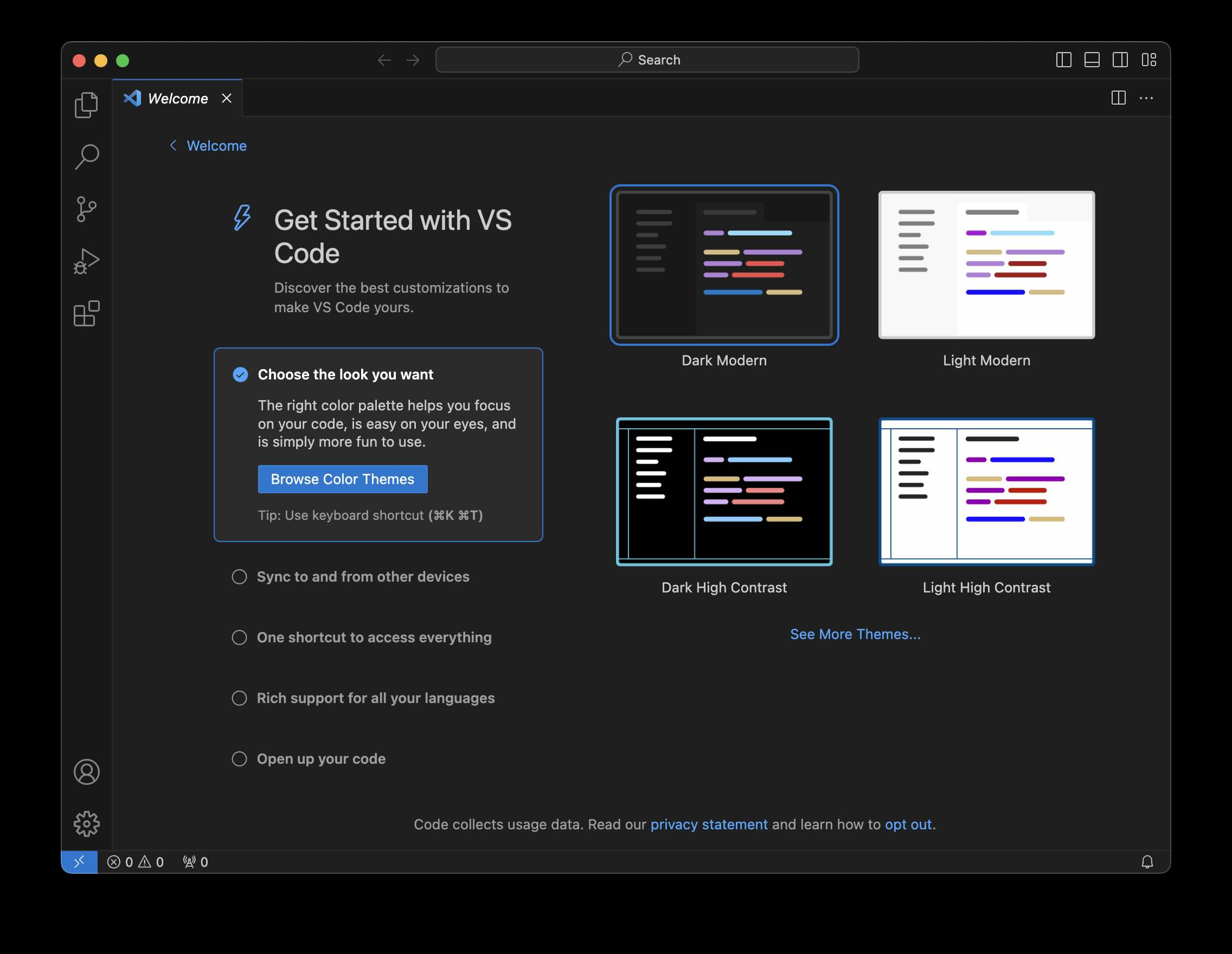
Facing issues? Have Questions? Post them here! I am happy to answer!
Author Info:
Rakesh (He/Him) has over 14+ years of experience in Web and Application development. He is the author of insightful How-To articles for Code2care.
Follow him on: X
You can also reach out to him via e-mail: rakesh@code2care.org
More Posts related to MacOS,
- Fix: grunt: command not found (Mac/Windows)
- AppleScript Example with TextEdit
- How to copy Password of Wifi on your Mac
- Install OpenJDK Java (8/11/17) versions using brew on Mac (Intel/M1/M2)
- How to check if a port is in use using terminal [Linux or macOS]
- Cut, Copy and Paste Keyboard Shortcuts on Mac Keyboard
- [macOS] NetBeans IDE cannot be installed. Java (JRE) found on your computer but JDK XX or newer is required.
- How to Remove Widgets from macOS Sonoma 14 Desktop
- Turn off Auto-Capitalization on macOS Ventura 13
- How to Go To /usr/local/bin on Mac Terminal?
- How to Open TextEdit on Mac
- Mac: How to Open Android Studio from Terminal
- How to change the default location of Mac Screenshot
- Display Seconds in Digital Clock on Mac Menu Bar [macOS]
- How to install homebrew (brew) on M1 Mac
- Must Know Homebrew Commands for Mac/Linux Users
- Steps to Uninstall Roblox on Mac (macOS)
- How to change the System Settings Sidebar icon size Mac Ventura 13
- How to set Out Of Office (OOO) on Outlook for Mac [Updated 2023]
- Trigger Notification Center Message using Mac Terminal Command
- [fix] macOS Ventura - Python3 xcrun: error: invalid active developer path missing xcrun at CommandLineTools
- How to Install Rust Language on Mac (macOS)
- How to minimize all Windows in Mac
- Display ls command file sizes in KB (kilobytes) MB (megabytes) or GB (gigabytes) [Linux/macOS]
- How to make TextEdit the default text Editor on Mac
More Posts:
- Send Email with attachment using SharePoint PowerShell, SMTP server - SharePoint
- JavaScript: Check if variable is a number - JavaScript
- Online Free JSON String Formatter (Prettifier) Tool - Tools
- Fix - Unsupported major.minor version 65.0 (Java JDK 21) - Java-JDK-21
- Mac: Change Screenshot Location - MacOS
- How to create Date in yyyy-MM-dd format in Java - Java
- Fix: bash: 127: command not found - Bash
- #YouMakeStrayKidsStay STRAY KIDS EVERYWHERE ALL AROUND THE WORLD Trending Hashtag - News