By default when you take screenshots on the Mac, they are stored on the desktop.
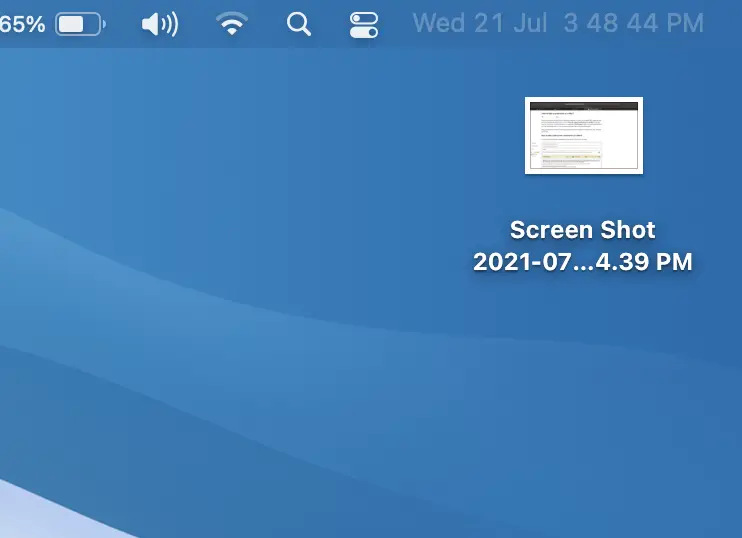
To change the default location of screenshots on Mac open the Screenshot application, click on options and under save to either select the available options or choose "other locations.." to select a custom location.
Step by Step:
- Press F4 key to open Spotlight Search.
- Now search "Screenshot" and open the App.
- Click on the Options,
- Now under "Save to" choose from options available.
- Desktop
- Documents
- Clipboard
- Main
- Messages
- Preview
- Other Locations...
- Chose "Other Locations..." to select a custom folder.
Now when you take screenshots, they will be saved in the location you just choose.
Facing issues? Have Questions? Post them here! I am happy to answer!
Author Info:
Rakesh (He/Him) has over 14+ years of experience in Web and Application development. He is the author of insightful How-To articles for Code2care.
Follow him on: X
You can also reach out to him via e-mail: rakesh@code2care.org
More Posts related to MacOS,
- How to show line numbers in Nano on Mac
- How to install Jupyter Notebook on macOS Sonoma
- How to Disable Remote Management using Mac Terminal
- Test internet speed using macOS Terminal command
- Docker Desktop needs privileged access macOS
- Google Search Hot Trends Screensaver for Mac OS X
- How to do calculations in Mac Terminal
- How to make TextEdit the default text Editor on Mac
- How to Show Full Website Address on Safari for Mac (Ventura/Sonoma)
- The Zsh Shell - Mac Tutorial
- Opening mac Terminal
- How to change the name of your Mac running on macOS Ventura 13
- How to find the Battery Cycle Count on macOS Ventura
- How to set an emoji as Zsh terminal prompt in macOS
- How to access Trash Folder using Mac Terminal Command
- macOS Ventura XCode Command Line Tools Installation
- Hide Bluetooth icon on Mac Menu Bar macOS Ventura 13
- How to run .sh file in Mac Terminal
- Terminal Command to get the list of available shells in macOS
- How to see Storage Information on macOS Ventura
- How to Go To /usr/local/bin on Mac Terminal?
- How to do screen recording on Mac
- How to Find File and Directory Size in Mac Terminal
- Open .bash_profile File in TextEdit using Terminal
- Remove Now Playing icon from macOS Big Sur Menu Bar
More Posts:
- How to quit or exit SFTP Prompt on Terminal - Linux
- Steps to Delete or Deactivate Instagram Account - HowTos
- Ways to Convert Integer or int to Long in Java - Java
- Java StringJoiner Class With Examples - Java
- How to Cut Copy and Paste in Nano Text Editor - Linux
- Hide Bluetooth icon on Mac Menu Bar macOS Ventura 13 - MacOS
- How to show SSL Certificate details using cURL Command - cURL
- PowerShell on Mac: The term get-service is not recognized as a name of a cmdlet, function, script file, or executable program - Powershell