You may receive an error "The data returned from the tagging UI was not formatted correctly" (clientRequestId and serviceRequestId GUID with the 400 message) while setting the value of a Managed Metadata column (from Term Store).
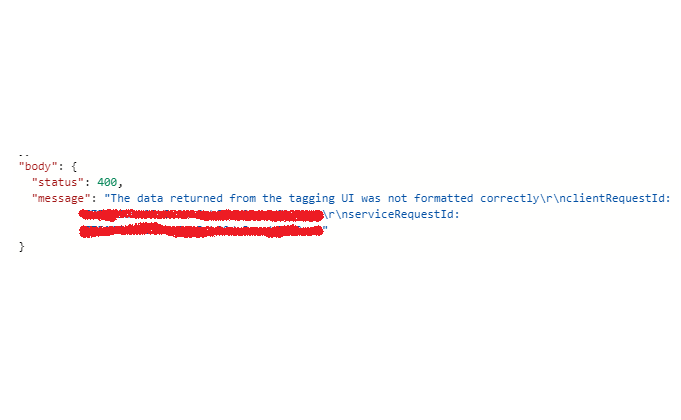
The error may popup in different scenarios.
- Copy paste value from excel to SharePoint list column using Grid View or Quick Edit.
- Update the column value using Power Automate Flow (Status 400).
- Update the column value via .Net, Client side code.
- Update the column value using SharePoint Designer workflow.
- Update the column value using REST API.
- Update the column value using JSON.
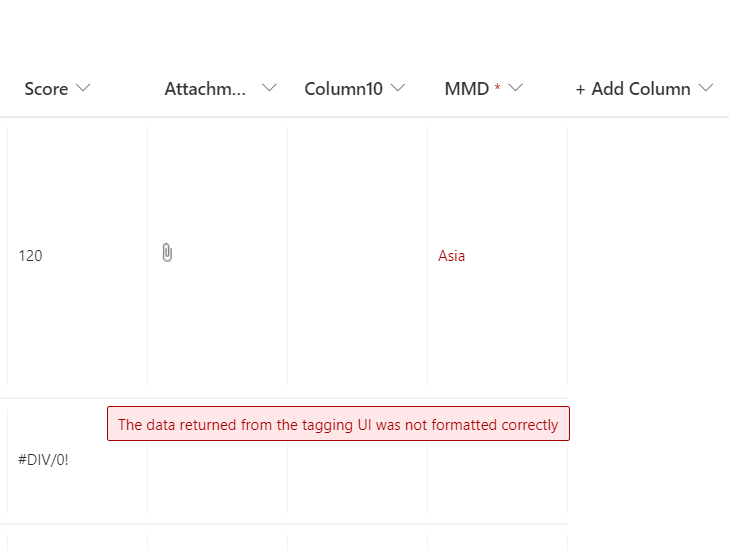
This problem occurs because of the way SharePoint stores the value of MMD Term. Along with the Term Name, the GUID (unique identified) of the Term is also appended.
In the above image, the value of column MMD is copy-pasted as "Asia", but that fails because SharePoint requires the value as Term|GUID (separated with a pipe symbol).
How to find GUID of MMD Term?
You can find the GUID (unique identifier) for the Term from the SharePoint Term Store.You can also find the GUID from SharePoint Hidden Taxonomy List
- Navigate to "Site Settings".
- Under "Site Administration", click "Term Store Management".
- Expand the Taxonomy and click on the respective Term.
- Scroll down and look for "Unique Identifier". Copy the value.
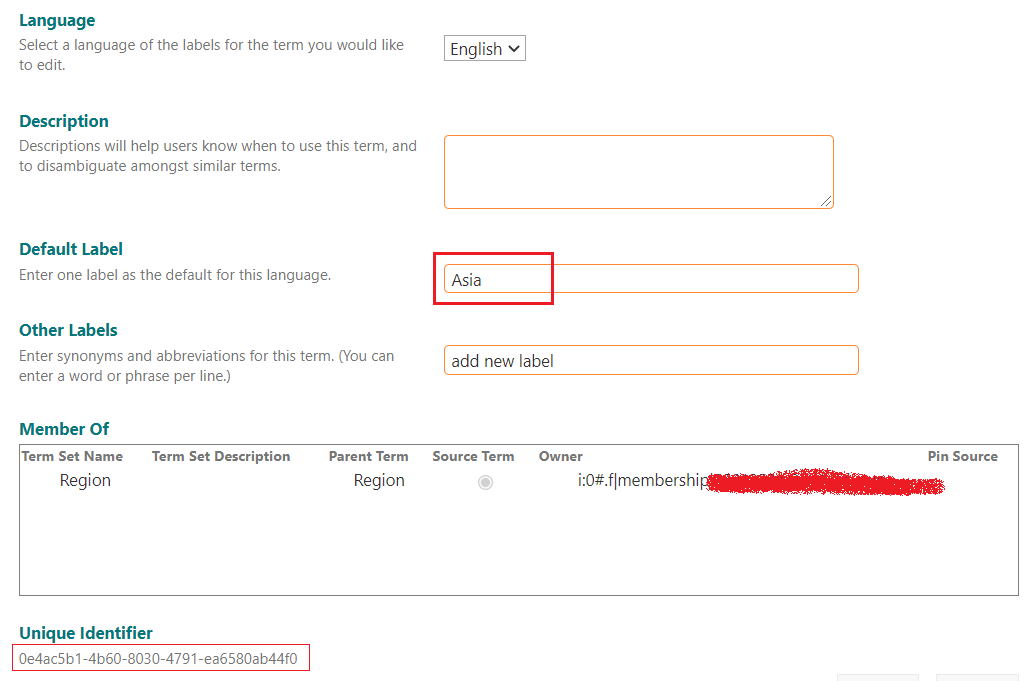
Now use the MMD column value as Asia|0e4ac5b1-4b60-8030-4791-ea6580ab44f0 in Grid View or Power Automate List Item update step.
If you are copying bulk values from excel, replace all values as Term/GUID and then paste in SharePoint grid view.
⭐ Easy trick to get GUID of MMD Term
Navigate to Quick Edit and select the desired Term in the Managed Metadata column. Now copy the value from the cell and paste it somewhere (Notepad, Notepad++, Excel), the Term automatically has the GUID copied over. Paste it in List Grid View, the value will get resolved now 😊.
- SharePoint error - An exception occurred when trying to issue security token: This implementation is not part of the Windows Platform FIPS validated cryptographic algorithms..
- PowerShell iterate and get all SharePoint sites and sub sites
- SharePoint Online: Editing session has ended Message
- How to Share Microsoft SharePoint Site with Users or Groups
- How to delete SharePoint Online List Item using REST API
- SharePoint List excel import - This table exceeds the maximum number of supported rows
- How to disable SharePoint subsite creation option for owners
- SharePoint 2010 August 2015 Update KB3055049 - Duplicate Document ID issue bug fixed
- SharePoint Server 2016 Preview installation error - This Product Key isn't a valid Microsoft Office 2016 Product Key. Check that you've entered it correctly.
- How to upload file programmatically to SharePoint Document Library using Server Object Model C# .Net
- Access URL for SharePoint Tenant Admin Center (Online Office 365)
- Error when deleting SharePoint Online folder or file
- How to extend retiring SharePoint 2010 Workflows and continue with Office 365
- How to generate client id and secret to register SharePoint App with OAuth
- How to delete SharePoint List Item programmatically using C#.Net
- How to retrieve all SharePoint Online List Items using Rest API
- [Solved] SharePoint Search Internal server error exception
- Create SharePoint Site Collection using PowerShell New-SPSite
- Fix SharePoint PowerShell error - The term Get-SPweb is not recognized as the name of a cmdlet function script file or operable program
- How to enable anonymous public access for SharePoint Online site collection, file, folder without login ?
- SharePoint Server 2016 installation System Hardware requirements
- How to create SharePoint Online List Item using REST API
- Changed AD user display name showing old name in SharePoint
- Recommended size and resolution for SharePoint Online Site logo
- Microsoft 365: How to Turn Off Delve in SharePoint Online for All Users
- Microsoft Office Mac Ventura: System Settings must be changed before Microsoft AutoUpdate can run - Microsoft
- How to read Huge Text Files in Notepad++ (CSV, JSON or XML) - NotepadPlusPlus
- What does chmod +x filename command do? - Linux
- -bash: startup.sh: command not found - Apache Tomcat 8 - Tomcat
- How to know if someone has read your WhatsApp message - WhatsApp
- Python: Convert int to binary String - Python
- How to Turn off "Terminal" would like to access files message on Mac? - MacOS
- How to reset Eclipse IDE Code Font - Eclipse