The most common reason for the Microsoft Teams Error Code 2:-1012 is related to the issue with your internet connection or a network error.
Possible Fixes:
- Make sure that you have stable internet connectivity. Try to view some websites on your browser to see if it's working. If not then might be your wifi has lost internet connection. Try to restart your router.
- Try to switch to some other network such as a hotspot from your Android/iPhone device.
- Make sure you do not have a proxy setting that is blocking access to teams. Try to disable the proxy setting temporarily to see if that resolves the issue.
- Make sure that your Teams software version is up to date.
- If you are using Teams on the browser, try to clear cookies. Go to "Settings" -> "Privacy" -> "Clear browsing data"
- May sure that your Windows/Mac/Linux OS date and time are up-top-date.
- Make sure that your DNS settings are correct.
- It can you your antivirus or firewall that might be causing this issue, try antivirus and firewall.
- Try to re-install Teams if nothing works.
Error Code 2:-1012
There's a more permanent way to sign in to Microsoft Teams.
If you're having trouble completing the process, talk to your IT admin.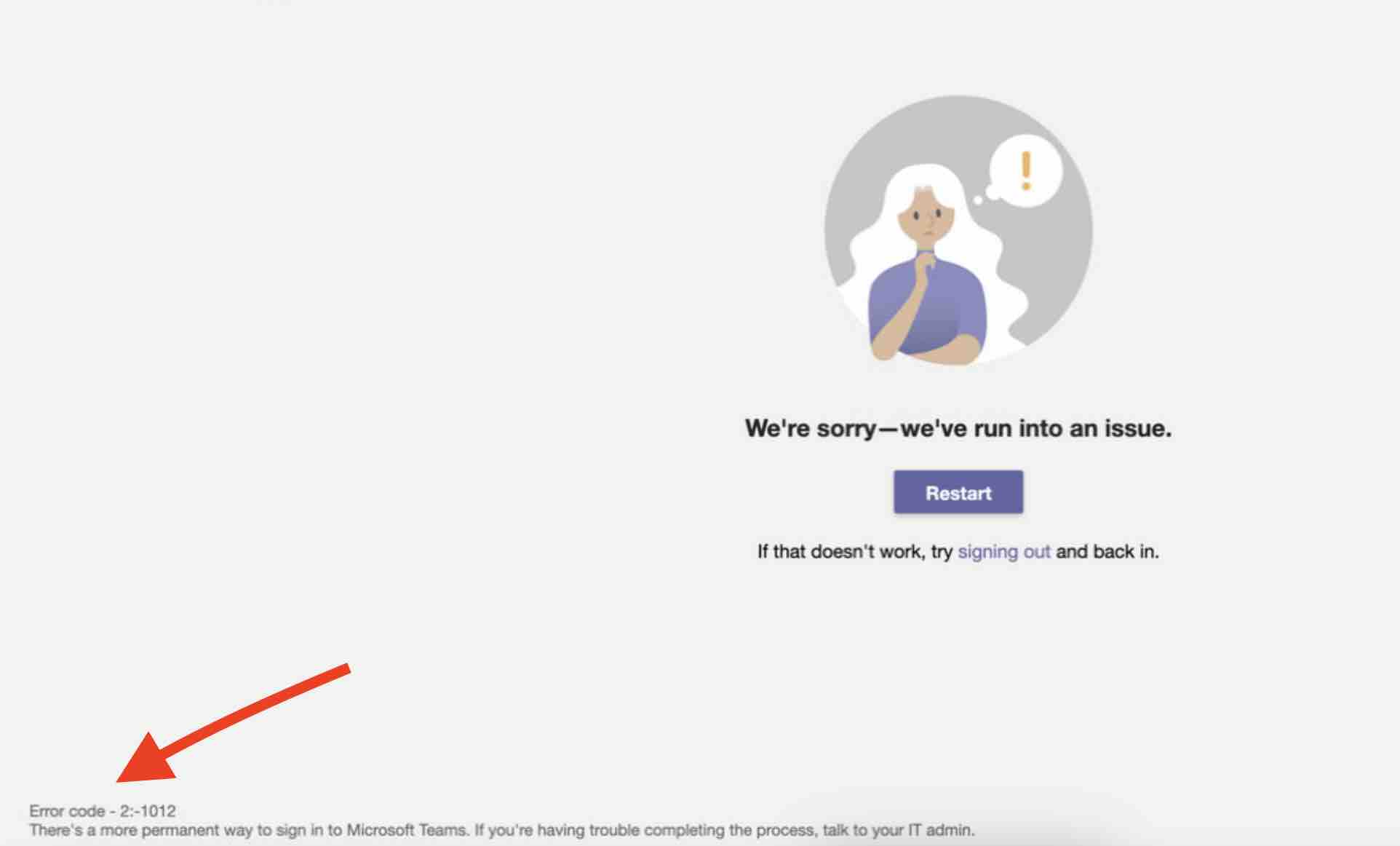
Facing issues? Have Questions? Post them here! I am happy to answer!
Author Info:
Rakesh (He/Him) has over 14+ years of experience in Web and Application development. He is the author of insightful How-To articles for Code2care.
Follow him on: X
You can also reach out to him via e-mail: rakesh@code2care.org
More Posts related to Teams,
- How to start Microsoft Teams on Mac Startup
- 5 ways to pop out a Chat in Microsoft Teams
- Fix - Microsoft Teams Error Code - 80090016
- How to track and download Microsoft Teams meeting attendance report of participants/students
- How to know the version of Teams installed
- How to Install Microsoft Teams App on M1 or M2 Mac
- Fix - You're missing out! Ask your admin to enable Microsoft Teams
- How to fix Microsoft Teams Error Code caa70004
- [Microsoft Teams] You're not on Teams yet, but you can set it up for your organization.
- Microsoft Teams Error - You cannot add another work account to Teams at the moment
- Fix Microsoft Teams error We're sorry—we have run into an issue Try again
- Microsoft Teams: Delay in sending and receiving messages - TM495986
- How to enable Do Not Disturb (DND) mode in Microsoft Teams
- Fix Microsoft Teams Admin Center error - The Security zone setting isnt configured correctly
- Microsoft Teams - Where would you like to start - Business or Personal
- Microsoft Teams adds New Conversation Button
- How to Quit Microsoft Teams when App Closed on Mac
- Microsoft Teams: Sign-in is blocked error
- How to Uninstall Microsoft Teams on Mac
- Enable and reduce background noise in Microsoft Teams with AI-based noise suppression
- How to install Microsoft Teams on Mac using Terminal (Silently)
- How to Enable Dark Mode Theme in Microsoft Teams
- Error code - 7: There's a more permanent way to sign in to Microsoft Teams
- Common Microsoft Teams sign in errors and how to fix
- Teams - You're offline. Messages you send while offline will be sent when you're back online
More Posts:
- apt-get list --installed packages in Ubuntu Linux - Ubuntu
- Fix: ValueError: unsupported pickle protocol: 5 - Python
- How to do calculations in Mac Terminal - MacOS
- Reading .xls and .xlsx Excel file using Apache POI Java Library - Java
- Spring Boot: @RequestBody not applicable to method - Java
- Bootstrap tooltip not working - Bootstrap
- How to press shortcut CTRL + ALT + DEL on Windows Remote Desktop - HowTos
- Free Unlimited Calls from MTNL & BSNL Landlines from 1st May 2015 - HowTos